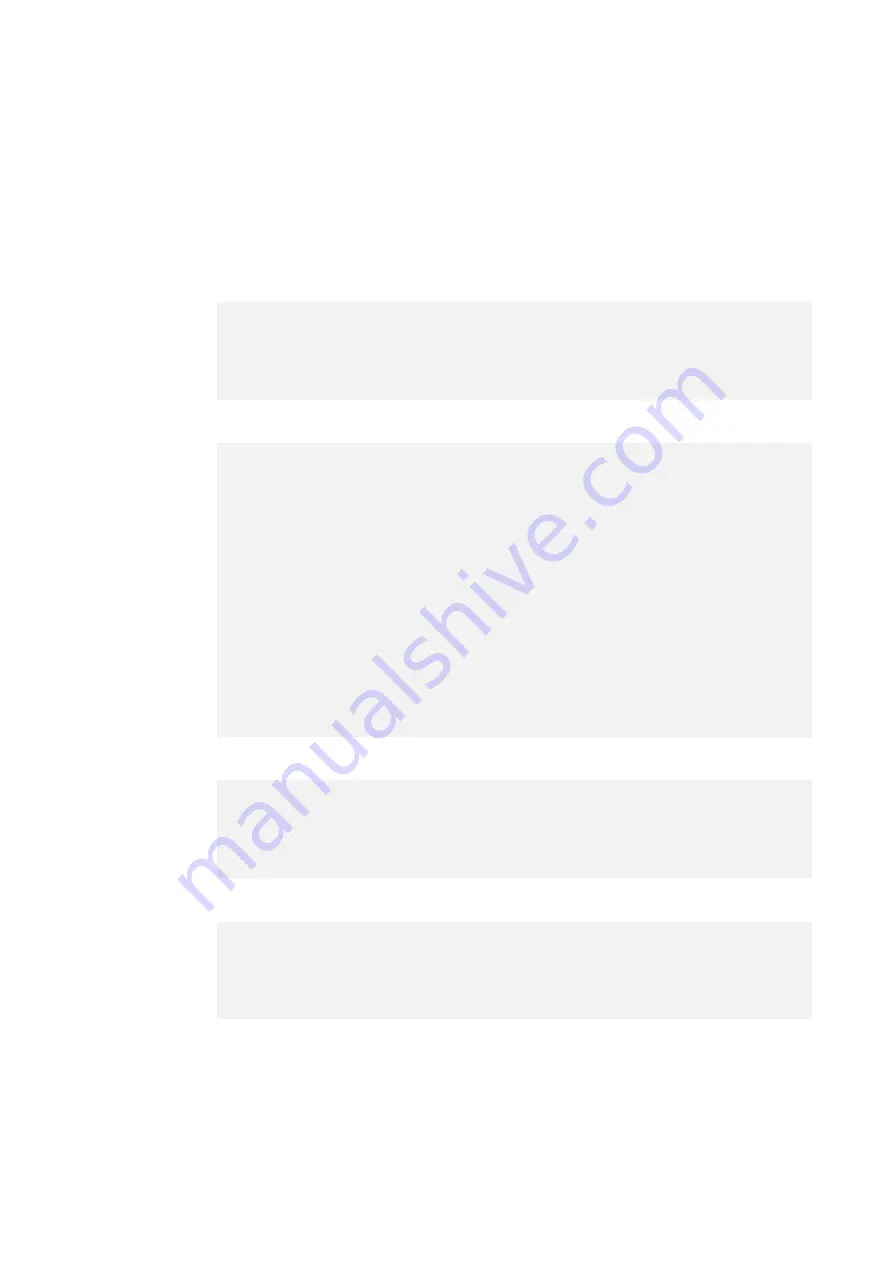
- 22 -
Fixture Information
Enter the control menu and select Fixture Information, press ENTER. Use the UP/DOWN
button to select Fixture Use Hour, LED Use Hour, Temperature, USB Upgrade File, Fan State,
Firmware Version, RDM UID or Error Logs.
Fixture Use Hour
LED Use Hour
Temperature
USB Upgrade File
Select USB Upgrade File, press ENTER.
The device upgrade file is displayed.
To exit the menu, press MENU, or wait 30 seconds.
Select Temperature, press ENTER.
The device temperature is displayed.
To exit the menu, press MENU, or wait 30 seconds.
Select LED Use Hour, press ENTER.
Use UP/DOWN button to select Total LED Hour (total time) or LED On
Hour (current switch-on time), confirm your selection with ENTER.
The total time or current switch-on time is displayed.
Use UP/DOWN button to select LED Hours Reset, confirm your
selection with ENTER.
Use UP/DOWN button to set the password 050, confirm your selection
with ENTER. The LED operating hours is reset.
To exit the menu, press MENU, or wait 30 seconds.
Select Fixture Use Hour, press ENTER.
The operating hours is displayed.
To exit the menu, press MENU, or wait 30 seconds.
Summary of Contents for GEIST BEAM
Page 1: ......
Page 11: ... 10 Steps for installing the omega brackets to the fixture ...
Page 52: ......






























