Reviews:
No comments
Related manuals for Energy Spot PRO

810
Brand: ParaBody Pages: 4

Allegro
Brand: Balanced Body Pages: 4

801
Brand: ParaBody Pages: 3

OMNIA
Brand: Valiani Pages: 66

StageBug SB-2
Brand: Radial Engineering Pages: 2

Dragster
Brand: Radial Engineering Pages: 2

TG77
Brand: Yamaha Pages: 139

TG77
Brand: Yamaha Pages: 19

01V96i
Brand: Yamaha Pages: 32

1815
Brand: Gardena Pages: 33

KS 45
Brand: A.HABERKORN Pages: 28

MB2
Brand: B-K lighting Pages: 2
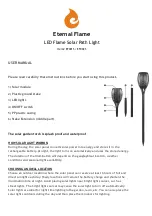
EF001S
Brand: Eternal Flame Pages: 2

PT004165
Brand: ABB Pages: 106

BOKASHI
Brand: BIOLAN Pages: 16

ERGO DESK
Brand: LifeSpan Pages: 8
RV 1601
Brand: Vicon Pages: 108

B12P
Brand: Qtx Pages: 6


















