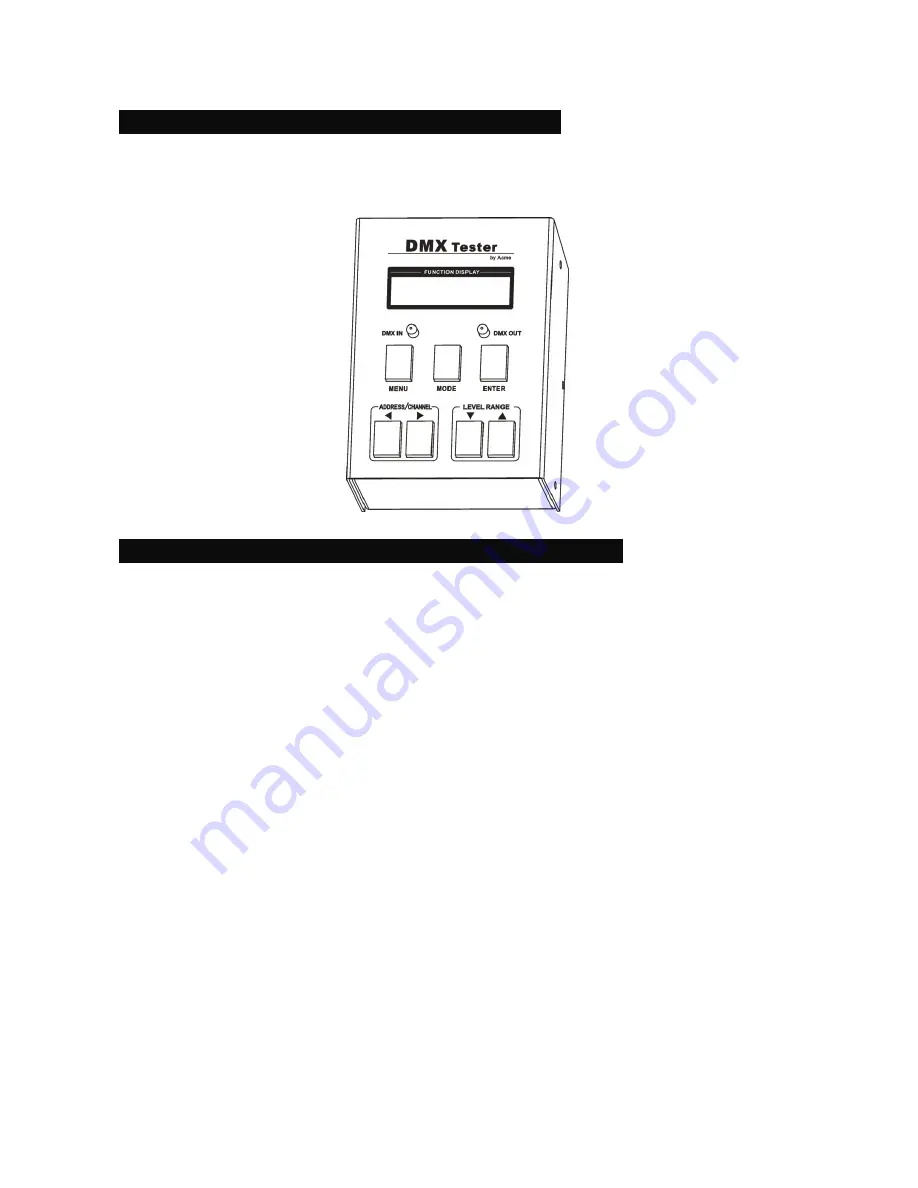
6A
C.
Remote
DMX
address
setting
by
CA
‐
T
DMX
TESTER
The
fixture
can
be
set
the
DMX
address
remotely
by
CA
‐
T
DMX
TESTER.
Please
refer
to
the
CA
‐
T
user
manual
to
set
the
DMX
address
to
the
fixture.
D.
Remote
DMX
address
setting
by
Universal
DMX
controller
1.
Make
sure
the
DMX
cable
of
all
units
are
connected.
2.
Connect
the
first
unit
to
a
universal
DMX
controller.
3.
Connect
all
units
to
the
mains
so
they
are
switched
on.
4.
Set
all
DMX
‐
channels
on
your
DMX
‐
controller
to
zero
(value
000).
5.
Set
all
DMX
‐
channels,
that
you
want
to
assign
as
DMX
start
address
on
your
projector,
tot
maximum
(value
255).
6.
Press
the
“Auto
DMX
address”
button
on
the
projector
shortly.
7.
If
you
want
to
set
another
projector
to
the
same
DMX
start
address.
Simply
press
it’s
“Auto
DMX
address”,
button
and
it
will
receive
the
same
address.
8.
Done!
An
example
to
make
things
clear:
1.
We
will
set
the
DMX
start
address
of
a
projector
to
106.
2.
Connect
the
projector
to
the
DMX
‐
controller
as
described
above
and
make
sure
all
is
switched
on.
3.
Set
all
DMX
‐
channels
on
the
controller
to
zero
(000).
Summary of Contents for COLOR PAR 64
Page 14: ...Innovation Quality Performance...














