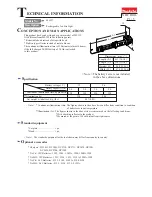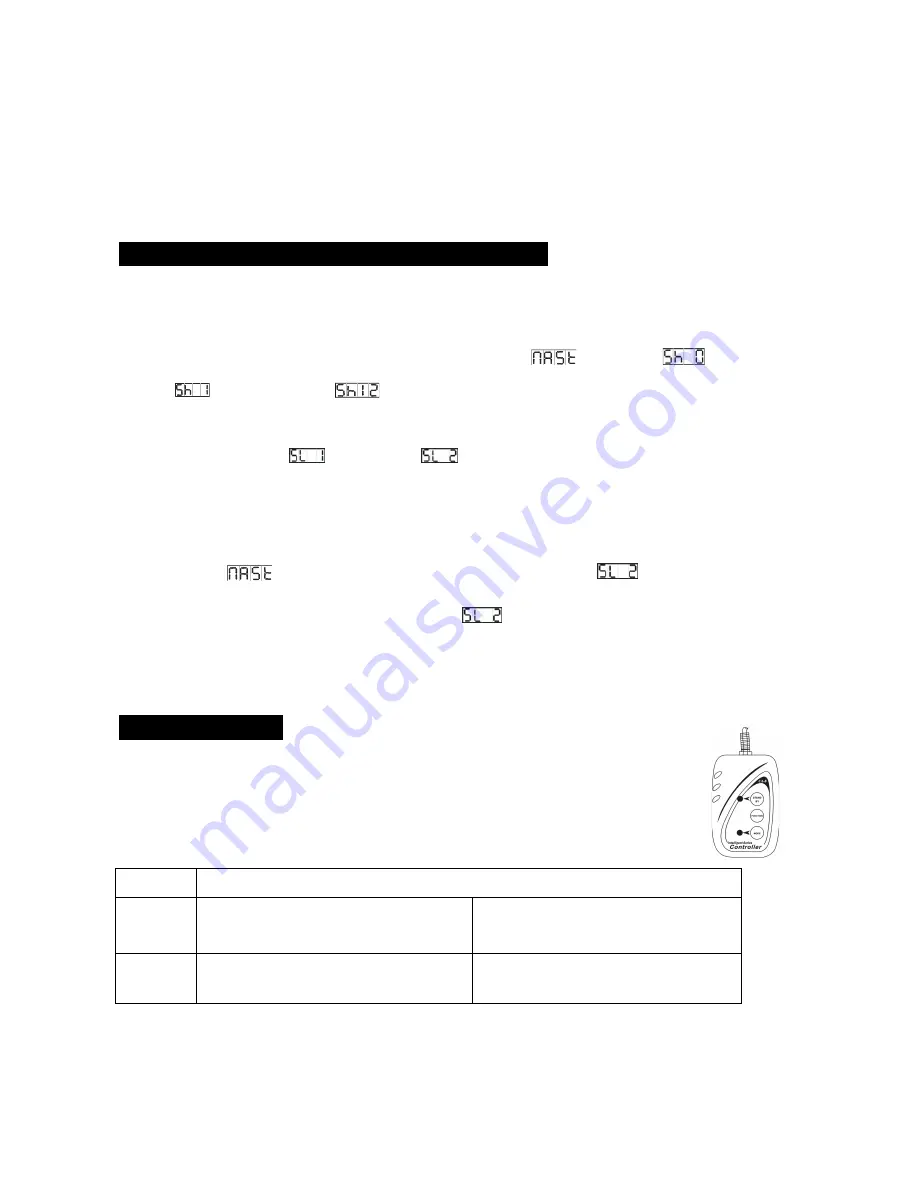
11A
setting will take effect immediately. Every time you power the unit on, it will move all the motors
to their ‘home’ position and you may hear some movement noises for about 20 seconds. After
that the unit will be ready to receive DMX signal or run the built in programs.
4.1 Master/Slave Built In Preprogrammed Function
By linking the units in master/slave connection, the first unit will control the other units to give an
automatic, sound activated, synchronized light show. This function is good when you want an
instant show. You have to set the first unit in master mode
and select
(random
show),
(show 1) or …or
(show 12). Its DMX input jack will have nothing plugged
into it, and its master LED will be constantly on and sound LED will flash to the music. The other
units will have to select
(normal) or
(2 light show) mode, Their DMX cables plugged
into the DMX input jacks (daisy chain) and the slave LED lights will be constantly on.
2-‐light show
In slave mode,
means the unit works as the master unit and
means 2-‐light show.
In order to create a great light show, you can set
on the second unit to get contrast
movement to each other, even if you have two units only.
4.2 Easy Controller
The easy remote control is used only in master/slave mode. By connecting to the
1/4” jack socket of the first unit, you will find that the remote controller on the first
unit will control all the other units for Stand by, Function and Mode selection.
.
Blackout Blackout the unit
Function 1. Sound Strobe (Full On)
2. Auto Strobe (Full On)
Select Show
Show 1-‐12
Mode
Random Show
(LED OFF)
Show
(LED ON)
Summary of Contents for Butterfly quard
Page 1: ...User Manual Please read the instruction carefully before use...
Page 7: ...6A...
Page 14: ...13A 5 DMX512 Configuration 1 6 Channels Mode 12 Channels Mode...
Page 15: ...14A 36 Channels Mode...
Page 16: ...15A...