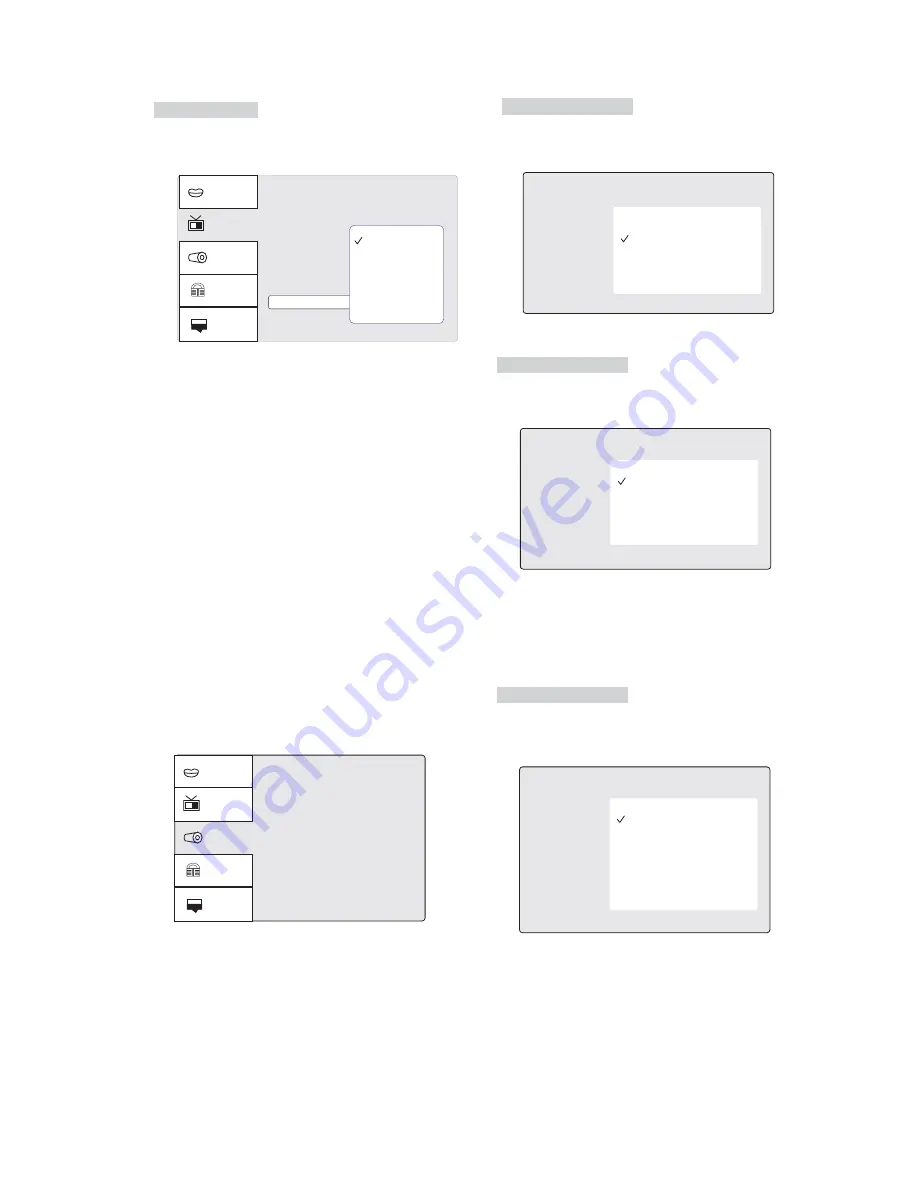
16
HD Resolution
Language
Video
Aspect Ratio : 4:3
View Mode : Auto Fit
TV System : PAL
Video out : HD
Audio
Rating
Misc
Brightness
8
Sharpness
8
HD Resolution :Auto
HD Jpeg Mode :On
Auto
480p/576p
720p
1080i
1080p
1024x768
1360x768
Follow the operation instructions stated in
Video in combination with desired option
in the following figure.
※
T h e u s e r m a y s e l e c t t h e H D R s o l u t i o n : A u t o ,
4 8 0 p / 5 7 6 p , 7 2 0 p , 1 0 8 0 i , 1 0 8 0 p , 1 0 2 4 x 7 6 8 , 1 3 6 0 x 7 6 8 .
Relevant information :what is HDMI
The High-Definition Multimedia Interface (HDMI)
is a compact audio/video connector interface for
transmitting uncompressed digital streams. It
represents a digital alternative to consumer
analog standards such as Radio Frequency (RF)
coaxial cable, composite video, S-Video, SCART,
component video, D-Terminal, and VGA.
HDMI connects digital audio/video sources such
as set-top boxes, Blu-ray Disc players, personal
computers, video game consoles, and AV
receivers to compatible digital audio devices,
video monitors, and digital televisions (DTV).
The world's first HDMI products started shipping
in the fall of 2003 and currently over 800 CE and
PC companies have adopted the HDMI
specification (HDMI Adopters). HDMI began to
appear on consumer HDTV camcorders and
expensive digital still cameras in 2006.
Shipments of HDMI are expected to exceed that
of Digital Visual Interface (DVI) in 2008, driven
primarily by the Consumer Electronics (CE)
Market.
7.3.3. Audio
This setting is suitable for films. lf you only need
two channels to enjoy music, it s recommended
to select the 2 option. Where 5.1 theatre sound
is available, the 4 option is recommended.
*
nd
rd
T h i s s u b m e n u o p t i o n s i n c l u d e B a s s m a n a g e m e n t ,
F r o n t , C e n t e r, S u r r o u n d , S u b w o o f e r, Te s t t o n e s ,
D e l a y, o r D i g i t a l o u t p u t .
Video
Audio
Rating
Misc
Bass management: on
Front Speakers : Large
Center Speaker : Large
Surround Speaker: Large
Subwoofer : Present
Test tones : off
Center Delay : No Delay
Surr. Delay : No Delay
Digital Output : RAW
Language
B a s s m a n a g e m e n t i s s e t O F F o r O N .
Bass Management
off
on
Follow the operation instructions stated in
Audio in combination with desired option
in the following figure.
※
Bass Management
Follow the operation instructions stated in
Audio in combination with desired option
in the following figure.
※
Front speaker is set to large or small.
Front Speakers
Large
Small
Front Speakers
When set centre, rear and subwoofer to off
and front to Large then front audio signal
can be mixed from centre, rear and sub woofer
speakers. Usually it is set to Large.
※
※
ㄛ
※
Follow the operation instructions stated in
Audio in combination with desired option
in the following figure.
※
Centrespeaker is set to large , small, or none.
Centre Speakers
Large
Small
None
Centre Speakers























