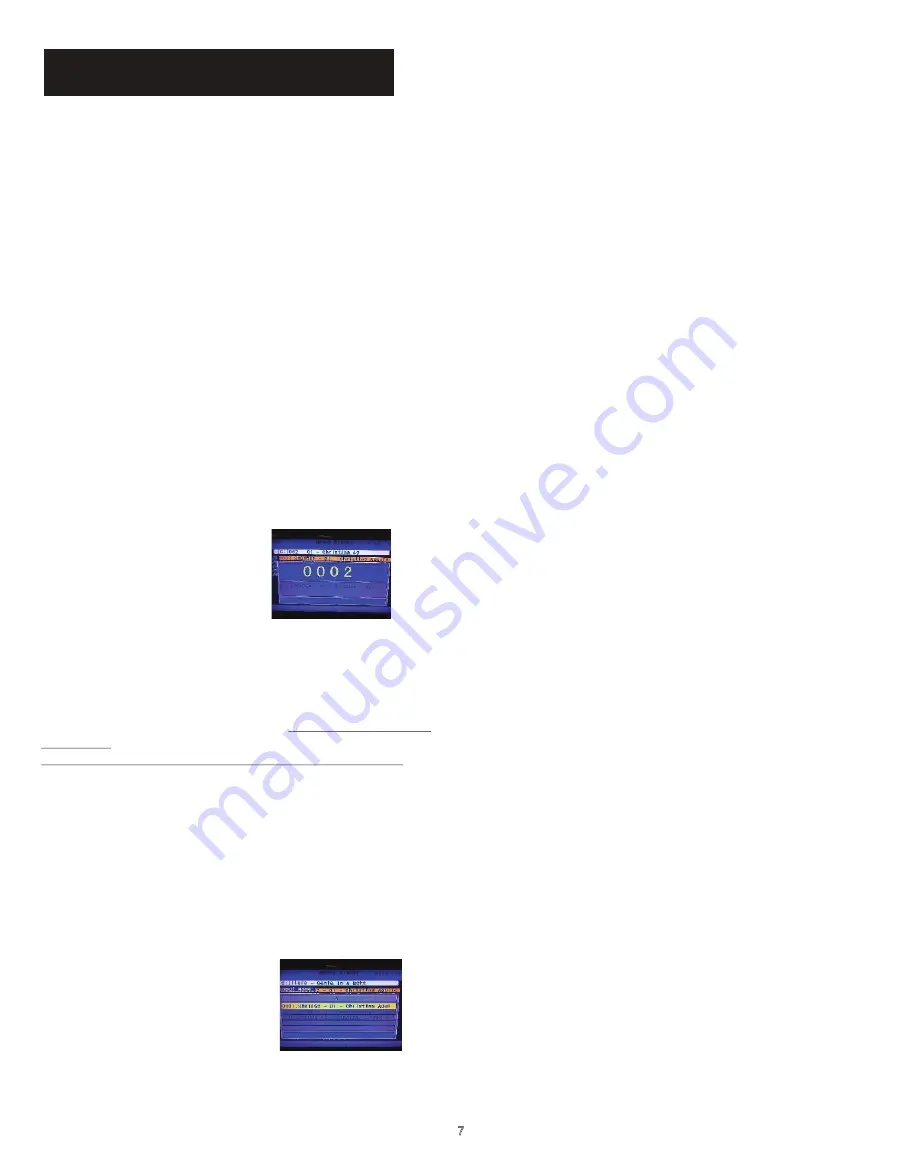
Advanced Operations
7
Create Song List:
1. In the Disc/USB/SD Card mode, you can have a
create your own song list from current MP3/MP3G
songs in the disc/USB/SD Card. Press CREATE SONG
LIST on the remote to start the process.
2. A song list will be created in a text file format and
stored into either SD card or USB drive.
3. In the song list, the system will automatically assign
a song number for each song. If the file has been
deleted or added into the disc/USB/SD card, the
previous song number might not work for all songs
anymore. We strongly recommend recreating the
SONG LIST again to update the song list.
4. With “sort song by song number” & “sort song by title”
functions. This song list will be the database for song
searching. Also, you can use this text file to print out
your own song book from the PC.
Song Searching:
Searching by numbers:
You can search songs by
inputting song number in USB/SD CARD mode after you
create the song list file(see Page5, #21 for more detail)
Step by step:
1. Insert an SD card/USB drive into machine, and select
the SD card/USB mode accordingly.
2. The machine will spend some time to load the
content.
3. Once it has finished loading, press the CREATE
SONG LIST button on the remote. Only need to do this
step once when you put in a new SD card/USB drive or
the content in the SD card/USB has been changed. As
long as the song list file has been created and no
content has been changed, you can skip this step.
4. Use NUMBER INDEX and NUMBER KEYS on the
remote to search song by numbers
5. Press ENTER to start playing the desired song or
press PROG to insert song into the waiting list(only
works in Song listing mode, see below for more detail).
Searching by name:
You can search songs by inputting a song name in
USB/SD CARD mode after you create the song list file
(see Page5, #21 for more detail)


















