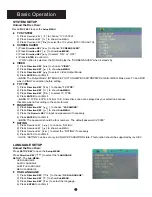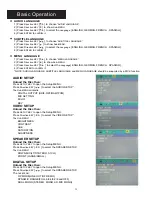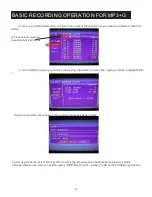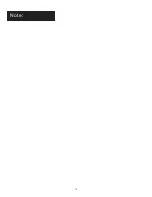Remote Functions
4
1. POWER BUTTON -
Turns the player on or off.
4. DVD DISC -
Press to change to the disc mode.
3. USB PORT -
Press to change to USB mode if USB
devices is connected.
2. SD CARD -
Press to change to SD card mode.
5. CLEAR BUTTON -
Used to delete all programmed
tracks you have entered.
1
2
3
4
5
6. CUE BUTTON-
Cue:
Switching the mode between
Karaoke and DVD. In Karaoke mode, player will be paused
after one track has finished playing. In DVD mode, all tracks
will be played continually. * Karaoke mode= Cue on, DVD
mode= Cue off.
Pass:
When playing the DVD disc, users can press the PASS
button to skip the menu and play the track or movie directly.
6
7
8. PROGRAM BUTTON -
To program tracks
,
press STOP
then press PROGRAM. Enter your tracks selection and press
PROGRAM again to accept. Press the PLAY to start
programmed tracks.
9. NUMBER INDEX BUTTON-
No use yet!
With 2011 incoming firmware update, you can use this
button to do song search by song-number in the
DISC/USB/SD mode. There must be a song number in
the song name (ex: 1001 from 1001_love.mp3) to make
this function work.
10. NAME INDEX BUTTON-
No use yet!
With 2011 incoming firmware update, you can use this
button to do song search by song name in the
DISC/USB/SD mode. There must be a name in the song
name (ex: love from 1001_love.mp3) to make this
function work.
11. TITLE BUTTON -
DVD’s have an indication number
which makes it easy to locate chapters.
12.MENU BUTTON -
Press MENU once to return to the
root menu for DVD’s.
13. GUI SWITCH -
In USB/SD CARD
mode, press the button to switch between windows and
playback display mode.
14. SETUP BUTTON-
Press the button to SETUP
menu, see page 10 for more detail .
ENTER &
BUTTONS
to confirm entry or selection.
16. SEARCH BUTTON -
You may directly enter a time
to search for a disc; the disc plays from that point.
17. SUBTITLE BUTTON
-
From DVD discs, press
SUBTITLE repeatedly until the desired language is
selected.
20. SHARP BUTTON (#) -
Raises the key by a half
tone
. LOW BUTTON (b) -
Lower the key by a half tone
NATURAL BUTTON -
go back to original key tone.
21.
PLAY BUTTON
-
Press to begin playback or to
close disc tray and begin playing automatically.
No use yet!
With 2011 incoming firmware update,
15.
DIRECTION
-
Use direction
buttons for navigation in the selection menu and use
enter button
18. ECHO BUTTON- To adjust the effect of
microphone audio output.
19. MUSIC VOL - To adjust the volume of music
audio output.
8
7.NUMBER KEY 0-9-
Used to input selections for track
selection or programming purpose. In the PBC function, the
number keys are additionally used for the selection of menu
items.
9
10
11
12
13
14
15
16
17
18
19
20
21
Summary of Contents for DGX-211
Page 21: ...Note 18...