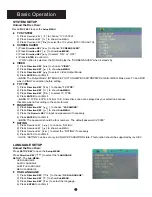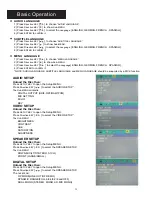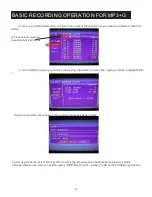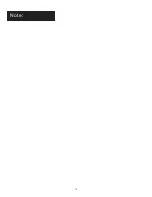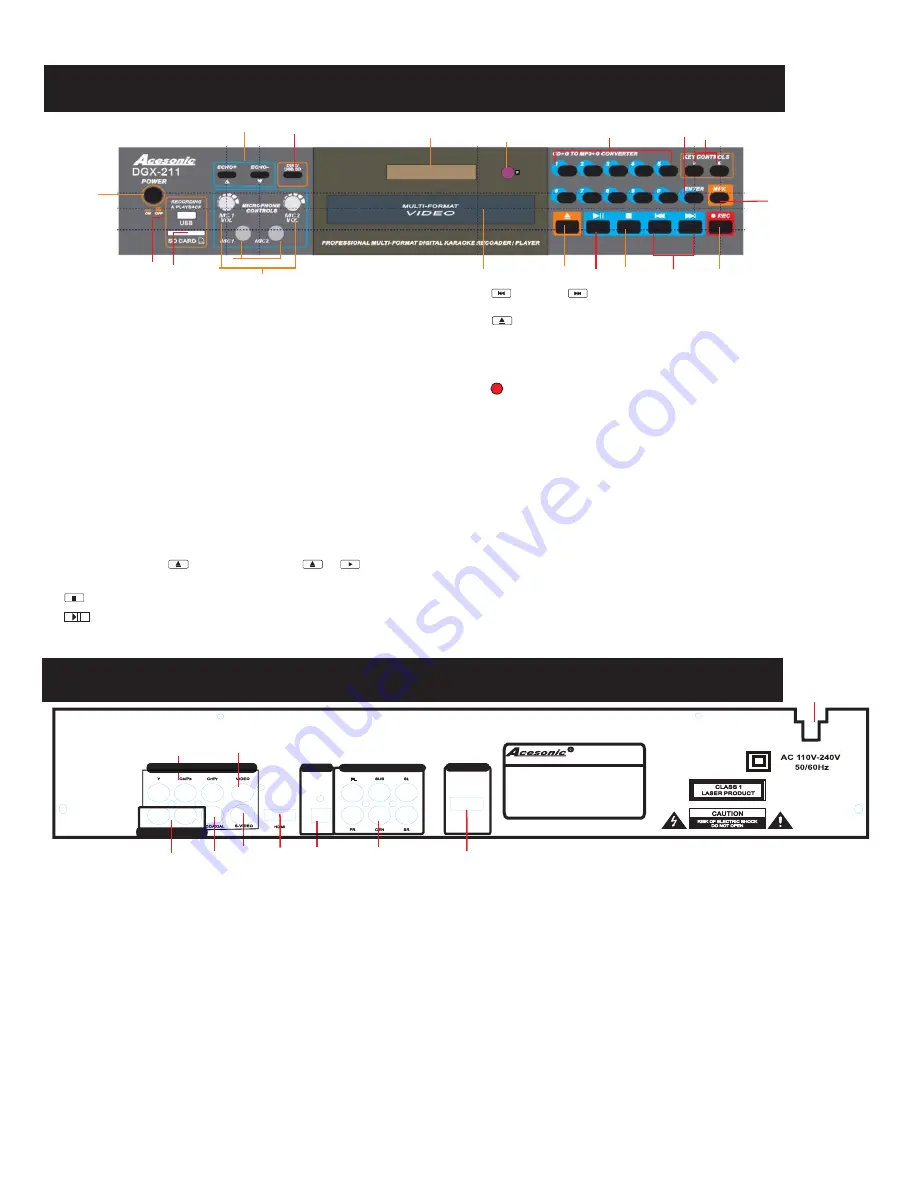
2
3
13.
OPEN/CLOSE -
Used to open and close disc tray.
10.
STOP -
Stops playing or recording.
12.
PREV or
NEXT -
Press to go to the previous or next track
19. DVD/USB -
Used to the switch between DVD mode, USB mode
and CARD mode.
8. DISPLAY WINDOW -
Displays player status such as time, disc
format, and song number. If no disc is in the tray, the display window
will display
NO DISC
. Detailed information will also be shown on the
TV screen.
1. POWER -
Press the button to turn the unit on or off.
15. RECORD Button -
Press this button to start recording singing
(audio MP3 file only) from VCD or CD discs, or record MP3+G(A/V
files) from CDG or MP3G disc files.
17. Multiplex(MPX)-
Selects Left/Right, MONO, and Stereo audio
output for CDs and audio track for DVDs.
14. KEY CONTROL Buttons-
- button: used to flatten by a half tone.
+button: used to sharpen by a half tone.
18. ENTER -
Used to confirm the selection.
4. ECHO Buttons -
Used to control the amount of ECHO applied to
MIC CHANNELS 1 & 2.
3. MIC 1 & 2 VOL knob -
Used to control the volume output from MIC
CHANNEL 1& 2.
2. MIC 1 & 2 INPUT jacks -
Connects microphones with 1/4 inch plug.
1.ELECTRIC PLUG -
Connection to auto-detect AC power supply
(100-240V,50-60 Hz).
4. RCA VIDEO OUTPUT
- Yellow RCA outputs for use in TVs with
composite inputs.
3. S-VIDEO OUTPUT
- Output for use in S-VIDEO input.
2.OPTICAL OUTPUT -
Optical output for connection with a digital
amplifier or receiver for surrounding sound. Please change settings
in the SETUP menu before using it.
*Karaoke vocal output does
not work while using OPTICAL output.
SETUP> AUDIO SETUP> SPDIF OUTPUT>SPDIF/RAM OR
SPDIF/PCM
5.COAXIAL OUTPUT -
Coaxial digital output to connect with a digital
amplifier or receiver for Dolby Digital or DTS sound. Please change
in the SETUP menu before using it.
*Karaoke vocal output does
not work while using COAXIAL output.
SETUP> AUDIO SETUP> SPDIF OUTPUT> SPDIF/RAM OR
SPDIF/PCM
BACK PANEL FUNCTIONS AND OPERATION:
FRONT PANEL FUNCTIONS AND OPERATION:
6. USB INTERFACE -
Use this interface to connect USB devices
such as flash drives or external hard drives. You may play MP3, VCD,
MP3G audio/files. * support FAT32 format only
5. SD CARD READER -
use this card reader to play or record MP3+G
songs. We would recommend using high speed (class 4 or higher)
HDSC cards for smoothly recording and playback . * Support FAT32
format only
1
12
15
10
11
2
3
7. REMOTE SENSOR window-
Receive signals from remote control.
9.DISC TRAY -
Press
to open tray. Press
or
to close the
tray, it will play the disc automatically.
11.
PLAY/PAUSE - Start to play the disc or temporarily
suspends playing.
16. NUMERIC KEYS 0-9:
Used to input track selections or programming
purposes. Note: In the Play Back Control (PBC) function operation, the
number keys are additionally utilized for the selection of menu items.
1
8
3
7. 5.1 CHANNEL AUDIO OUTPUT -
RCA outputs for analog 5.1digital
output. To use 5.1 channels, press 5.1CH on the remote or change
settings in the SETUP menu before using 5.1 channels.
See below.
SETUP> SPEAKER SETUP> DOWNMIX> OFF
SUBWOOFER>ON
4
5 6
7
8
9
13
14
16
17
18
19
VIDEO
&
AUDIO
OUTPUT
SURROUND
AUDIO
OUTPUT
.
Design in U.S.A
Multi-Format Karaoke Player
Model: DGX-211
Voltage:100~240V
Power: 25W
S/N:____________
www.acesonic.com
VGA OUTPUT
OPTICAL
MIC & MUSIC AUDIO OUT
R
L
4
5
7
6. MIXED AUDIO OUTPUT-
Red and white RCA outputs for mixed
vocals and music audio output. We recommend to use this output or
HDMI output for karaoke purpose.
6
8.COMPONENT VIDEO OUTPUT-
Video output for use Y,Pb,Pr
component cables.
9.VGA VIDEO OUTPUT-
Video output using VGA cables.
10.HDMI AUDIO/VIDEO OUTPUT
- music A/V & karaoke vocal output
by using HDMI cable.
9
10
Summary of Contents for DGX-211
Page 21: ...Note 18...