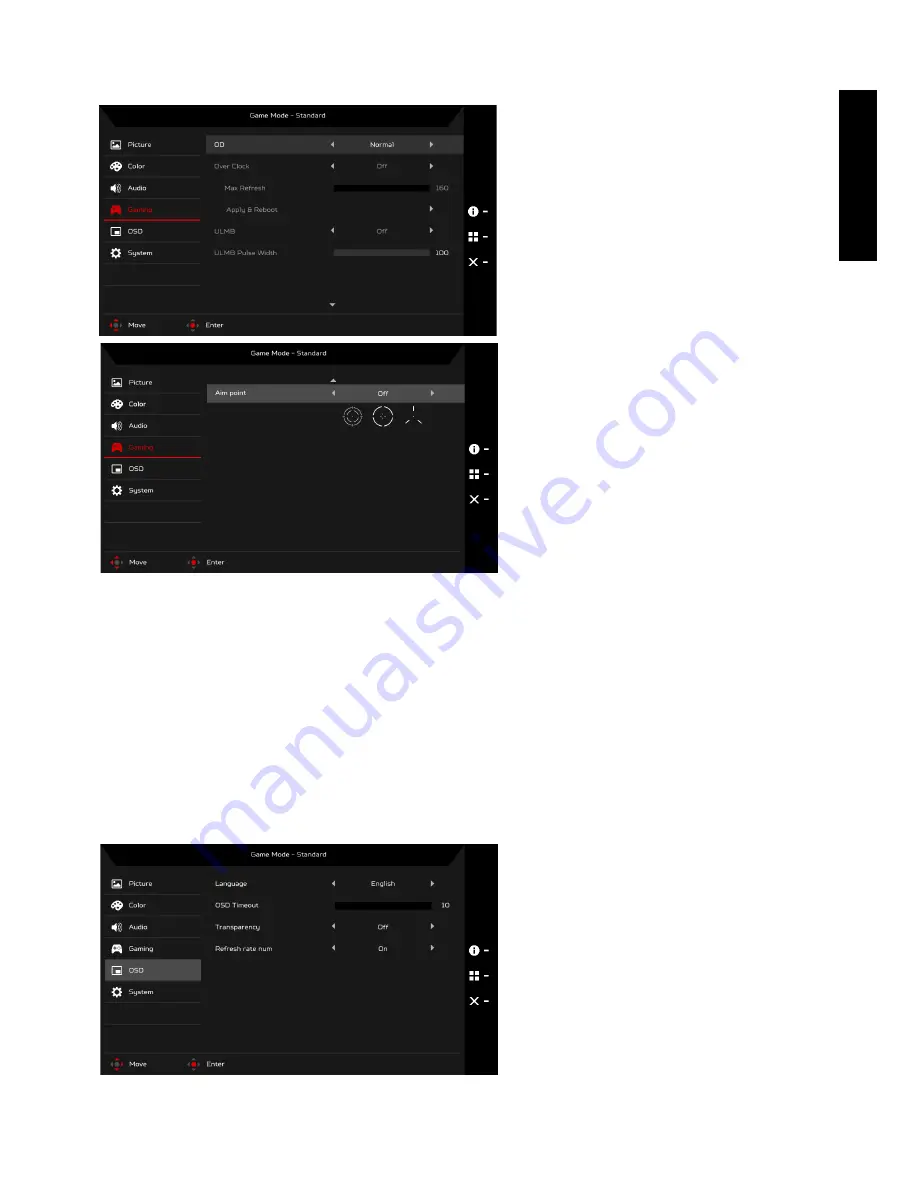
Eng
lis
h
Gaming
1. Press the MENU key to open the OSD.
2. Using the Navi/OK button, select Gaming from the OSD. Then navigate to the setting you wish to change.
3. Use the Navi/OK button to adjust any sliding scales.
4. OD: Select Off, Normal, or Extreme.
5. Over Clock (selective models): The monitor can be over-clocked to a higher refresh rate than advertised by the panel
specification.
*This function allows you to reset the maximum refresh rate in the NVIDIA Control Panel after rebooting. If nothing is
displayed, disconnect the DisplayPort cable and use the monitor’s on-screen display to select a default refresh rate.
IMPORTANT: Overclocking may result in flicker or other adverse effects that may derive from the total configuration of the
system connected to the display, and possibly, in addition, the display’s panel specifications. It may be possible to
resolve or reduce such effects by setting a lower refresh rate.
6. ULMB (Ultra Low Motion Blur): Turn ULMB function On or Off.
7. ULMB Pulse Width: Adjust the slider to reduce motion blur effect while you are watching fast-moving images. Please visit the
NVIDIA website for more information.
8. Aim point: Show an Aim point on the screen for shooting games.
OSD
1. Press the MENU key to open the OSD.
Summary of Contents for Z301C
Page 1: ......
Page 47: ...简体中文 ...
Page 111: ......
Page 112: ... ġ ġ _______________________________ ...
Page 113: ...ġ ġ ġ _______________________________ ...
Page 114: ... ġ ġ _______________________________ ...
Page 115: ... ġ ġ ...
Page 116: ...Acer Incorporated ġ _______________________________ ...
Page 117: ... Diretiva Diretiva RSP Diretiva ġ _______________________________ ...







































