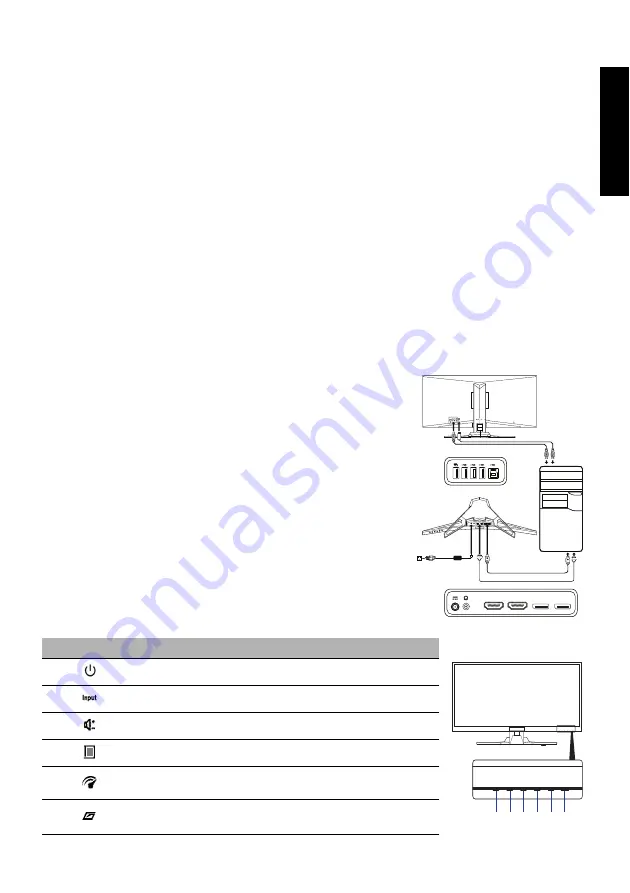
Eng
lis
h
Acer LCD Monitor Quick Start Guide (QSG)
Important safety instructions
Please read the following instructions carefully.
1. To clean the LCD monitor screen: Be sure that your monitor is electrically rated to operate with the AC power available in your
location.
• Turn off the LCD monitor and unplug the power cord.
• Spray a non-solvent cleaning solution onto a rag and clean the screen gently.
• NEVER SPRAY OR POUR ANY LIQUID DIRECTLY ONTO THE SCREEN OR CASE.
• PLEASE DO NOT USE ANY AMMONIA OR ALCOHOL-BASED CLEANERS ON THE LCD DISPLAY SCREEN OR CASE.
• Acer will not be liable for damage resulting from use of any ammonia or alcohol-based cleaners.
2. Do not place the LCD monitor near a window. Exposing the monitor to rain, moisture or sunlight can severely damage it.
3. Do not apply pressure to the LCD screen. Excessive pressure may cause permanent damage to the display.
4. Do not remove the cover or attempt to service this unit yourself. An authorized technician should perform servicing of any
nature.
5. Store the LCD monitor in a room with a temperature of -20° to 60° C (-4° to 140° F). Storing the LCD monitor outside this range
may result in permanent damage.
6. Immediately unplug your monitor and call an authorized technician if any of the following circumstances occur:
• Monitor-to-PC signal cable is frayed or damaged.
• Liquid spills onto the LCD monitor or the monitor is exposed to rain.
• The LCD monitor or case is damaged.
Attaching the monitor to the base
1. Remove the monitor base from the packaging and place it on a stable and level workspace.
2. Remove the monitor from the packaging.
3. Attach the monitor stand arm to the base.
• Ensure that the base is locked onto the monitor stand arm. (for selected models)
• Secure the base to the monitor stand arm by turning the screw using the integrated tab or a suitable coin. (for selected
models)
Connecting Your Monitor to a Computer
1. Turn off your monitor and unplug your computer’s power cord.
2. 2-1 Connect HDMI Cable (Only HDMI-input model)
a. Make sure both the monitor and computer are powered-OFF.
b. Connect the HDMI cable to the computer.
Or connect the MHL cable (Only for MHL-Input Model)(Optional) to the
portable device.
2-2 Connect DP Cable (Only DP-input model)
a. Make sure both the monitor and computer are powered-OFF.
b. Connect the DP cable to the computer.
3. Connect the Audio Cable. (Optional)
4. Insert the monitor power cable into the power port at the back of the
monitor.
5. Plug the power cords of your computer and your monitor into a nearby
electrical outlet.
6. Select Power-off USB charge ON/OFF to enable/disable Power-off USB charge
function.
External Controls
No.
Icon
Item
Description
1
Power button/
indicator
Press to turn the monitor ON or OFF. Lights up
to indicate the power is turned on.
2
Input button
Press to toggle input sources.
3
Volume button
Press to activate the volume sliding scale.
4
OSD menu button
Press to activate the OSD menu.
5
OD button
Press to activate the OD menu and set it to Off,
Normal, or Extreme mode. If the OSD is active,
press it to enter a selection.
6
Game Mode
button
Press to activate the Game Mode menu.
HDMI
DC
DP
DP OUT
DP IN
HDMI 2
HDMI 1(MHL)
1
2
3
4
5
6
Summary of Contents for XZ350CUB
Page 1: ......






















