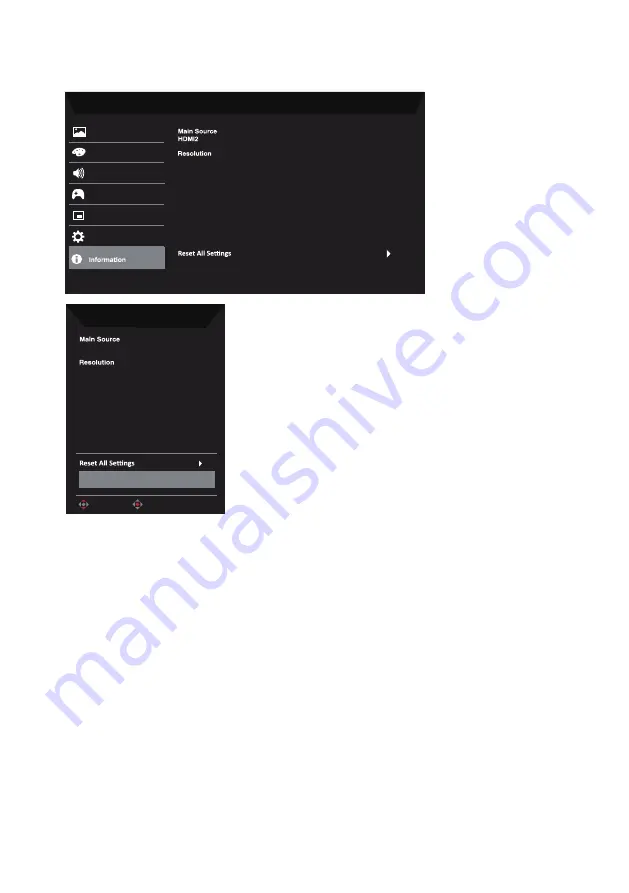
23
Product information
Mode - Standard
Gaming
Picture
Color
Audio
OSD
System
H/V Frequency
Mode
Normal
Series Number
1280x720
H:45KHz V:60Hz
Information
H/V Frequency
Mode
Normal
Series Number
1920x1080
H:55KHz V:60Hz
Exit
HDMI1[2.0]
Move
OK
1. View the basic information of the machine.
2. Reset All Settings: Reset all settings to factory defaults.
Summary of Contents for XZ272
Page 1: ...Acer LCD Monitor User s Guide ...
Page 38: ......






































