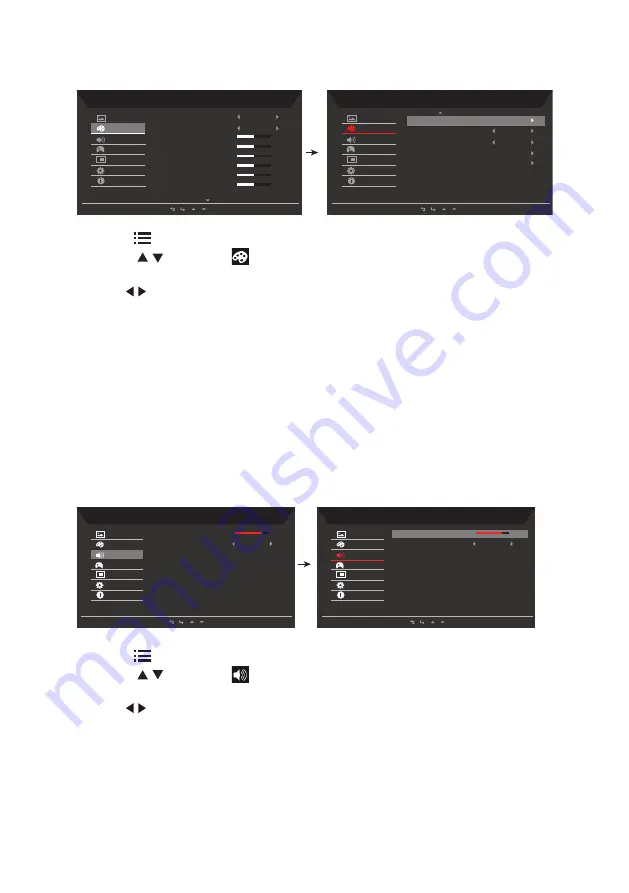
13
Adjusting the Color setting
Mode - Standard
Warm
Picture
Color
Audio
Gaming
OSD
System
Information
Gamma
Color Temp
.
R Gain
50
G Gain
50
B Gain
50
R Bias
50
G Bias
50
B Bias
50
2.2
Mode - Standard
Picture
Color
Audio
Gaming
OSD
System
Information
Off
Off
sRGB Modes
Modes
Grayscalemode
6-axis Hue
6-axis Saturate
1. Press the
key to bring up the OSD.
2. Using the / keys, select
Color from the OSD menu. Then navigate to the feature
you wish to adjust.
3. Use the / keys to adjust the sliding scales.
4. The Color menu can be used to adjust the current Gamma, Color Temp. Modes,
sRGB Mode, Grayscale Mode, 6-axis Hue and 6-axis Saturate.
5. Color Temp: Default is warm. You can choose Cool, Normal, Warm, Bluelight or User.
6. Modes: To choose scenario mode.
7. sRGB Modes: Default is off. You can turn sRGB on or off to better color match with
peripheral devices, such as printers and digital cameras.
8. Grayscale Mode: To choose Grayscale mode.
9. 6-axis Hue: Adjust the red, green, blue, yellow, magenta and cyan hue.
10. 6-axis Saturate: Adjust the red, green, blue, yellow, magenta and cyan saturation.
Adjusting the Audio setting
Mode - Standard
Picture
Color
Audio
Gaming
OSD
System
Information
off
Volume
Mute
70
Mode - Standard
Picture
Color
Audio
Gaming
OSD
System
Information
off
Mute
Volume
70
1. Press the
key to bring up the OSD.
2. Using the / keys, select
Audio from the OSD. Then navigate to the feature you
wish to adjust.
3. Use the / keys to adjust the sliding scales.
4. Volume: Adjust the volume
5. Mute: To choose mute on/off.




















