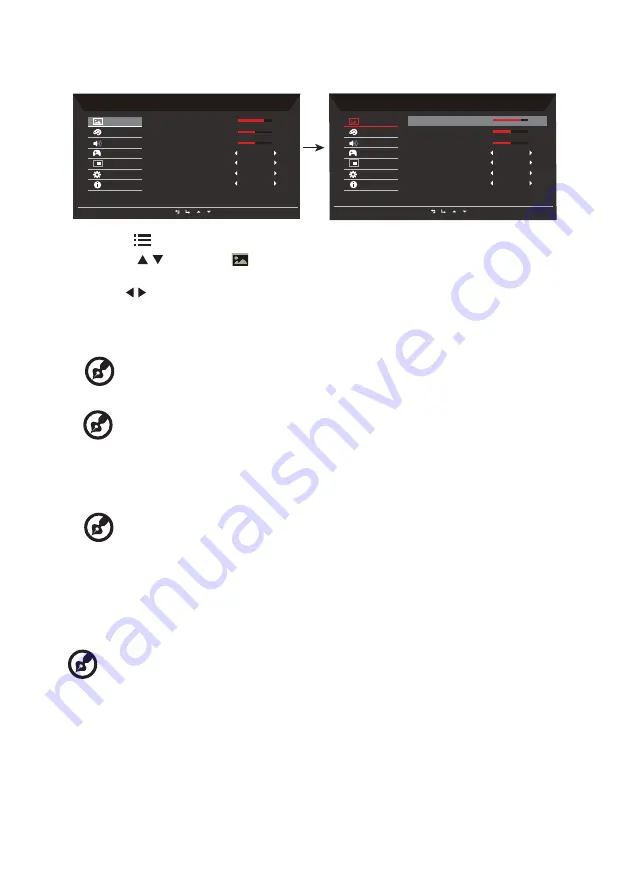
12
Adjusting the picture quality
Mode - Standard
Off
Off
Off
Off
Picture
Color
Audio
Gaming
OSD
System
Information
Brightness
Contrast
Black Boost
Blue Light
ACM
HDR
Super Sharpness
70
50
5
Mode - Standard
Off
Off
Off
Off
Picture
Color
Audio
Gaming
OSD
System
Information
Brightness
Contrast
Black Boost
Blue Light
ACM
HDR
Super Sharpness
70
50
5
1. Press the
key to bring up the OSD.
2. Using the / keys, select
Picture from the OSD menu. Then navigate to the
picture element you wish to adjust.
3. Use the / keys to adjust the sliding scales.
4. The Picture menu can be used to adjust the current Brightness, Contrast, Black Boost,
BlueLight, ACM, HDR, Super Sharpness qualities.
5. Brightness: Adjust the brightness from 0 to 100.
-----------------------------------------------------------------------------------------------------------
Note:
Adjusts the balance between light and dark shades.
6. Contrast: Adjust the contrast from 0 to 100.
-----------------------------------------------------------------------------------------------------------
Note:
Sets the degree of difference between light and dark areas.
7. Black Boost: Adjust the black level from 0 to 10. Enhances shadows by increasing the
brightness without changing lighter shades.
8. Blue Light: Filters out blue light to protect your eyes by adjusting how much blue light
is shown -- 80%, 70%, 60%, or 50%.
-----------------------------------------------------------------------------------------------------------
Note:
A higher value allows more blue light to pass through, so in order to
achieve the best protection, please select a lower value, of which 50% is in the
best state and has been tested by TÜV Rheinland and meet the requirements of
TÜV Rheinland's “Low Blue Light Content” standard.
9. ACM: Turn ACM on or off.
Note:
Set to "On", will be based on the current screen to dynamic contrast adjustment.
10. HDR: Turn HDR on or Auto.
-----------------------------------------------------------------------------------------------------------
Note:
When HDR function is turned Auto, if our system detect HDR signal,
HDR function will start automatically. In information page will show current
signal mode, ”HDR”/”SDR”.
During HDR function working, system will automatically set some default color
setting value. In this period. ACM/Gamma/Contrast/ sRGB /BlueLight/Color
Temp/6-axis, user cannot adjustment. User only can adjust Brightness, Super
Sharpness.
11. Super Sharpness: Turn the Super Sharpness On or Off. Super Sharpness technology can
simulate high-resolution images by boosting the pixel density of the original source to
make images sharper and clearer.





















