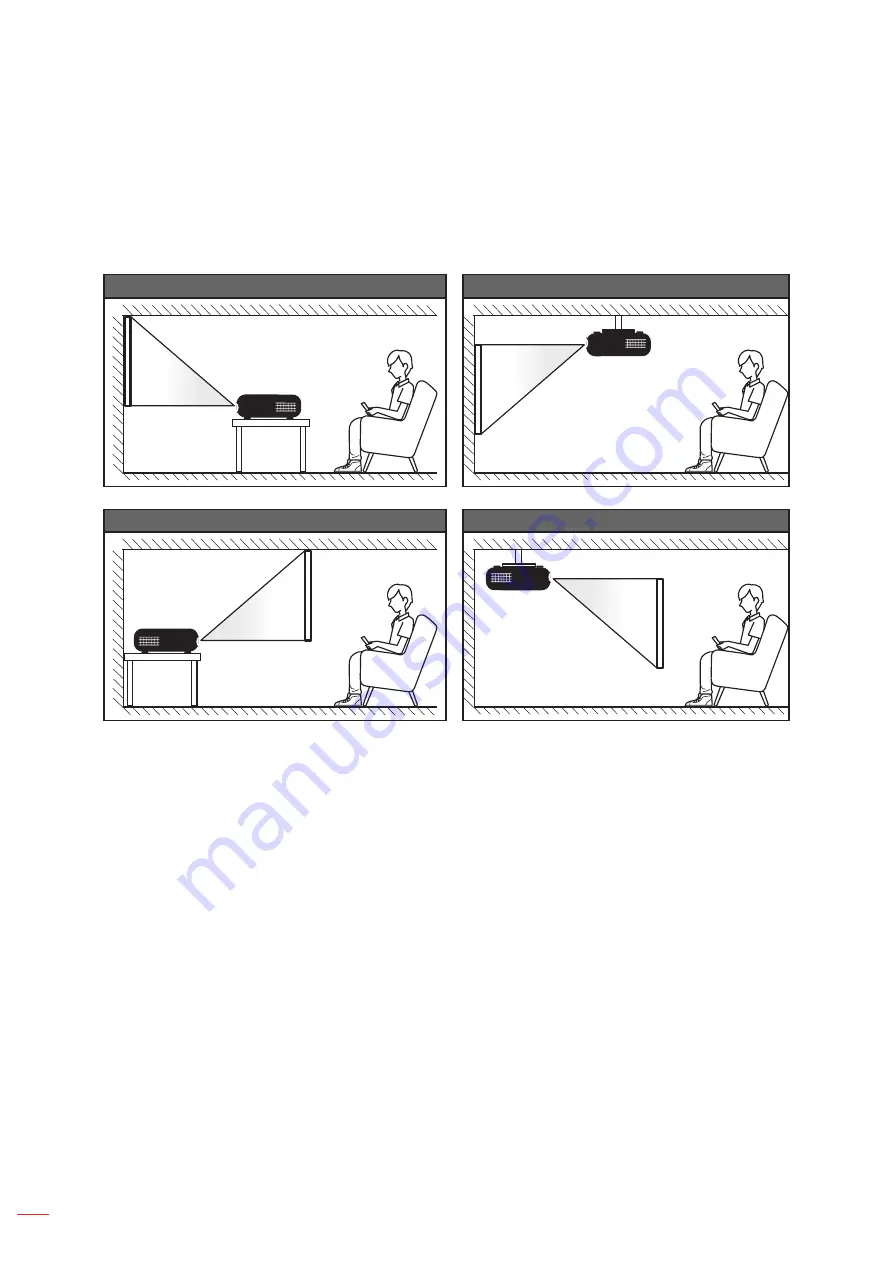
English
14
SETUP A D I STALLATIO
Installing the projector
Your projector is designed to be installed in one of four possible positions.
Your room layout or personal preference will dictate which installation location you select. Take into consideration
the size and position of your screen, the location of a suitable power outlet, as well as the location and distance
between the projector and the rest of your equipment.
Table mount front
Ceiling mount front
Table mount rear
Ceiling mount rear
Projector should be placed flat on a surface and 90 degrees / perpendicular to the screen.
How to determine projector location for a given screen size,
please refer to distance table on page
.
How to determine screen size for a given distance,
please refer to distance table on pages
.
otee:
The further away the projector is placed from the screen the projected image size increases and vertical
offset also increases proportionally.
IMPORTANTT!
Do not operate the projector in any orientation other than table top or ceiling mount. The projector should
be horizontal and not tilted either forwards/backwards or left/right. Any other orientation will invalidate the
warranty and may shorten the lifetime of the projector light source or the projector itself. For none standard
installation advise, please contact Acer.
This manual downloaded from http://www.manualowl.com















































