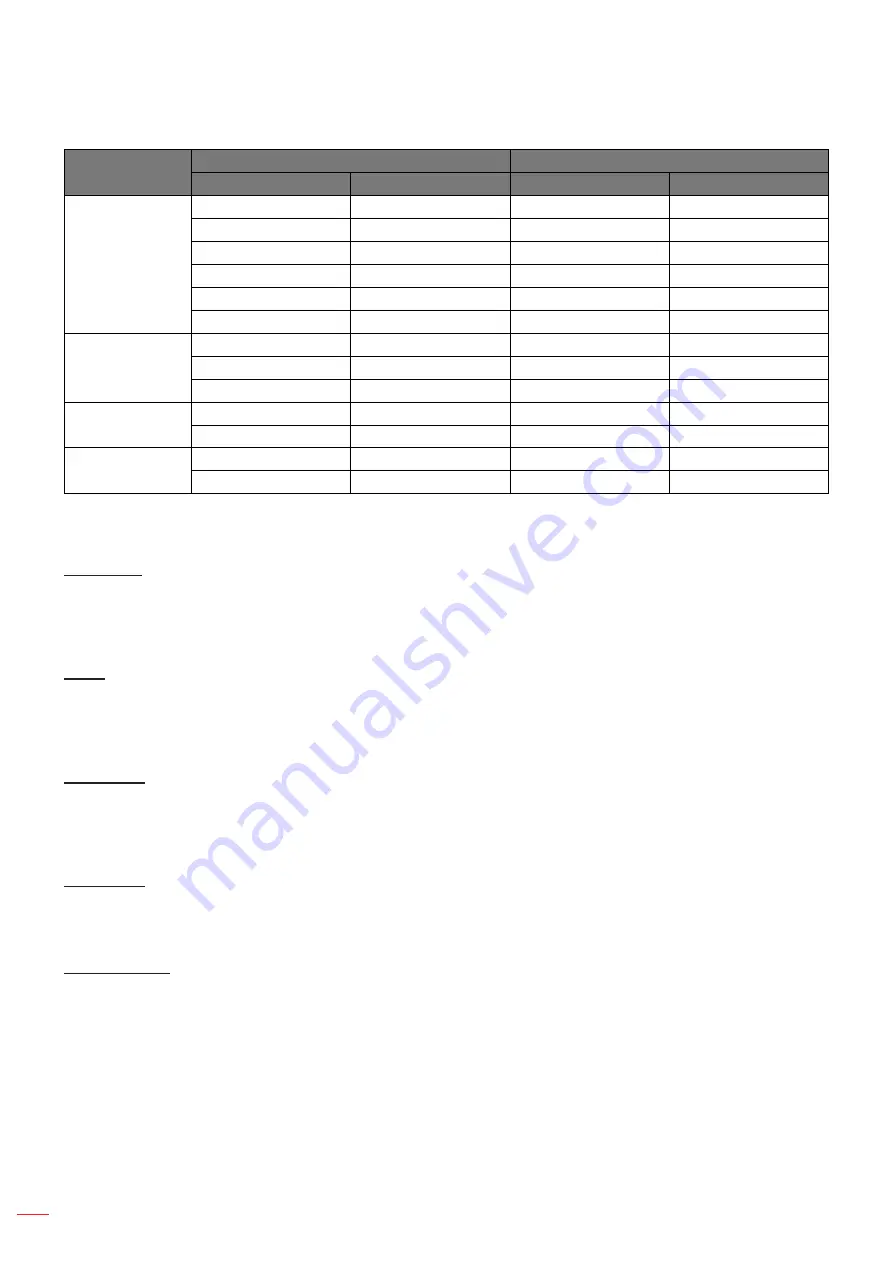
English
38
USING THE PROJECTOR
Auto
Input resolution
Auto/Scale
H-resolution
V-resolution
1920
1080
4:3
640
480
1440
1080
800
600
1440
1080
1024
768
1440
1080
1280
1024
1440
1080
1400
1050
1440
1080
1600
1200
1440
1080
Wide Laptop
1280
720
1920
1080
1280
768
1800
1080
1280
800
1728
1080
SDTV
720
576
1350
1080
720
480
1620
1080
HDTV
1280
720
1920
1080
1920
1080
1920
1080
Display edge mask menu
Edge Mask
Use this function to remove the video encoding noise on the edge of video source.
Display zoom menu
Zoom
Use to reduce or magnify an image on the projection screen.
Display image shift menu
Image Shift
Adjust the projected image position horizontally (H.) or vertically (V.).
Display keystone menu
V Keystone
Adjust image distortion vertically and make a squarer image. Vertical keystone is used to correct a keystoned
image shape in which the top and bottom are slanted to one of the sides. This is intended when for use with
vertically on-axis applications.
Auto Keystone
Correct keystone digitally to fit the projected image on the area on which you are projecting.
otee:
The image size will reduce slightly when adjusting the horizontal and vertical keystone.















































