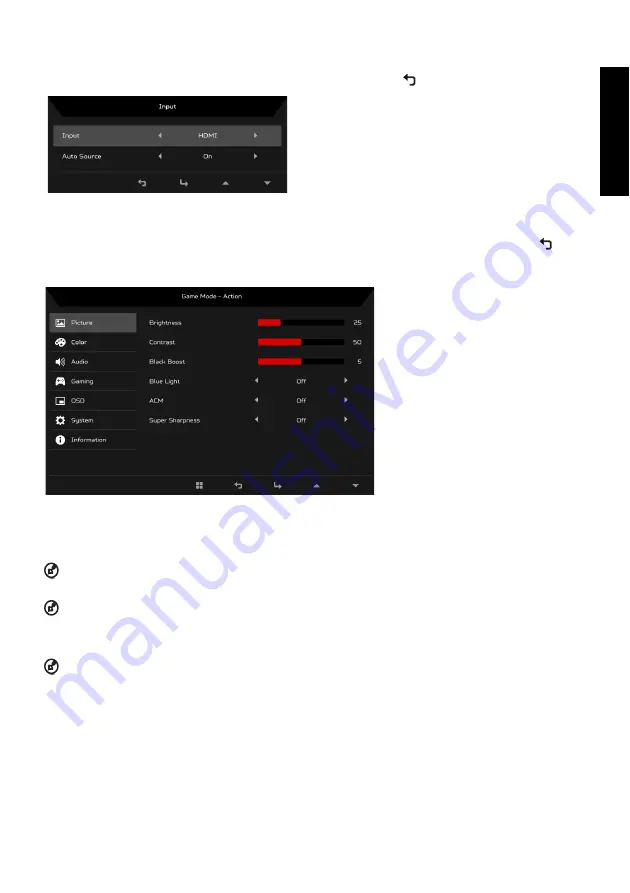
Eng
lis
h
Selecting the Input
Open the Input control and select HDMI, DisplayPort or DVI. When you are done, use
to go back one level.
The Function page
Open the Function page to select the Picture, Color, Audio, Gaming, OSD, or System functions, and adjust the settings which you
want using the arrows. You can also view your monitor’s system information from this page. When you are done, use
to go
back one level.
Picture
1. Press the MENU key to open the OSD.
2. Using the
▲
/
▼
keys, select Picture from the OSD. Then navigate to the picture element you wish to adjust.
3. Use the
/
keys to adjust the sliding scales.
4. The Picture menu can be used to adjust the Brightness, Contrast, Blue Light, Dark Boost, and Adaptive Contrast.
5. Brightness: Adjust the brightness from 0 to 100.
NOTE: Adjusts the balance between light and dark shades.
6. Contrast: Adjust the contrast from 0 to 100.
NOTE: Sets the degree of difference between light and dark areas.
7. Black Boost: This boosts the amplitude of the dark color levels of the display– blacks will be less black. The higher the level, the
higher the boost.
8. Blue Light: Filters out blue light to protect your eyes by adjusting how much blue light is shown -- 80%, 70%, 60%, or 50%.
NOTE: Higher values allow more blue light through. For the best protection, select a lower value.
9. ACM: Turn ACM on or off. The default is off.
10. Super Sharpness technology can simulate high-resolution images by boosting the pixel density of the original source. It can
make images sharper and clear.
Summary of Contents for XF240YU
Page 1: ......
Page 2: ......
Page 49: ...简体中文 ...
Page 113: ......
Page 114: ... ġ ġ _______________________________ ...
Page 115: ...ġ ġ ġ _______________________________ ...
Page 116: ... ġ ġ _______________________________ ...
Page 117: ... ġ ġ ...
Page 118: ...Acer Incorporated ġ _______________________________ ...
Page 119: ... Diretiva Diretiva RSP Diretiva ġ _______________________________ ...
Page 120: ......
Page 121: ......
Page 122: ......
Page 123: ...MC T7111 004 P N 4J 3B401 071 xx R43002 RoHS Barcode ...
Page 124: ......




















