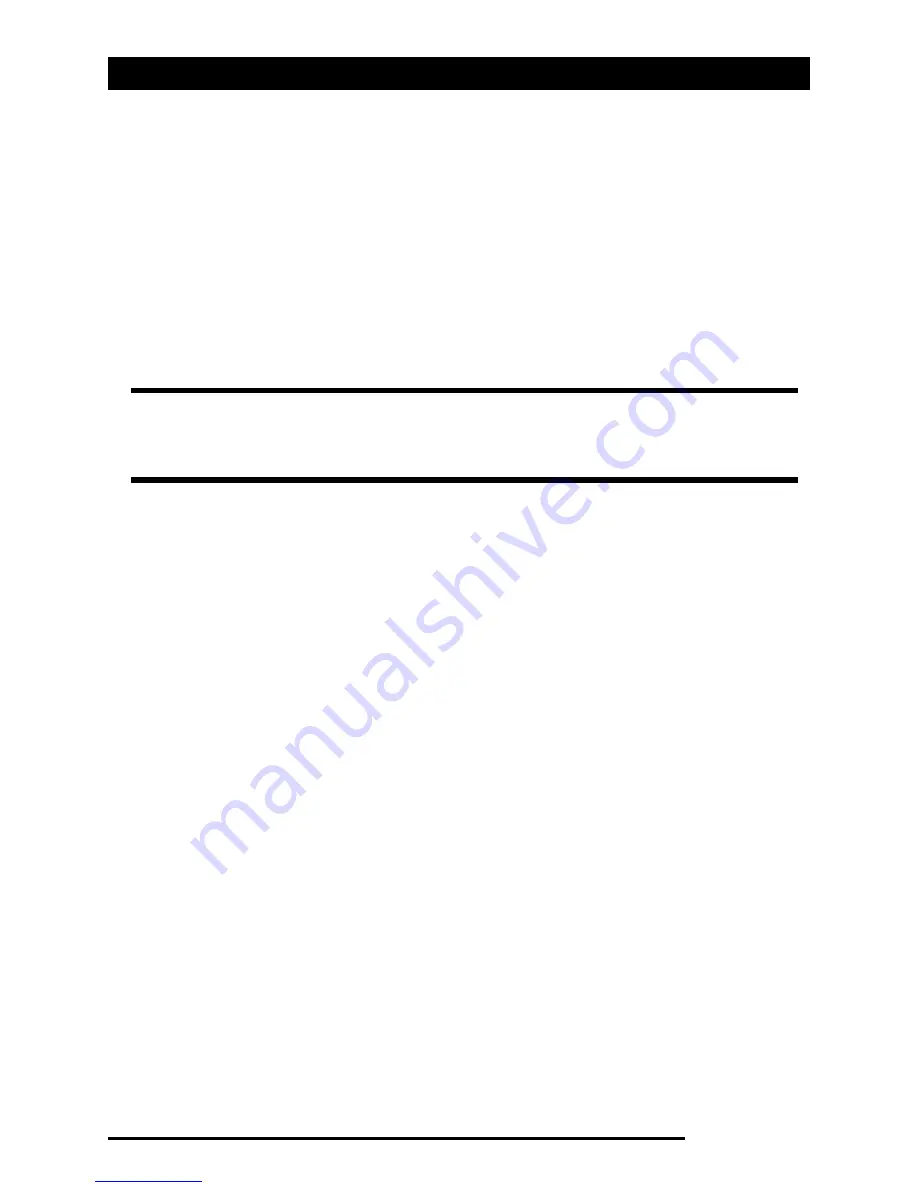
Managing your contacts
Acer x960 Smartphone User Guide 63
3. Tap Menu > Edit.
4. Edit the contact information and tap OK to save.
Moving contacts
You can move contacts stored in internal memory to your SIM
card, and vice versa.
Moving a contact from internal memory to
your SIM card
1. Press the right softkey button Contacts or tap Start >
Contacts.
2. Tap the internal memory contact you want to save.
3. Tap Menu > Copy Contact > To SIM.
4. Edit the information as required.
5. Tap OK or press the OK button to save the contact to your
SIM card.
Moving a contact from your SIM card to inter-
nal memory
1. Tap Start > Contacts.
2. Tap the SIM contact you want to save.
3. Tap Menu > Copy Contact > To Contacts.
4. Edit the information as required.
5. Tap OK or press the OK button to save the contact to your
internal memory.
Note: Moving a contact from internal memory to your SIM will only
move the contact’s name and phone number. Names longer than 14
characters will be truncated.
Summary of Contents for X960
Page 1: ...Acer x960 User Guide ...
Page 10: ...Other sources of help 4 Acer x960 Smartphone User Guide ...
Page 46: ...Email 40 Acer x960 Smartphone User Guide ...
Page 58: ...Photo and video options 52 Acer x960 Smartphone User Guide ...
Page 82: ...Resetting your Acer x960 Smartphone 76 Acer x960 Smartphone User Guide ...
Page 108: ...Safety regulations 102 Acer x960 Smartphone User Guide ...






























