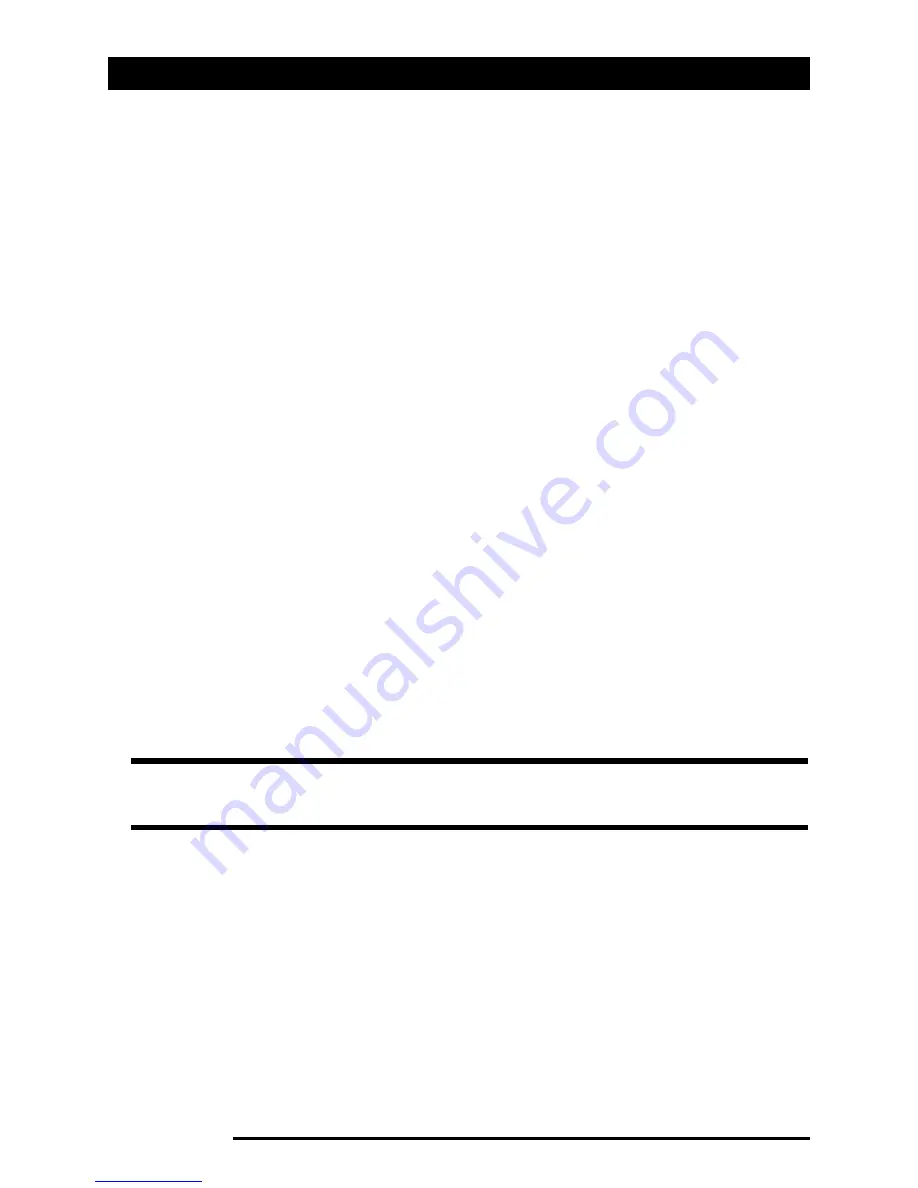
The voice call screen
22
Acer x960 Smartphone User Guide
The voice call/video call menu
Tap Menu on the voice call or video call screen to access the
menu. The menu options available are:
Hold
Put the call on hold.
Mute/Unmute
Mute/unmute the call.
Turn Speaker-
phone On/Off
Turn the speakerphone on/off.
Turn Hands-free
On/Off
Turn the handsfree feature on/off.
Conference
Begin a conference call.
Paste
Paste a copied number from the clip-
board into the number field on the voice
call screen.
Save to Contacts
Save the entered number to contacts.
Create Note
Create a note.
Call History
Enter the call history screen.
Speed Dial
Enter the speed dial directory.
Options
Enter the phone settings screen.
Note: Certain options are only available during a call. These menu
items are greyed out when not in a call.
Summary of Contents for X960
Page 1: ...Acer x960 User Guide ...
Page 10: ...Other sources of help 4 Acer x960 Smartphone User Guide ...
Page 46: ...Email 40 Acer x960 Smartphone User Guide ...
Page 58: ...Photo and video options 52 Acer x960 Smartphone User Guide ...
Page 82: ...Resetting your Acer x960 Smartphone 76 Acer x960 Smartphone User Guide ...
Page 108: ...Safety regulations 102 Acer x960 Smartphone User Guide ...
















































