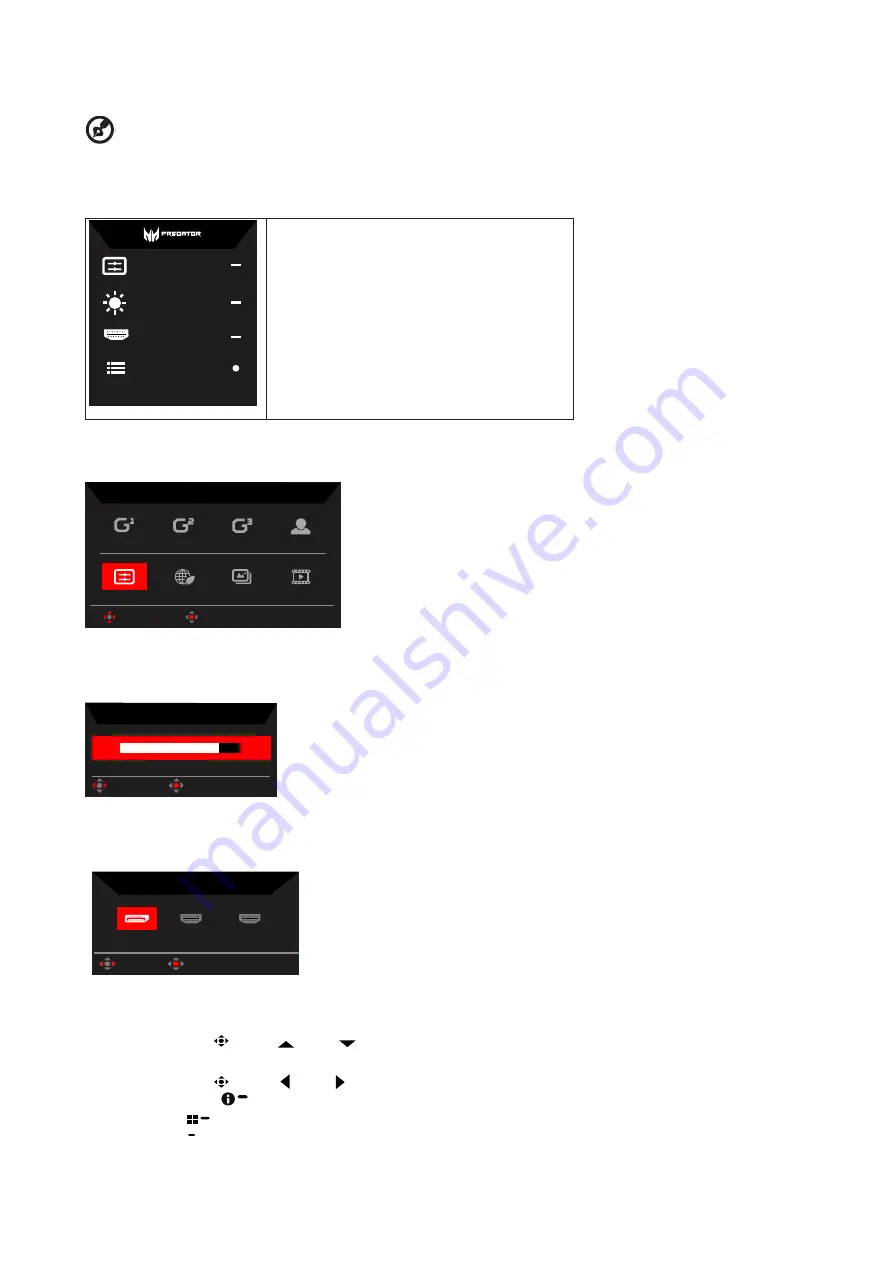
X38 User Guide English
11
Using the Shortcut Menu
-------------------------------------------------------------------------------------------------------------
Note:
The following content is for general
reference only. Actual product specifications may vary.
The OSD (On Screen Display) can be used to adjust the settings of your LCD monitor. Press the MENU key to open the OSD. You can
use the OSD to adjust the picture quality, OSD position and general settings. For advanced settings, please refer to following page:
Main page
Mode
Standard
Peak white (nits)
110
Input
HDMI1(2.0)
Menu
1.
Hot Key1
Modes, Brightness, Contrast, Blue Light,
Volume, Over Drive, Relative Gamma
2.
Hot Key2
Modes, Brightness, Contrast, Blue Light,
Volume, Over Drive, Relative Gamma
3.
Hot Key3
Input Switch Hot Key
Hot key1 (default: Standard mode)
To choose game mode(G1, G2, G3) which user-defined profile to use or scenario mode (User, Standard, ECO, Graphics, Movie)
Action
Racing
Sports
User
Graphics
ECO
Standard
Modes
OK
Move
Movie
Hot key2 (default: Peak white (nits))
Open the Peak white (nits) control and select your preferred Peak white (nits) setting . When you are done, press the joystick to quit
current page and store.
Ref. white (nits)
110
OK
Adjust
Selecting the input
Open the Input control and select HDMI1(2.0), HDMI2(2.0), DP or Auto Source. When you are done, press the joystick to exit current
page and store.
Input
OK
Move
DP
HDMI 1(2.0)
HDMI 2(2.0)
Main menu
1. Press the MENU key to open the OSD.
2. Toggle the joystick
to the up
or down
to select Picture from the OSD. The toggle to the right to navigate to the element you
wish to adjust and press the joystick to enter it.
3. Toggle the joystick
to the left
or right to adjust the sliding scales.
Information Hot Key
: Show Monitor Information and Reset control function.
Modes Hot Key
: To change Modes Hot Key menu.
Exit Hot Key
X
: To exit current page and store.























