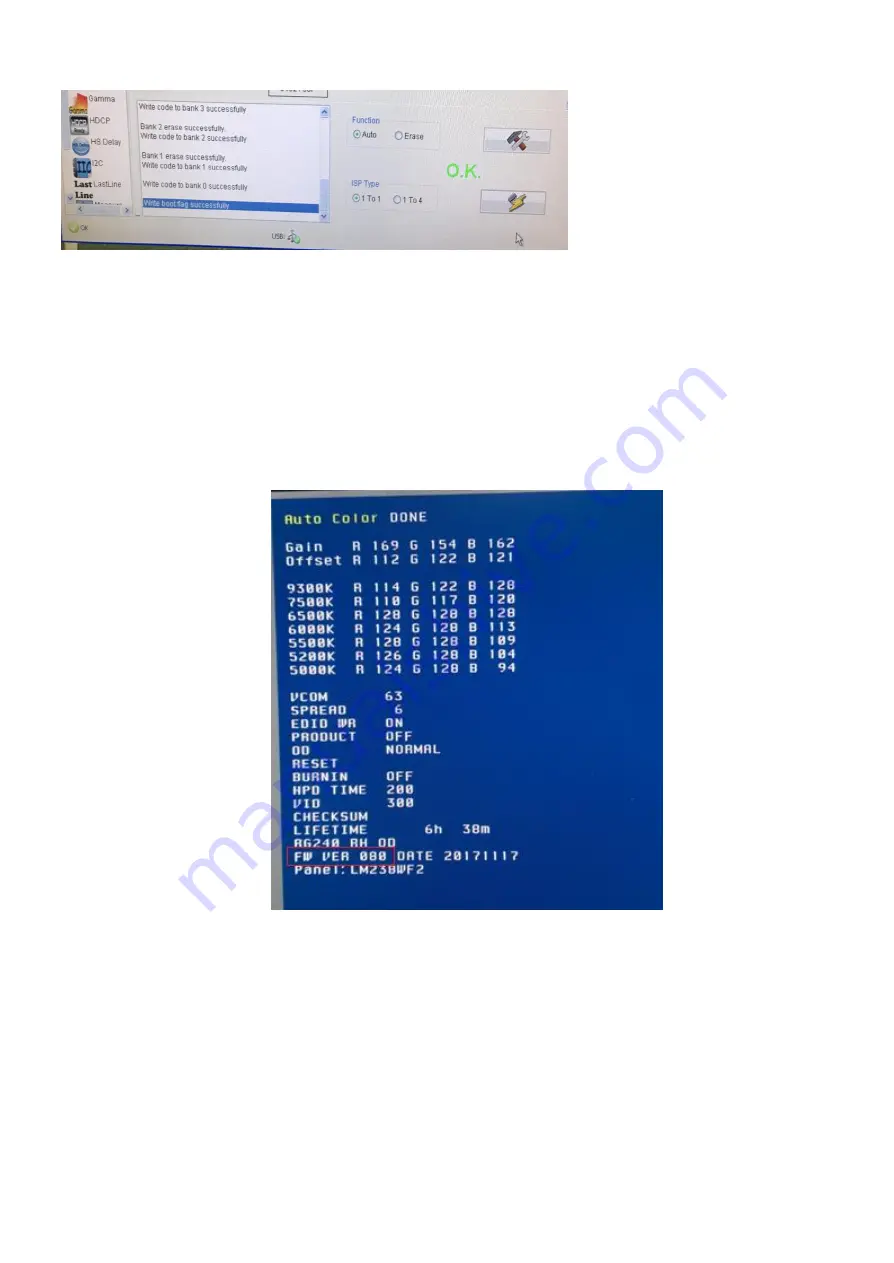
60
6.4 How to check firmware version
S1. Power off t
he monitor, press “Power” and “down key“of navi key at the same time to power on the monitor.
S2. Press any key except power key to show hot key menu, then press hot key1 to enter factory menu. You will see
the firmware version on the screen.
Note: Please pay attention: Don
’t change any parameter which is measured by precise machine before shipping out.
Summary of Contents for X34GS
Page 1: ...1 ACER_X34GS LIFECYCLE EXTENSION GUIDE ...
Page 5: ...5 ...
Page 22: ...22 ...
Page 23: ...23 ...
Page 24: ...24 ...
Page 25: ...25 ...
Page 26: ...26 ...
Page 27: ...27 ...
Page 28: ...28 ...
Page 29: ...29 ...
Page 30: ...30 ...
Page 31: ...31 ...
Page 32: ...32 ...
Page 33: ...33 ...
Page 37: ...37 Audio Gaming ...
Page 38: ...38 OSD System ...
Page 39: ...39 Information Save settings to ...
Page 40: ...40 c Icons introduct d Item page status 2 3 2 Key operation ...
Page 41: ...41 ...
Page 43: ...43 ...
Page 44: ...44 2 7 OSD Menu Tree ...
Page 45: ...45 ...
Page 46: ...46 3 Exploded Diagram ...
Page 66: ...66 11 FRU Field Replaceable Unit List ...
Page 67: ...67 ...











































