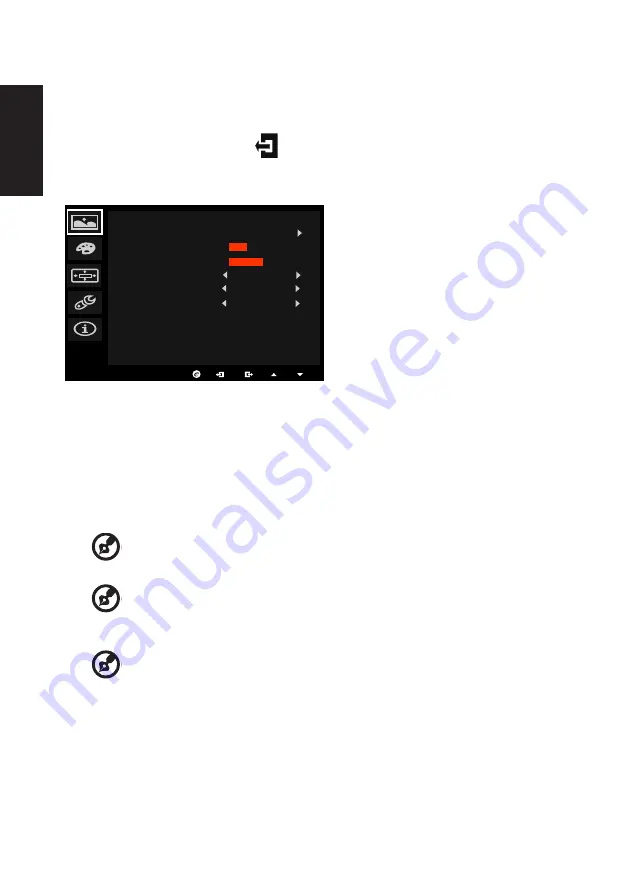
English
The Function page
Open the Function page to adjust the Picture, Color, OSD and Setting functions, settings
which you want using the arrows. You can also view your monitor’s system information from
this page. When you are done, use
to go back one level.
Picture
12
Picture
Acer eColor Management
Brightness
Contrast
Blue Light
Dark boost
Adaptive Contrast
Off
Off
Off
50
27
1. Press the MENU key to open the OSD.
2.
Using the ▲/▼ keys,select Picture from the OSD.Then navigate to the picture element
you wish to adjust.
3.
Use the ◄/► keys to adjust the sliding scales.
4. The Picture menu can be used to adjust the Acer eColor, Brightness, Contrast, Blue
Light, Dark boost and Adaptive contrast.
5. Brightness: Adjust the brightness from 0 to 100.
-----------------------------------------------------------------------------------------------------------
Note:
Adjusts the balance between light and dark shades.
6. Contrast: Adjust the contrast from 0 to 100.
-----------------------------------------------------------------------------------------------------------
Note:
Sets the degree of difference between light and dark areas.
7. Blue Light: Filters out blue light to protect your eyes by adjusting how much blue light is
shown -- 80%, 70%, 60%, or 50%.
-----------------------------------------------------------------------------------------------------------
Note:
Higher values allow more blue light through. For the best protection select
a lower value.
Summary of Contents for X34bmiphz
Page 1: ...Acer LCD Monitor User Guide ...
Page 9: ...ix English X34 X34 xxxxxx Apr 10 2015 ...
Page 12: ......







































