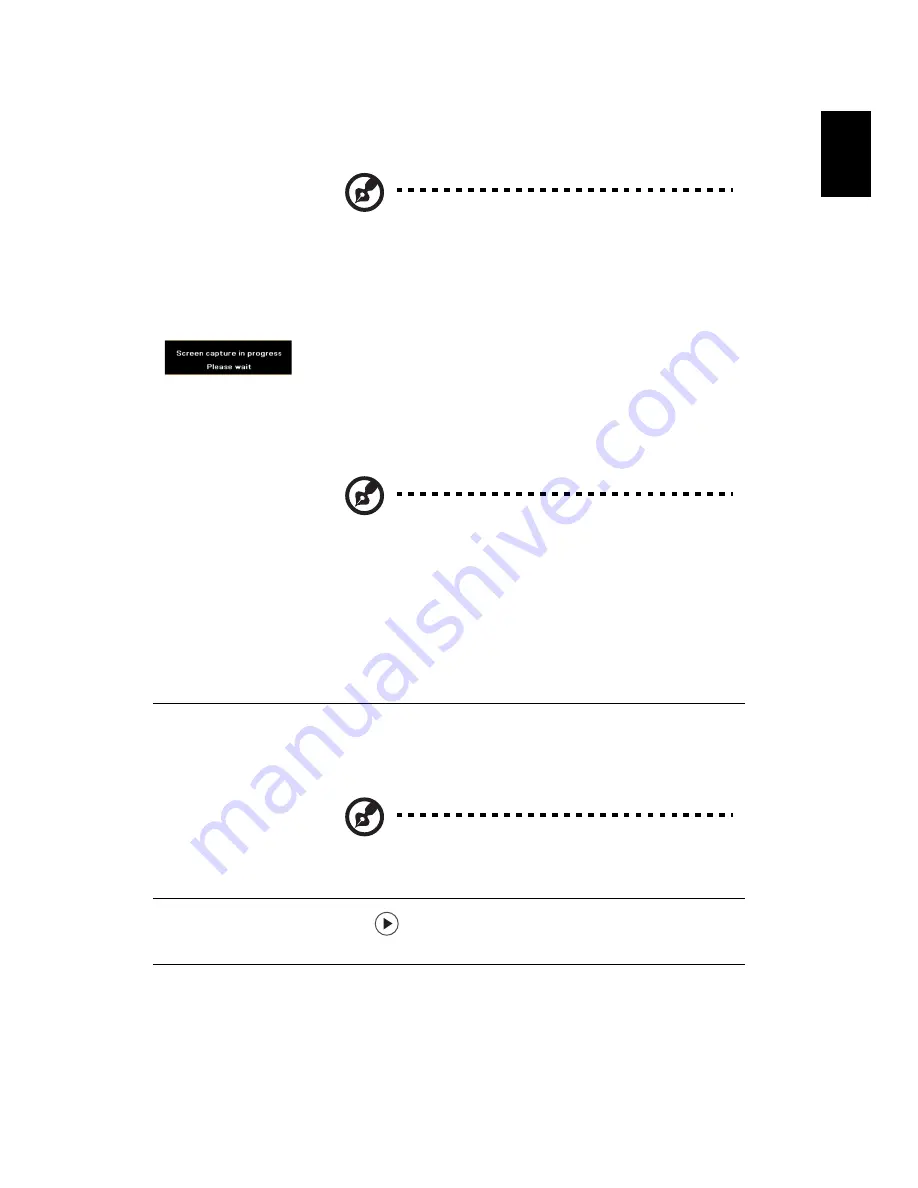
28
Eng
lish
English
Screen Capture
Use this function to customize the startup screen. To capture the
image that you want to use as the startup screen, follow the
instructions below.
Note:
Before proceeding with the following steps,
make sure that the Keystone is set to the default
value 0 and the aspect ratio is set to 4:3. For details,
refer to
"Image" on page 24
.
•
Change the Startup Screen from the default setting (Acer) to
User.
•
Press
Screen Capture
to customize the startup screen.
•
A message appears, stating that the screen capture is in
progress.
•
When the screen capture is finished, the message disappears
and the original display is shown.
•
The customized startup screen will take effect when there is a
new input signal or when you restart the projector.
Note
: This screen capture function is limited to the
4:3 aspect ratio only.
Note
: For XGA models, to get best quality for your
desired image, set the PC resolution to 1024 x 768
before you use this function.
Note
: For SVGA models, to get best quality for your
desired image, set the PC resolution to 800 x 600
before you use this function.
Note
: For WXGA models, to get best quality for your
desired image, set the PC resolution to 1280 x 800
before you use this function.
Closed Caption
Selects a preferred closed captioning mode from CC1, CC2, CC3,
CC4, (CC1 displays captions in the primary language in your area).
Select Off to turn off the captioning feature. This function is only
available when a composite video or S-Video input signal is selected
and its system format is NTSC.
Note
: Set your screen aspect ratio to 4:3. This
function is not available when the aspect ratio is
16:9
,
Auto, Full or L.Box.
Reset
Press the
button and choose
YES
to return the parameters on
all menus to the factory default settings.
















































