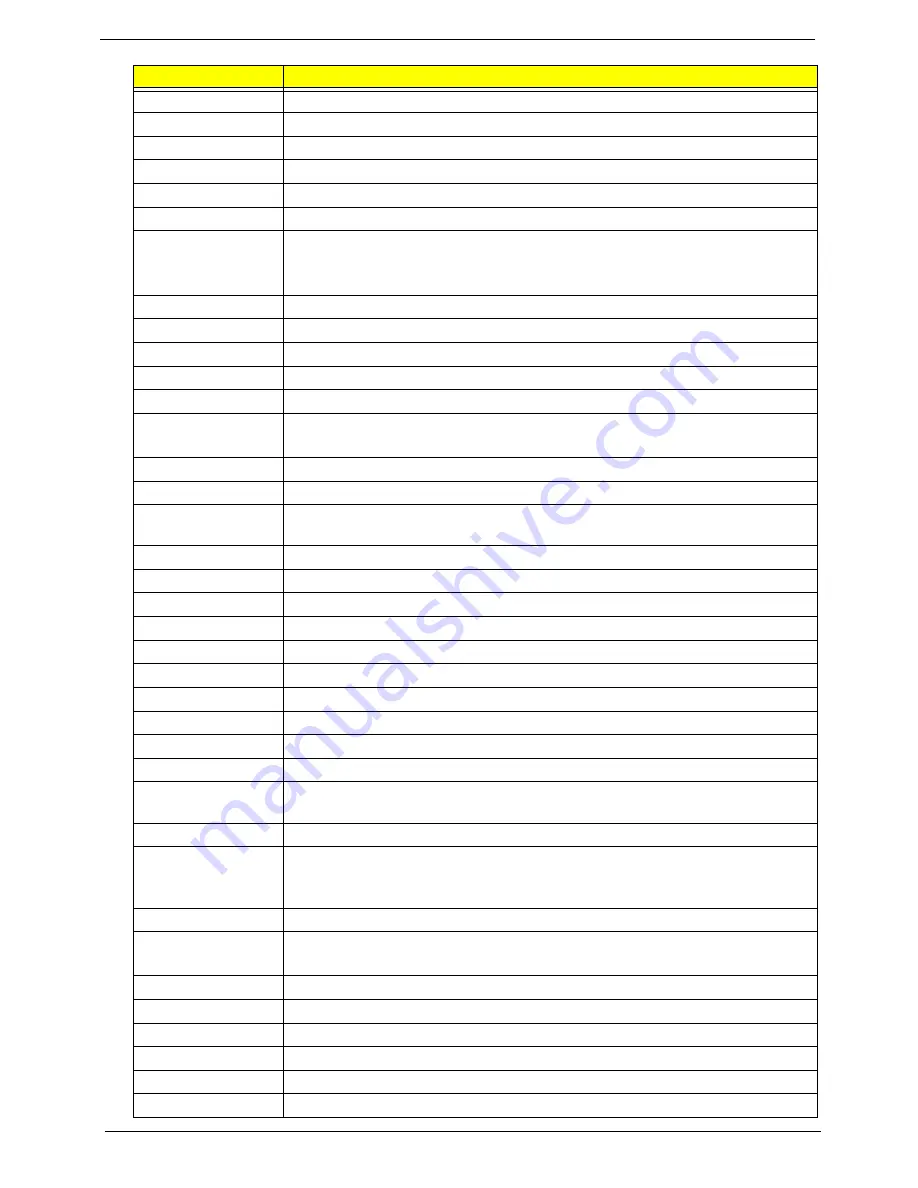
64
Chapter 4
51h
Reserved
52h
Test all memory (clear all extended memory to 0)
53h
Clear password according to H/W jumper (Optional)
54h
Reserved
55h
Display number of processors (multi-processor platform)
56h
Reserved
57h
1 Display PnP logo
2 Early ISA PnP initialization
T
Assign CSN to every ISA PnP device
58h
Reserved
59h
Initialize the combined Trend Anti-Virus code
5Ah
Reserved
5Bh
(Optional Feature) Show message for entering AWDFLASH.EXE from FDD
5Ch
Reserved
5Dh
1 Initialize Init_Onboard_Super_IO
2 Initialize Init_Onbaord_AUDIO
5Eh
Reserved
5Fh
Reserved
60h
Okay to enter Setup utility; i.e. not until this POST stage can users enter the CMOS
setup utility.
6 h
Reserved
6 h
Reserved
6 h
Reset keyboard if Early_Reset_KB is not defined
6 h
Reserved
6 h
Initialize PS/2 Mouse
6h
Reserved
67h
Prepare memory size information for function call: INT 15h ax=E820h
68h
Reserved
69h
Turn on L2 cache
6Ah
Reserved
6Bh
Program chipset registers according to items described in Setup & Auto-
configuration table.
6Ch
Reserved
6Dh
1 Assign resources to all ISA PnP devices.
2 Auto assign ports to onboard COM ports if the corresponding item in Setup is set
to “AUTO”.
6Eh
Reserved
6Fh
1 Initialize floppy controller
2 Set up floppy related fields in 40:hardware
70h
Reserved
71h
Reserved
72h
Reserved
73h
Reserved
74h
Reserved
75h
Detect & install all IDE devices: HDD, LS120, ZIP, CDROM…..
POST Code (Hex)
POST Routine Description
Summary of Contents for X1200 ED5200A - Aspire
Page 8: ...viii ...
Page 38: ...30 Chapter 2 ...
Page 56: ...48 Chapter 3 11 Lift the power supply module out of the chassis ...
Page 58: ...50 Chapter 3 8 Gently pull the DIMM upward to pull it away from the chassis ...
Page 60: ...52 Chapter 3 8 Gently pull the card to remove it from the mainboard ...
Page 76: ...68 Chapter 4 ...
Page 77: ...Chapter 5 69 System Block Diagram System Block Diagram and Board Layout Chapter 5 ...
Page 80: ...72 Chapter 5 ...
Page 82: ...74 Chapter 6 Aspire ASX1200 ASX3200 Exploded Diagram ...
















































