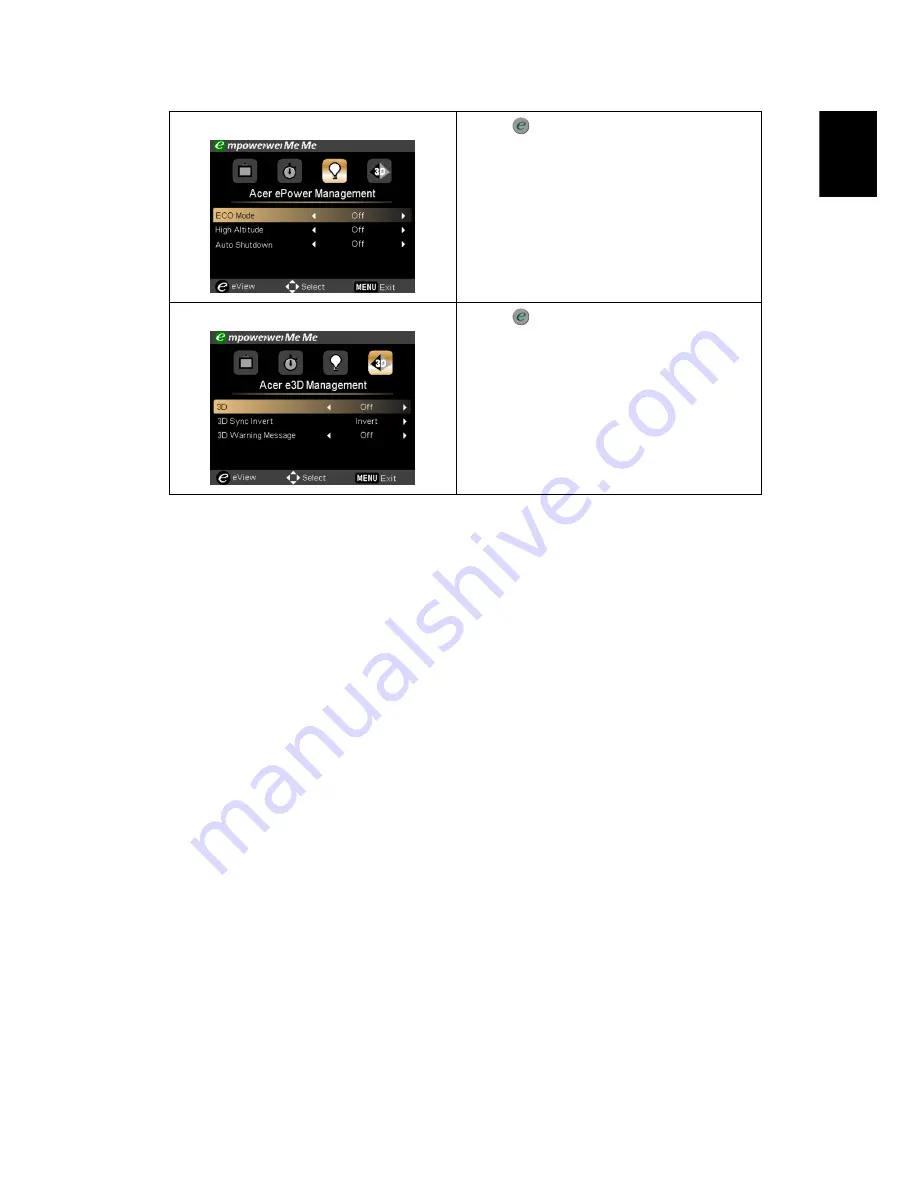
17
English
Acer ePower Management
Press "
" to launch "Acer ePower
Management".
"Acer ePower Management"provides
you one shortcut to save the lamp and
projector’s life. Please refer to the
"Onscreen Display (OSD) Menus"
section for more details.
Acer e3D Management
Press "
" to launch "Acer e3D
Management".
"Acer e3D Management" provides you
one shortcut to adjust 3D settings.
Please refer to the "Onscreen Display
(OSD) Menus" section for more details.
















































