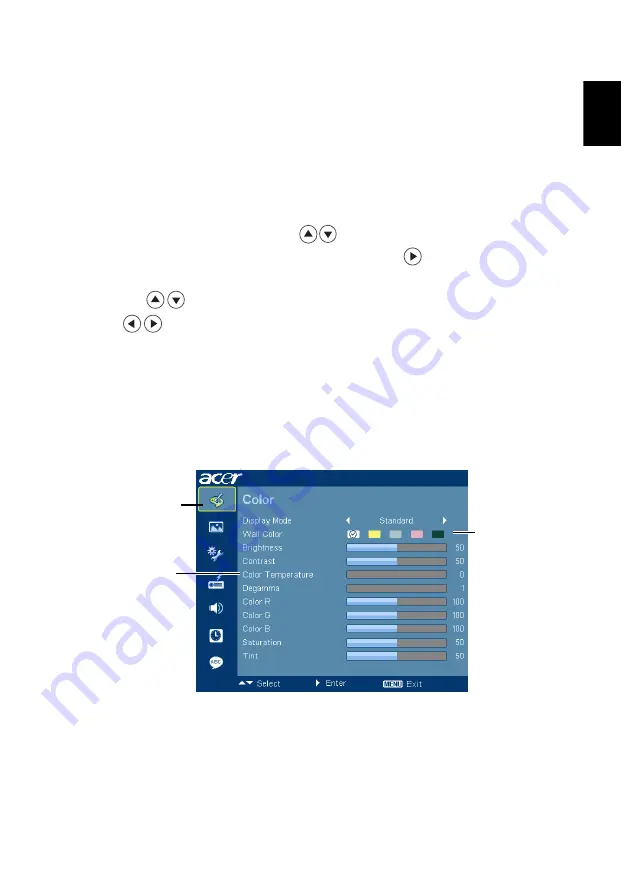
17
Eng
lis
h
Onscreen Display (OSD) Menus
The projector has multilingual Onscreen Display (OSD) menus that allow
you to make image adjustments and change a variety of settings.
Using the OSD menus
•
To open the OSD menu, press "MENU" on the control panel or remote
control.
•
When the OSD is displayed, use
to select an item in the main menu.
After selecting the desired main menu item, press
to enter a submenu
for feature setting.
•
Use
to select the desired item and adjust the settings by using
.
•
Select the next item to be adjusted in the submenu and adjust as described
above.
•
Press "MENU" on the control panel or remote control, the screen will
return to the main menu.
•
To exit the OSD menu, press "MENU" on the control panel or remote
control again. It will close and the projector will automatically save the
new settings.
Main menu
Submenu
Setting
















































