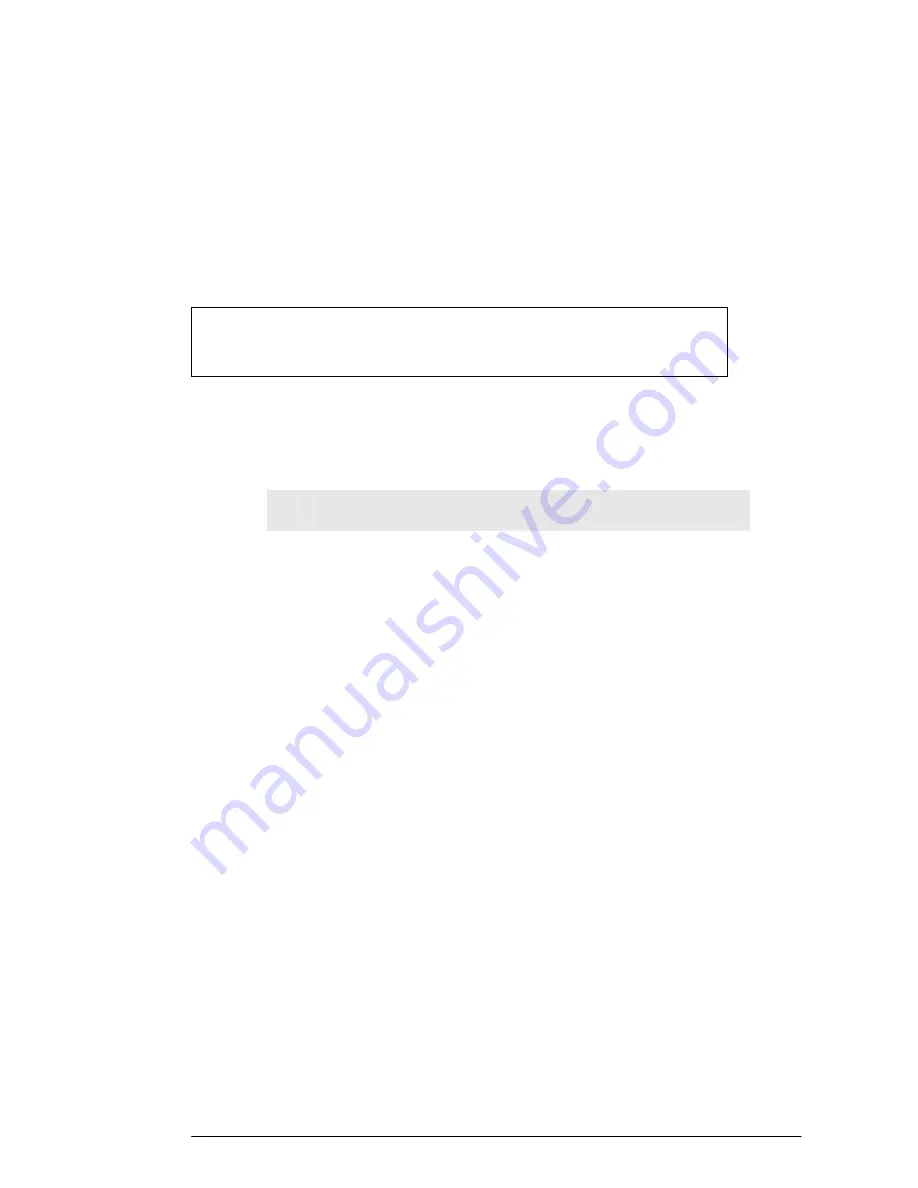
20
4.4.3.3.2.
Type a string of any words in the Passphrase box,
and click Generate.
Four newly generated WEP Keys will display in the Key
1 – Key 4.
4.4.3.3..3.
Optional. Click Clear Keys to reset all the keys to
null
.
4.4.3.4.
If you want to enter the key elements manually, do the following
a
ction:
4.4.3.4.1.
Select Manually next to WEP Key Type.
4.4.3.4.2.
If you select Alphanumeric: 5 characters, type a
string of 5 alphanumeric characters in the Key 1 –
Key 4 boxes respectively.
4.4.3.4.3.
If you select Hexadecimal: 10 digits (0-9, A-F), type
a string of 10 hexadecimal digits in the Key 1 – Key
4 boxes respectively.
4.4.3.4.4.
Optional. Click Clear Keys to reset all the keys to
null
.
4.4.3.5.
Select the default encryption key from the Default TX Key
drop-down list, such as Key
1
.
4.4.3.6.
When you have completed editing all the settings, click Apply,
or click Cancel to undo your changes.
4.4.4. To Set Wireless Access Control:
4.4.4.1.
On the Security Settings page, set the Wireless Access Control
On and click Set Access List.
The Window Control List window appears, seen in FIGURE
4-12:
Note :
Make sure that you write down the passphrase string, so that you can
refer to it if necessary.






























