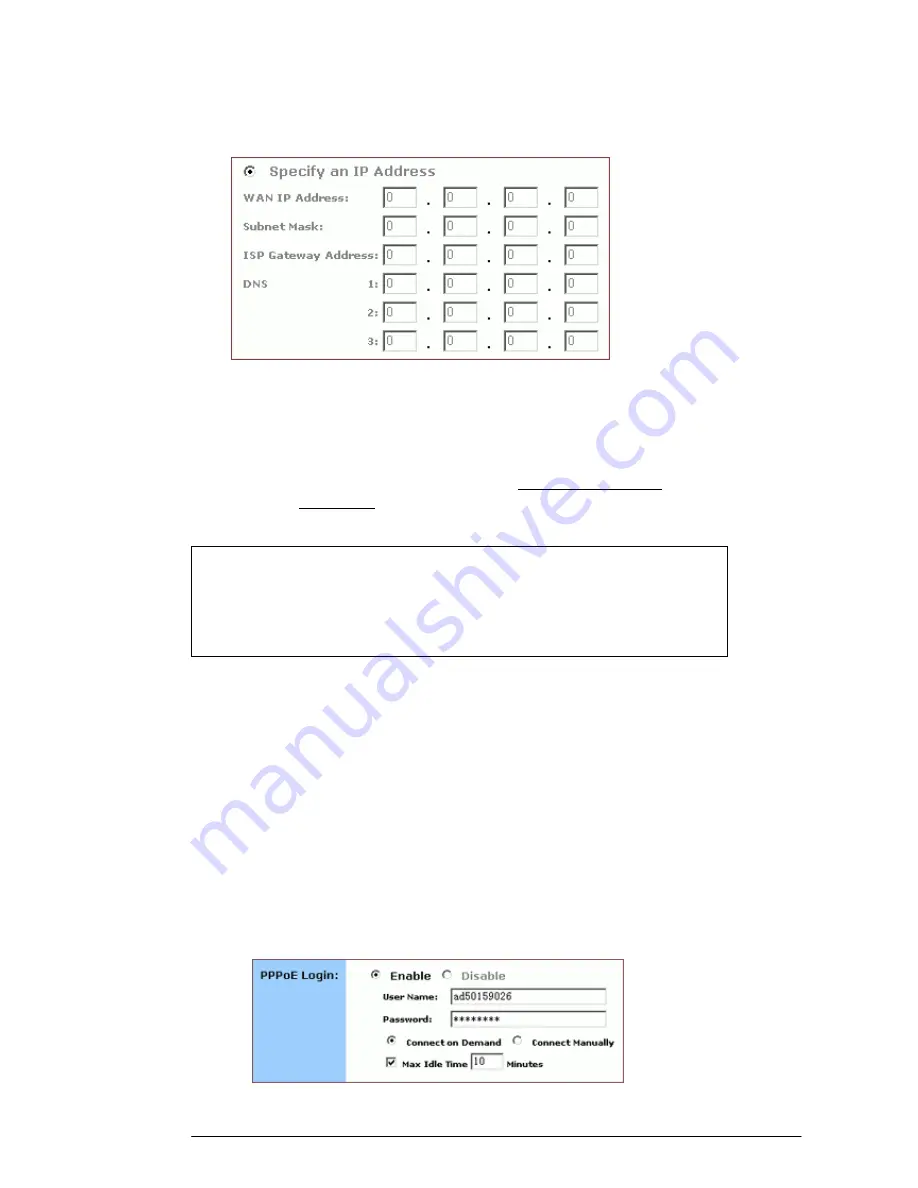
9
the boxes, seen in FIGURE 4-3. You can collect such
information from your ISP.
FIGURE 4-3: WAN IP Address - Specify an IP Address
4.2.1.12.
If your ISP uses PPPoE (Point to Point Protocol over Ethernet),
click Enable next to PPPoE Login; otherwise, click Disable.
For detailed instructions on how to set the PPPoE Login
parameters in FIGURE 3-4, see To Set PPPoE Login
Parameters below.
4.2.113.
If you want to use UPNP (Universal Plug and Play) to plug
devices like PCs, routers and others into a network and to
automatically know about each other, click Enable next to
UPNP; otherwise, click Disable.
4.2.1.14.
When you have completed all the settings, click Apply, or click
Cancel to undo your changes.
4.2.2. To Set PPPoE Login Parameters:
4.2.2.1.
Click Enable next to PPPoE Login.
FIGURE 4-4: Set PPPoE Login Parameters
Notes :
Using PPPoE, your ISP can authenticate your connection with a
specific user name and password for security issues.
If you enable PPPoE, make sure to uninstall all existing applications
on any computer in your network
.





























