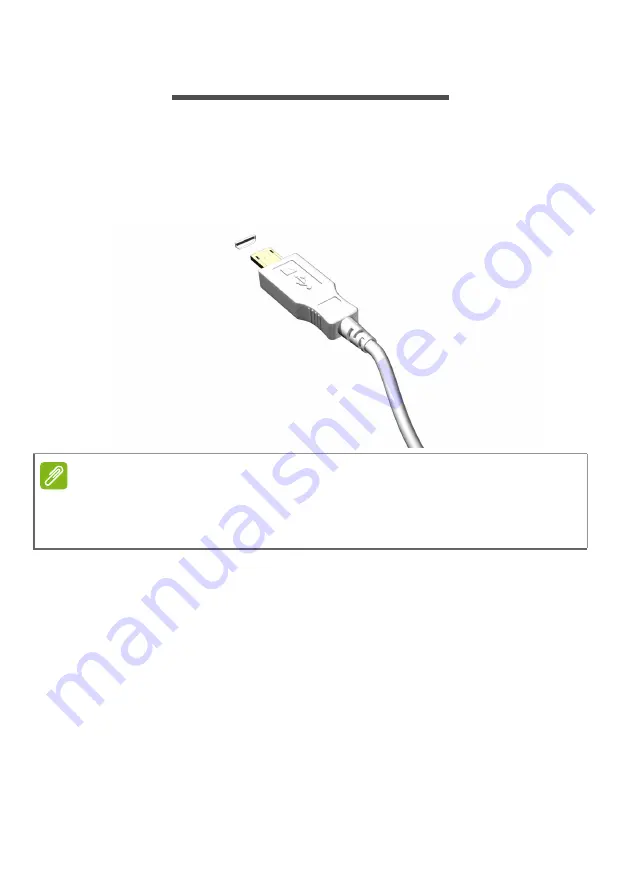
Micro USB - 27
M
ICRO
USB
The USB (Universal Serial Bus) port is a high-speed serial bus which
allows you to connect USB peripherals without taking up system
resources.
The Micro USB port provides a compact port that is compatible with
USB 2.0 devices.
Note
A Micro USB-to-USB adapter is needed to connect to USB devices that use
a full-sized connector. The adapter is only included with some models. If your
computer is not supplied with one, you will need to purchase one separately.






























