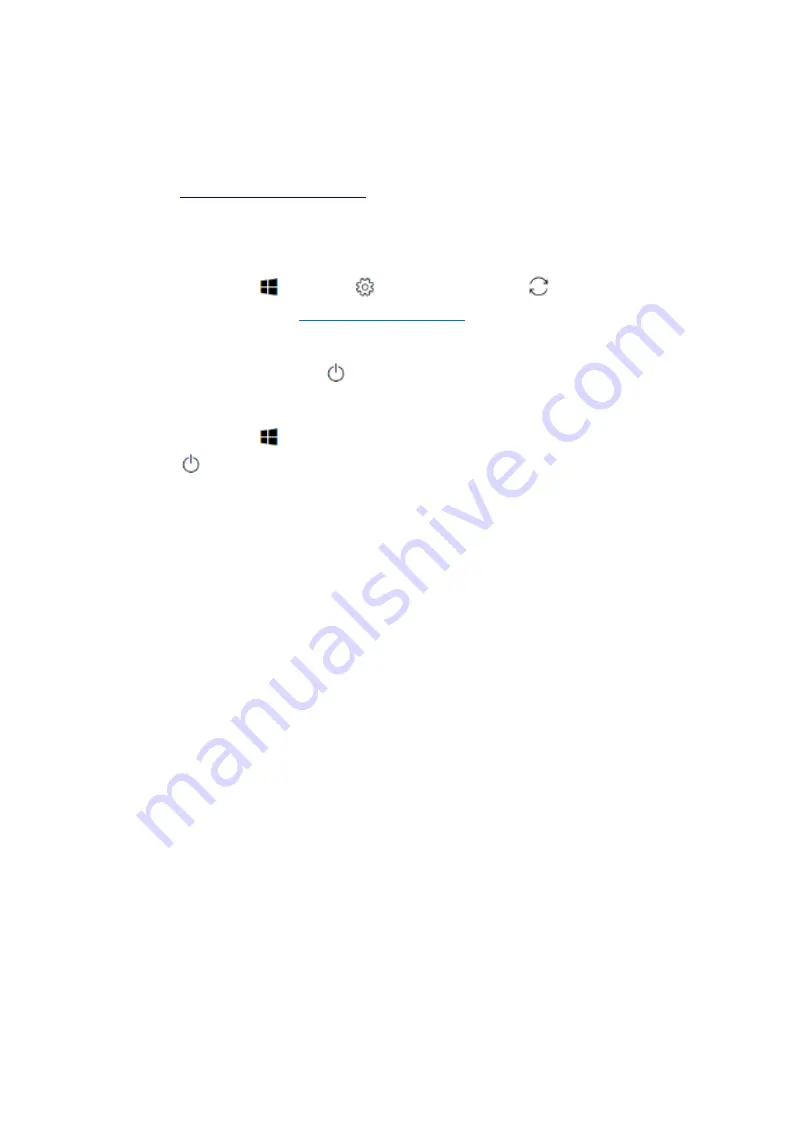
20
To update your software
To remove your personal data
Option 1: Select Start
> Settings
> Update & Security
> Recovery. Under Reset
this PC, select Get started.
Option 2: Restart your PC to get to the sign-in screen, then press and hold down the Shift
key while you select the Power
icon > Restart in the lower-right corner of the screen.
After your computer restarts, select Troubleshoot > Reset this PC.
Option 3: Select Start
, then press and hold down the Shift key while you select
the Power
icon > Restart to restart your computer into Recovery Mode. After your
computer restarts, select Troubleshoot > Reset this PC.

































