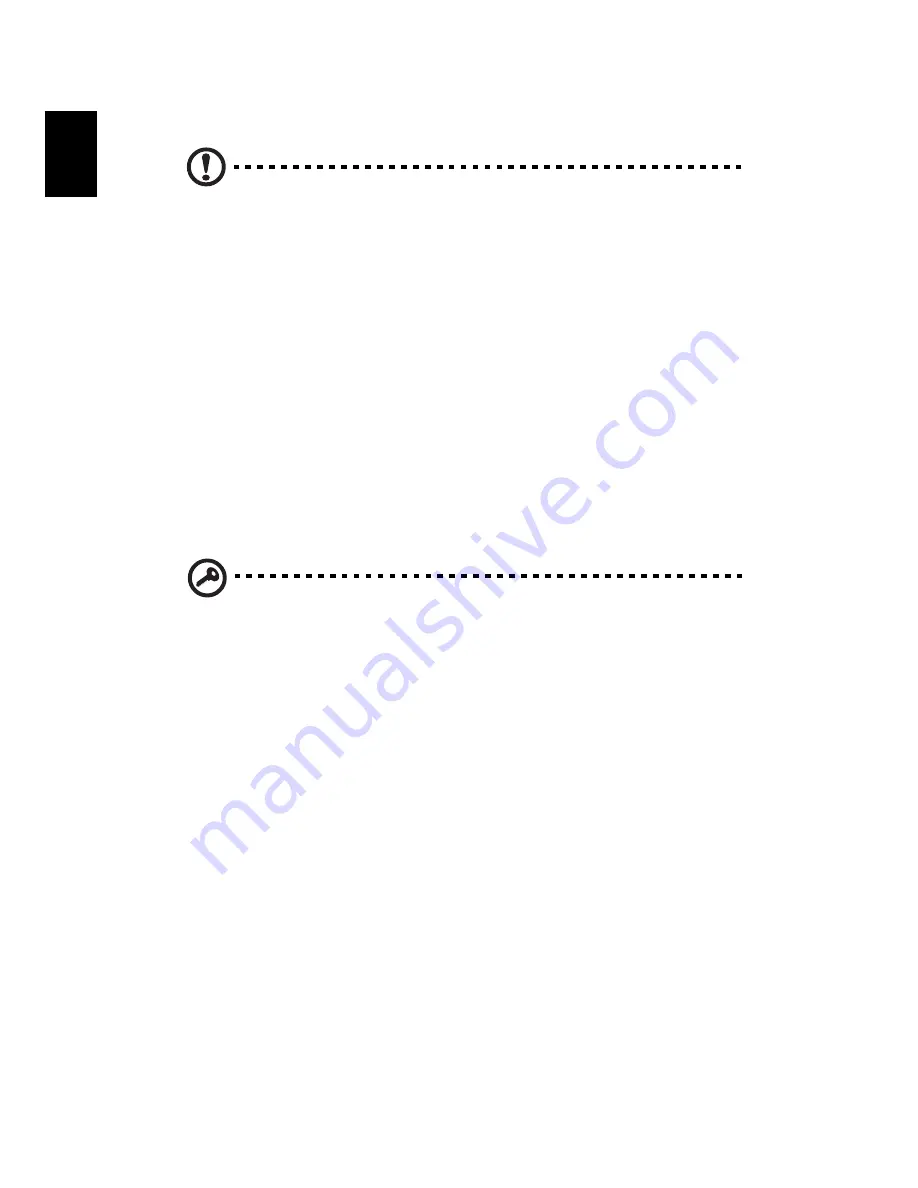
2 Setting up your computer
8
Englis
h
Connecting the power cable
Caution:
Before you proceed, check the voltage range in your area.
Make sure that it matches your computer's voltage setting. If they
don't match, change your computer's voltage setting according to
your area's voltage range.
Set the voltage selector switch to the voltage range applicable to your area. Plug
the power cable into the power cable socket located on the rear panel of your
computer. Then plug the other end of the power cable into a power outlet.
Turning on your computer
After connecting the necessary peripherals and plugging in the power cable, you
are now ready to turn the computer on and get to work.
To turn on your computer:
1
Turn on all peripherals connected to your computer, such as the monitor,
printer, speakers, etc.
2
On the front panel of your computer, press the power button.
Important:
Make sure that the power cable is properly plugged into
an electrical outlet. If you are using a power strip or an AVR (Auto-
Voltage Regulator), make sure that it is plugged in and turned on.
Turning off your computer
If you cannot shut down your computer normally, press and hold the power button
for at least four seconds. Quickly pressing the button may put the computer in
suspend mode only.
Summary of Contents for Veriton A430_31
Page 1: ...Veriton Series User Guide VT002 ...
Page 8: ...viii ...
Page 11: ...1 System tour ...
Page 15: ...2 Setting up your computer ...
Page 19: ...3 Upgrading your computer ...
Page 25: ...4 Frequently asked questions ...
Page 28: ...4 Frequently asked questions 18 English ...
Page 29: ...5 Regulations and safety notices ...
Page 38: ...V12A2 Remark All images are for reference purposes only Actual configuration may vary ...






























