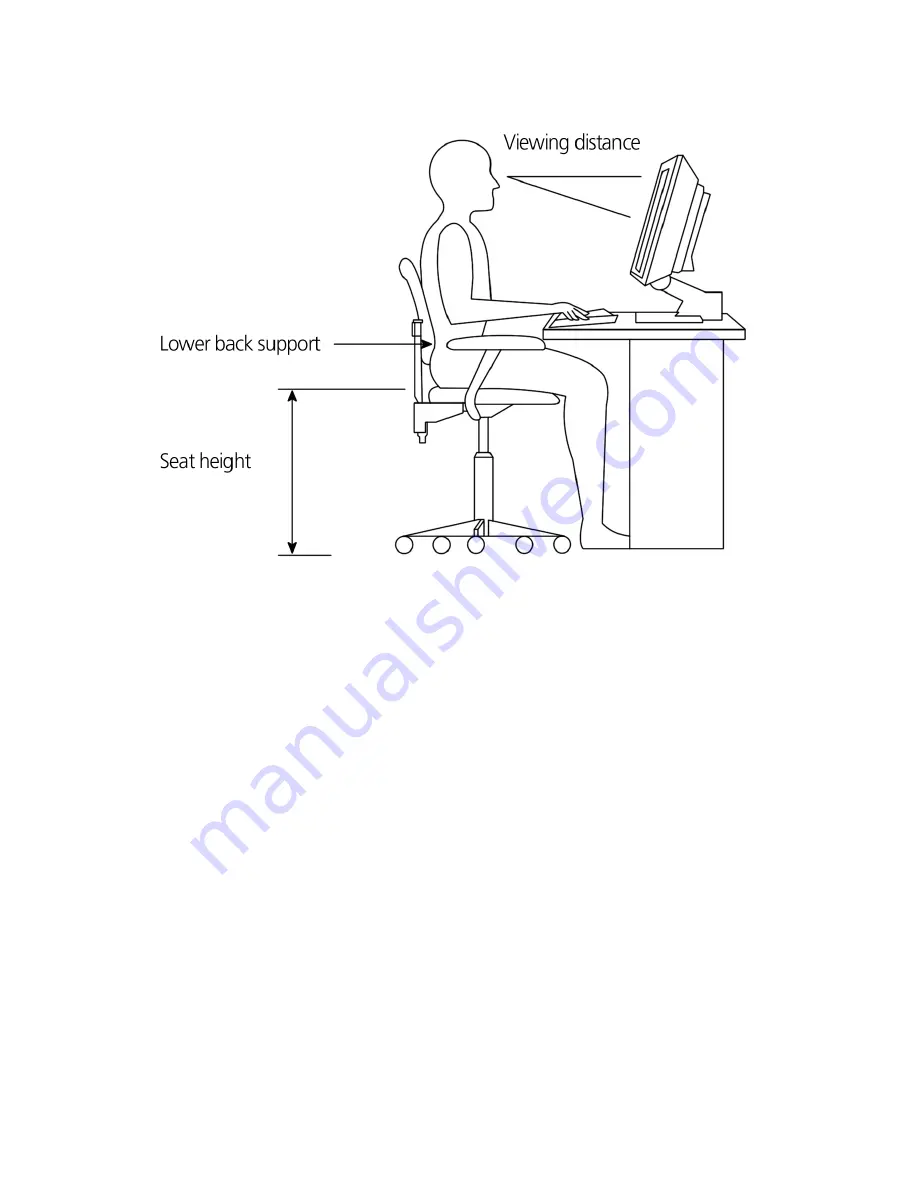
3 Setting up your computer
28
Positioning your monitor
Place your monitor at a comfortable viewing distance, usually 50 to 60
centimeters away. Adjust the display in such a way that the top of the
screen is at or slightly below eye level.
Positioning your keyboard
The location of the keyboard is a very important factor to your
posture. Placing it too far away will make your body lean forward
forcing you to sit in an unnatural position. Placing it too high will add
tension to your shoulder muscles.
•
The keyboard should be placed just above your lap. Adjust the
keyboard height by flipping the folding stands located under the
keyboard.
•
Keep your lower arms parallel to the floor as you type. Your upper
arms and shoulders should be relaxed. Then try typing with a light
touch. If you feel any shoulder or neck strain, stop for a while and
check your posture.
Summary of Contents for Veriton 5600GT
Page 1: ...Veriton 5600GT 5600V User s Guide...
Page 6: ...Contents vi...
Page 7: ...1 First things first...
Page 8: ...This chapter describes the system specifications and the contents of your computer package...
Page 13: ...2 System tour...
Page 14: ...This chapter discusses the features and components of your computer...
Page 30: ...2 System tour 24...
Page 31: ...3 Setting up your computer...
Page 48: ...3 Setting up your computer 42...
Page 49: ...4 Upgrading your computer...
Page 64: ...4 Upgrading your computer 58...
Page 65: ...5 System utilities...
Page 66: ...This chapter describes applications that are preinstalled on your computer...
Page 84: ...5 System utilities 78...
Page 85: ...6 Frequently asked questions...
Page 90: ...6 Frequently asked questions 84...
Page 91: ...Appendix A Notices...
Page 100: ...Appendix A Notices 94...
Page 101: ...Appendix B Taking care of your computer...






























