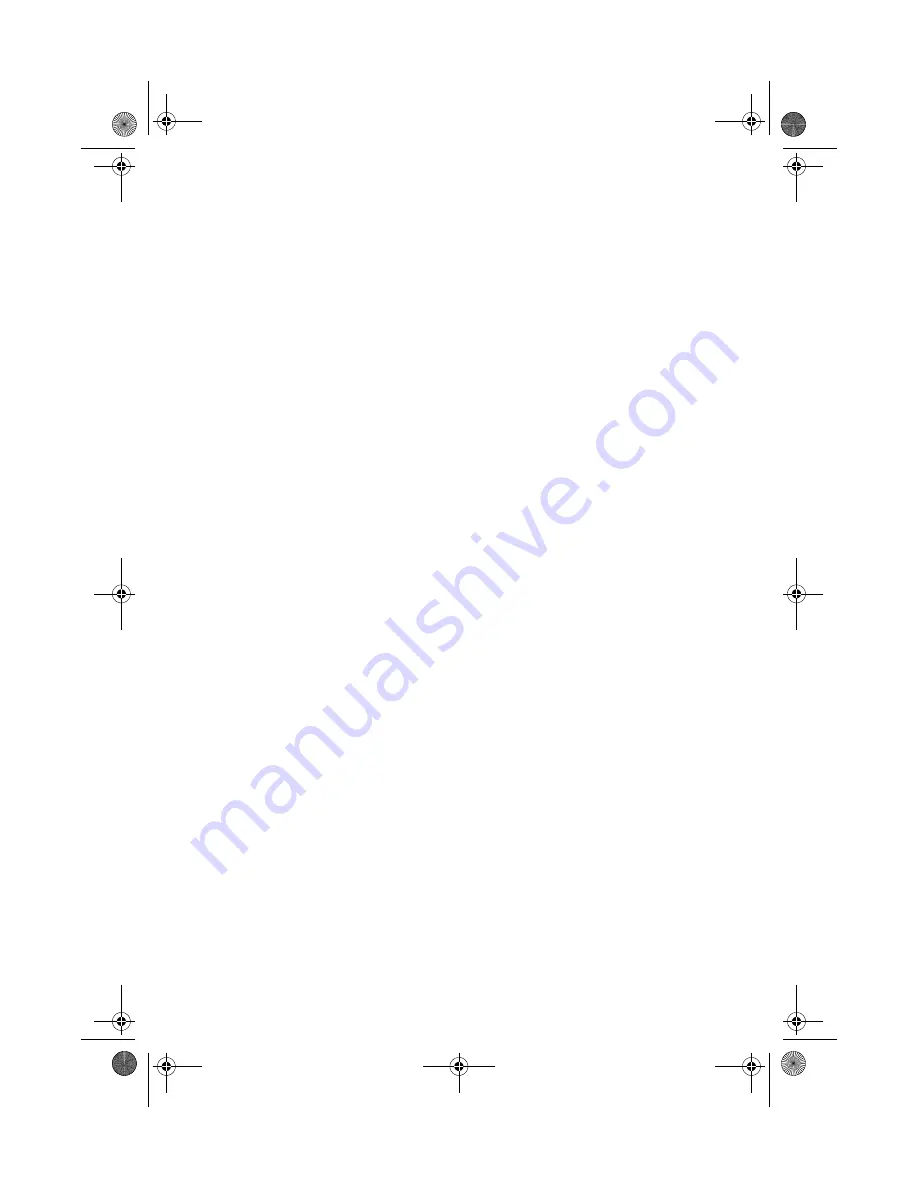
6 Frequently asked questions
82
Q:
Nothing appears on the screen.
A:
Your computer’s power management function automatically blanks
the screen to save power. Press any key to turn the display back on.
If pressing a key does not work, you can restart your computer. If
restarting your computer does not work, contact your dealer or the
technical support center for support.
Q:
My printer does not work.
A:
Do any the following:
•
Make sure that the printer cable is connected to a power outlet
and that it is turned on.
•
Make sure that the printer cable is securely connected to the
computer. See “Connecting your printer” on page 38 for
information on how to connect a printer to your computer.
•
For additional information concerning the printer, refer to the
printer’s documentation.
Q:
No sound comes out from the computer.
A:
Check the following:
•
The volume may be muted. Under Windows, look for the volume
control icon on the taskbar. If it is crossed-out, click on the icon
and deselect the
Mute
option. You could also press the volume
control/mute knob on your USB keyboard to toggle from mute to
sound on.
•
If headphones, earphones, or external speakers are connected to
the line-out port of your computer, the internal or built-in
speakers are automatically turned off.
Q:
System cannot read a diskette, the hard disk, CD or DVD
information.
A:
Check the following:
•
Make sure that you are using the correct type of disc or diskette.
See “Disk drives” on page 21.
•
Check if the diskette is formatted correctly. If not, format it again.
VT5500series_EN.book Page 82 Tuesday, April 9, 2002 4:29 PM
Summary of Contents for Veriton 5500
Page 10: ...x VT5500series_EN book Page x Tuesday April 9 2002 4 29 PM ...
Page 11: ...1 First things first VT5500series_EN book Page 1 Tuesday April 9 2002 4 29 PM ...
Page 17: ...2 System tour VT5500series_EN book Page 7 Tuesday April 9 2002 4 29 PM ...
Page 35: ...3 Setting up your computer VT5500series_EN book Page 25 Tuesday April 9 2002 4 29 PM ...
Page 56: ...3 Setting up your computer 46 VT5500series_EN book Page 46 Tuesday April 9 2002 4 29 PM ...
Page 57: ...4 Upgrading your computer VT5500series_EN book Page 47 Tuesday April 9 2002 4 29 PM ...
Page 65: ...55 Veriton 5500 mainboard layout VT5500series_EN book Page 55 Tuesday April 9 2002 4 29 PM ...
Page 78: ...4 Upgrading your computer 68 VT5500series_EN book Page 68 Tuesday April 9 2002 4 29 PM ...
Page 79: ...5 System utilities VT5500series_EN book Page 69 Tuesday April 9 2002 4 29 PM ...
Page 89: ...6 Frequently asked questions VT5500series_EN book Page 79 Tuesday April 9 2002 4 29 PM ...
Page 94: ...6 Frequently asked questions 84 VT5500series_EN book Page 84 Tuesday April 9 2002 4 29 PM ...



















