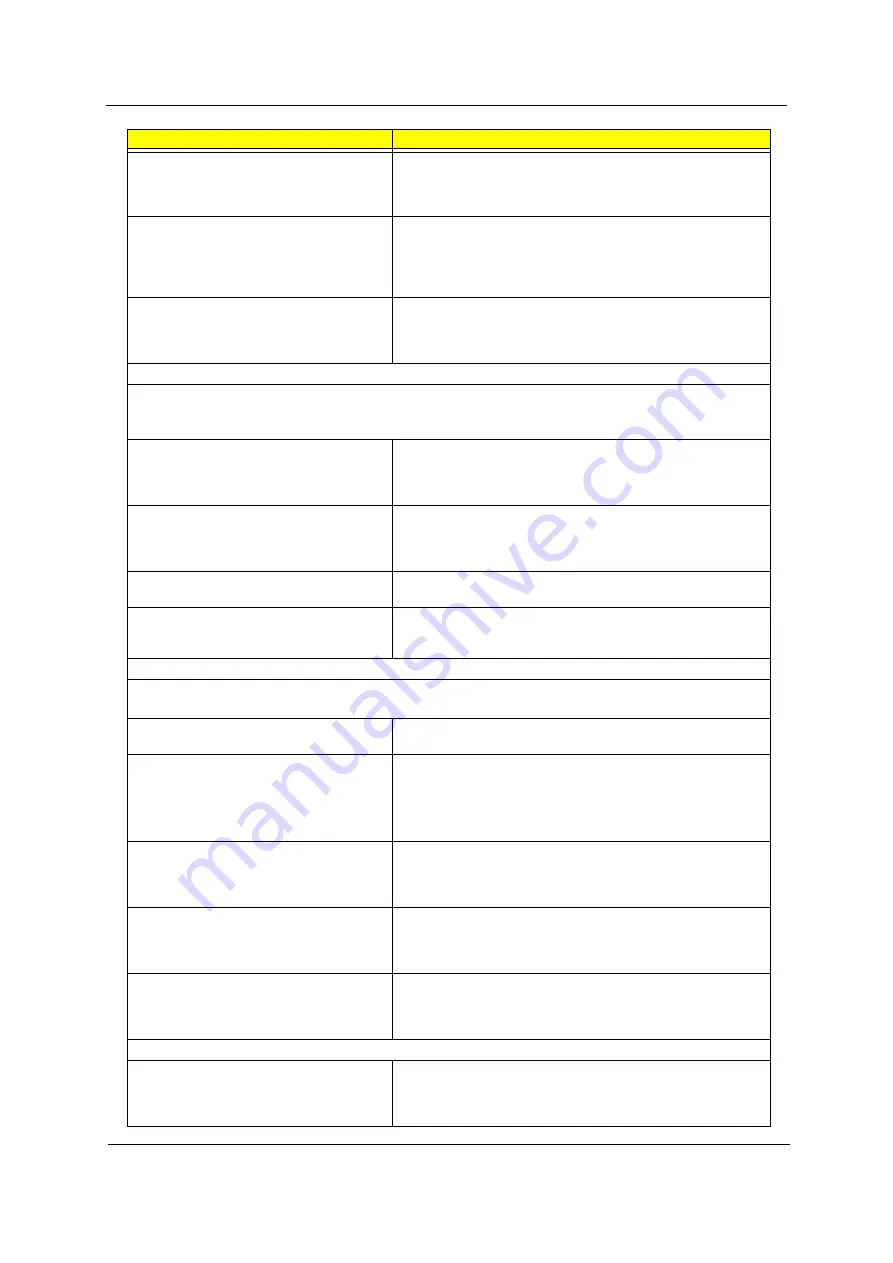
Chapter 4
85
Diskette drive LED comes on for more than 2
minutes when reading data.
1. Diskette
2. Diskette drive connection/cable
3. Diskette drive
4. Main board
Diskette drive LED fails to light, and the drive
is unable to access for more than 2 minutes.
1. Diskette
2. Diskette drive power
3. Diskette drive connection/cable
4. Diskette drive
5. Main board
Diskette drive test failed.
1. Diskette
2. Diskette drive
3. Diskette drive cable
4. Main board
Hard Disk Drive
NOTE:
Ensure hard disk drive is configured correctly in BIOS Setup, cable/jumper are set correctly
before diagnosing any hard disk drive problems. (If only one drive is installed, please make
sure the drive is connected to master connector or the drive is set to master.)
Hard disk drive test failed.
1. Enter BIOS Setup and Load default settings.
2. Hard disk drive cable.
3. Hard disk drive.
4. Main board.
Hard disk drive cannot format completely.
1. Enter BIOS Setup and Load default settings.
2. Hard disk drive cable.
3. Hard disk drive.
4. Main board.
Hard disk drive has write error.
1. Enter BIOS Setup and Load default settings.
2. Hard disk drive.
Hard disk drive LED fails to light, but system
operates normally.
1. With the system power on, measure the voltage of hard disk LED
connector.
2. Hard drive LED cable.
CD/DVD-ROM Drive
NOTE:
Ensure CD/DVD-ROM drive is configured correctly in BIOS Setup, cable/jumper are set
correctly and its laser beam is clean before diagnosing any CD/DVD-ROM drive problems.
CD/DVD-ROM drive LED doesn't come on
but works normally.
1. CD/DVD-ROM drive
CD/DVD-ROM drive LED flashes for more
than 30 seconds before LED shutting off.
Software asks to reinstall disc.
Software displays a reading CD/DVD error.
1. CD/DVD-ROM may have dirt or foreign material on it. Check with
a known good disc.
2. CD/DVD-ROM is not inserted properly.
3. CD/DVD-ROM is damaged.
CD/DVD-ROM drive cannot load or eject
when the system is turned on and its eject
button is pressed and held.
1. Disconnect all cables from CD/DVD-ROM drive except power
cable, then press eject button to try to unload the disk.
2. CD/DVD-ROM drive power.
3. CD/DVD-ROM drive
CD/DVD-ROM drive does not read and there
are no messages are displayed.
1. CD may have dirt or foreign material on it. Check with a known
good disc.
2. Ensure the CD/DVD-ROM driver is installed properly.
3. CD/DVD-ROM drive.
CD/DVD-ROM drive can play audio CD but
no sound output.
1. Ensure the headphone jack of the CD/DVD-ROM has an output.
2. Turn up the sound volume.
3. Speaker power/connection/cable.
4. CD/DVD-ROM drive.
Real-Time Clock
Real-time clock is inaccurate.
1. Ensure the information in the
Standard CMOS Feature
of
BIOS Setup is set correctly.
2. RTC battery.
3. Main board
Error Symptom
Action/FRU
Summary of Contents for Veriton 3700G
Page 12: ...6 Chapter 1 Rear Panel for Veriton 3700G ...
Page 34: ...Chapter 2 28 ...
Page 59: ...53 Chapter 2 ...
Page 62: ...Chapter 3 50 VT 3700G Disassembly Flow Chart ...
Page 70: ...Chapter 3 58 12 Pull out the reset cable carefully ...
Page 71: ...59 VT 5700G Disassembly Flow Chart ...
Page 78: ...66 9 Remove the daughter board from the daughter board bracket ...
Page 79: ...67 VT 7700G Disassembly Flow Chart ...
Page 108: ...93 Chapter 6 Veriton 7700G Exploded Diagram ˌ ˆ ˇ ˈ ʳ ʳ ʳˆʳ ʳˇ ʳˈ ʳˉ ʳˊ ʳˋ ʳˌ ˆ ˇ ˈ ˉ ˊ ˋ ...
Page 109: ...Chapter 6 94 Veriton 5700G Exploded Diagram ʳ ʳ ʳˆ ʳˇ ʳˈ ʳˉ ʳˊ ʳˋ ʳˌ ˆ ˇ ˈ ˉ ˊ ˋ ˌ ˆ ...
Page 110: ...95 Chapter 6 Veriton 3700G Exploded Diagram ˉ ʳ ˈ ˇ ˆ ʳ ʳˆ ʳˇ ʳˈ ʳˉ ʳˊ ʳˋ ʳˌ ˆ ˇ ˈ ˉ ˊ ˋ ˌ ...
















































