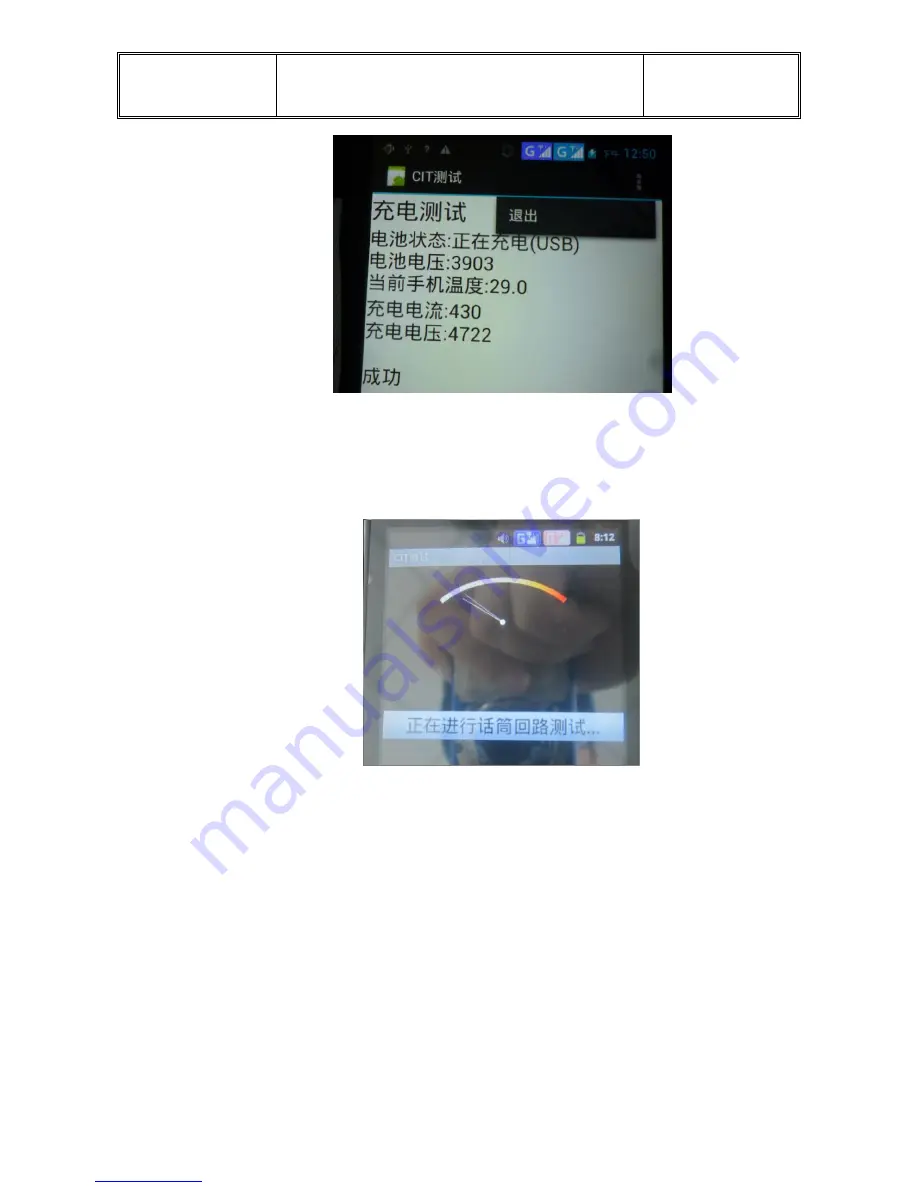
Acer
SERVICE GUIDE
Page : 40/55
Language :English
Date : 2013-0315
页码
40/58
d.
Receiver and microphone loopback test: go into the interface, speak towards the
microphone, the voice will be heard from the receiver. Then two choices----“pass”
and “fail”, choose anyone the phone will record the result.
e.
Keypad Test: go into the interface, press the volume down ,volume up, home,
menu, back and the key of earphone, corresponding key’s background will be
change at the same time. If no operates occur, the “succeed” show darkness. Click
“succeed” into the next item.
Summary of Contents for V370
Page 4: ...Acer SERVICE GUIDE Page 4 55 Language English Date 2013 0315 页码 4 58 2 Quick Spec ...
Page 5: ...Acer SERVICE GUIDE Page 5 55 Language English Date 2013 0315 页码 5 58 ...
Page 6: ...Acer SERVICE GUIDE Page 6 55 Language English Date 2013 0315 页码 6 58 ...
Page 34: ...Acer SERVICE GUIDE Page 34 55 Language English Date 2013 0315 页码 34 58 ...
Page 44: ...Acer SERVICE GUIDE Page 44 55 Language English Date 2013 0315 页码 44 58 10 Exploded View ...
Page 46: ...Acer SERVICE GUIDE Page 46 55 Language English Date 2013 0315 页码 46 58 11 Device Label ...
Page 47: ...Acer SERVICE GUIDE Page 47 55 Language English Date 2013 0315 页码 47 58 ...
Page 48: ...Acer SERVICE GUIDE Page 48 55 Language English Date 2013 0315 页码 48 58 ...
Page 49: ...Acer SERVICE GUIDE Page 49 55 Language English Date 2013 0315 页码 49 58 ...
Page 50: ...Acer SERVICE GUIDE Page 50 55 Language English Date 2013 0315 页码 50 58 ...
Page 51: ...Acer SERVICE GUIDE Page 51 55 Language English Date 2013 0315 页码 51 58 ...
Page 52: ...Acer SERVICE GUIDE Page 52 55 Language English Date 2013 0315 页码 52 58 ...
















































