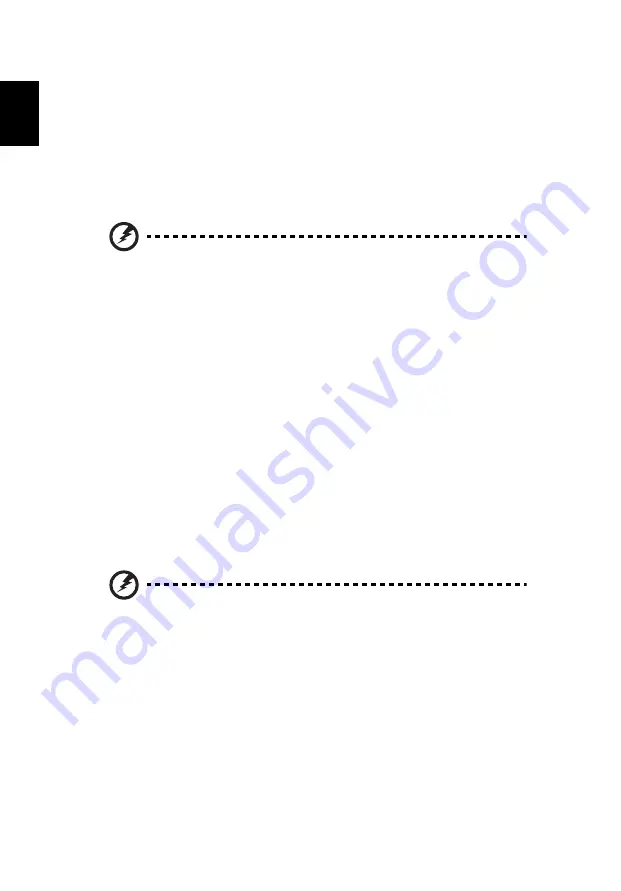
18
Englis
h
4
Click
Yes
. Your system is restored using the restore point you specified. This
process may take several minutes, and may restart your computer.
Returning your system to its factory condition
If your computer experiences problems that are not recoverable by other methods,
you may need to reinstall everything to return your system to its factory condition.
You can reinstall using either your hard drive or the recovery discs you have
created.
Warning: This complete recovery deletes everything on your hard
drive, then reinstalls Windows and all software and drivers that
were pre-installed on your system. If you can access important
files on your hard drive, back them up now.
If you can still run Windows, see
"Recovering from within Windows" on page 18
.
If you cannot run Windows and your original hard drive is still working, see
"Recovering from the hard drive during startup" on page 19
.
If you cannot run Windows and your original hard drive has been completely re-
formatted or you have installed a replacement hard drive, see
your recovery discs" on page 19
Recovering from within Windows
To reinstall Windows and all pre-installed software and drivers:
Click
Start
>
All Programs
>
Acer
, then click
Acer eRecovery Management
.
Click the
Restore
tab, then
Restore Operating System to Factory Defaults
.
Click
Yes
, then
Start
. A dialog box will display information about the hard drive that
the operating system will be recovered to.
Warning: Continuing the process will erase all files on your hard
drive.
Click
OK
. The recovery process begins by restarting your computer, then continues
by copying files to your hard drive. This process may take a while, the Acer
eRecovery Management screen displays the progress.
When the recovery has finished, a dialog box will prompt you to restart your
computer.
Click
OK
to restart your computer.
Follow the onscreen prompts for first-time system setup.
















































