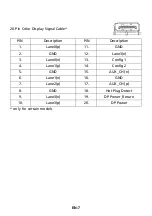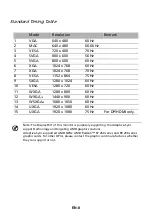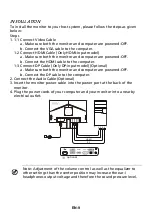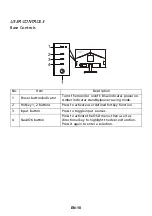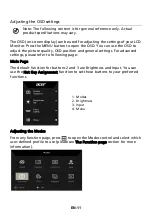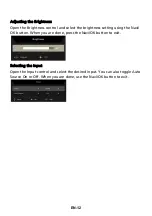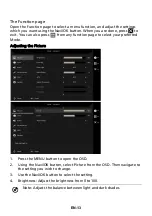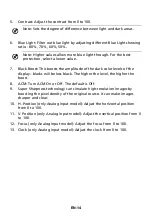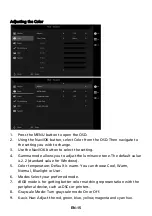TABLE OF CONTENTS
UNPACKING............................................................................................ 1
ATTACHING / REMOVING THE BASE..................................................... 2
SCREEN POSITION ADJUSTMENT ......................................................... 3
CONNECTING THE POWER CORD.......................................................... 4
SAFETY PRECAUTION............................................................................. 4
CLEANING YOUR MONITOR .................................................................. 4
POWER SAVING...................................................................................... 5
DDC......................................................................................................... 5
CONNECTOR PIN ASSIGNMENT............................................................. 6
Standard Timing Table .......................................................................... 8
INSTALLATION........................................................................................ 9
USER CONTROLS .................................................................................. 10
TROUBLESHOOTING ............................................................................ 21
Summary of Contents for V277
Page 1: ...Acer LCD Monitor User s Guide...
Page 33: ...EN 23...