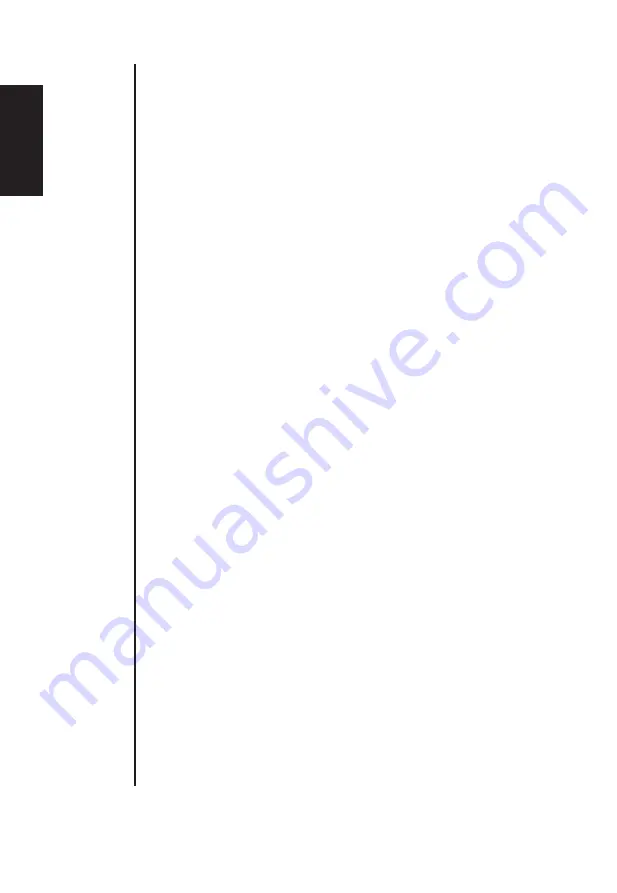
English
简体中文
此显示器的默认
OSD
模式是
ECO
(节能)模式。如果您想调整显
示器的亮度
/
对比度,请在
“
图像
”
菜单中将
OSD
模式更改为标准
模式。之后您可以手动调整亮度
/
对比度。
TCO
认证标准模式。
العربية
الوضع
الافتراضي
لقائمة
OSD (
المعلومات
المعروضة
على
الشاشة
)
لهذه
الشاشة
هو
ECO (
اقتصادي
).
إذا
أردت
ضبط
سطوع
/
تباين
الشاشة،
فالرجاء
تغيير
وضع
OSD
إلى
وضع
Standard (
قياسي
)
في
قائمة
Picture (
صورة
).
يمكنك
بعد
ذلك
ضبط
مستوى
السطوع
/
التباين
يدويًا
.
الوضع
القياسي
معتمد
من
TCO.
Български
Режимът по подразбиране на екранното меню на този монитор е ECO.
Ако искате да регулирате Brightness (Яркост)/Contrast (Контраст) на
Вашия монитор, променете режима на екранното меню на Standard
mode (Стандартен режим) в меню Picture (Картина). После може ръчно
да регулирате нивата на Brightness (Яркост)/Contrast (Контраст). TCO
сертифицира Standard mode (Стандартен режим).
Čeština
Výchozím režimem OSD tohoto monitoru je ECO režim. Pokud chcete nastavit
jas/kontrast monitoru, změňte prosím režim OSD na standardní režim v nabídce
Obraz. Poté ručně upravte úroveň jasu/kontrastu. TCO certifikuje standardní
režim.
Dansk
Skærmmenuens standardindstilling på denne skærm er Energisparingsfunktionen.
Hvis du ønsker at juster skærmens lysstyrke/kontraste, skal du ændre
skærmmenuen til Standard i menuen Billede. Herefter kan du justere lysstyrken/
kontrasten. TCO certificerer Standard-funktionen.
Deutsch
Der Standard-OSD-Modus dieses Monitors ist der Energiesparmodus. Bitte
setzen Sie den OSD-Modus im Bildmenü auf Standardmodus, wenn Sie Helligkeit/
Kontrast Ihres Monitors anpassen möchten. Anschließend können Sie Helligkeit/
Kontrast manuell einstellen. TCO-zertifizierter Standardmodus.
Ελληνικά
Η λειτουργία προεπιλογής για την εμφάνιση επί της οθόνης (OSD) για αυτή
την οθόνη είναι η ECO mode (ΟΙΚΟΛΟΓΙΚΗ λειτουργία). Αν επιθυμείτε
να προσαρμόσετε την Φωτεινότητα/Αντίθεση της οθόνης σας, παρακαλώ
αλλάξτε τη λειτουργία OSD σε Standard mode (Τυπική λειτουργία) στο μενού
Picture (Εικόνα). Ύστερα μπορείτε να προσαρμόσετε χειροκίνητα το επίπεδο
Φωτεινότητας/Αντίθεσης. Το TCO πιστοποιεί την Standard mode (Τυπική
λειτουργία).
Español
El modo OSD predeterminado de este monitor es ECO. Si desea
ajustar el brillo o el contraste del monitor, cambie el modo OSD
a Estándar en el menú Imagen. A continuación, puede ajustar
manualmente el nivel de brillo y contraste. TCO certifica el modo
Estándar.
Eesti
Monitori ekraanimenüü on valimisi režiimil ECO. Kui soovite muuta monitori
heledust/kontrasti, valige menüüs Picture OSD režiimiks Standard. Seejärel saate
heledust/kontrasti käsitsi reguleerida. TCO sertifikaat vastab režiimile Standard.
Summary of Contents for V227QBBI
Page 1: ...Acer LCD Monitor User Guide ...
Page 34: ...English ...






































