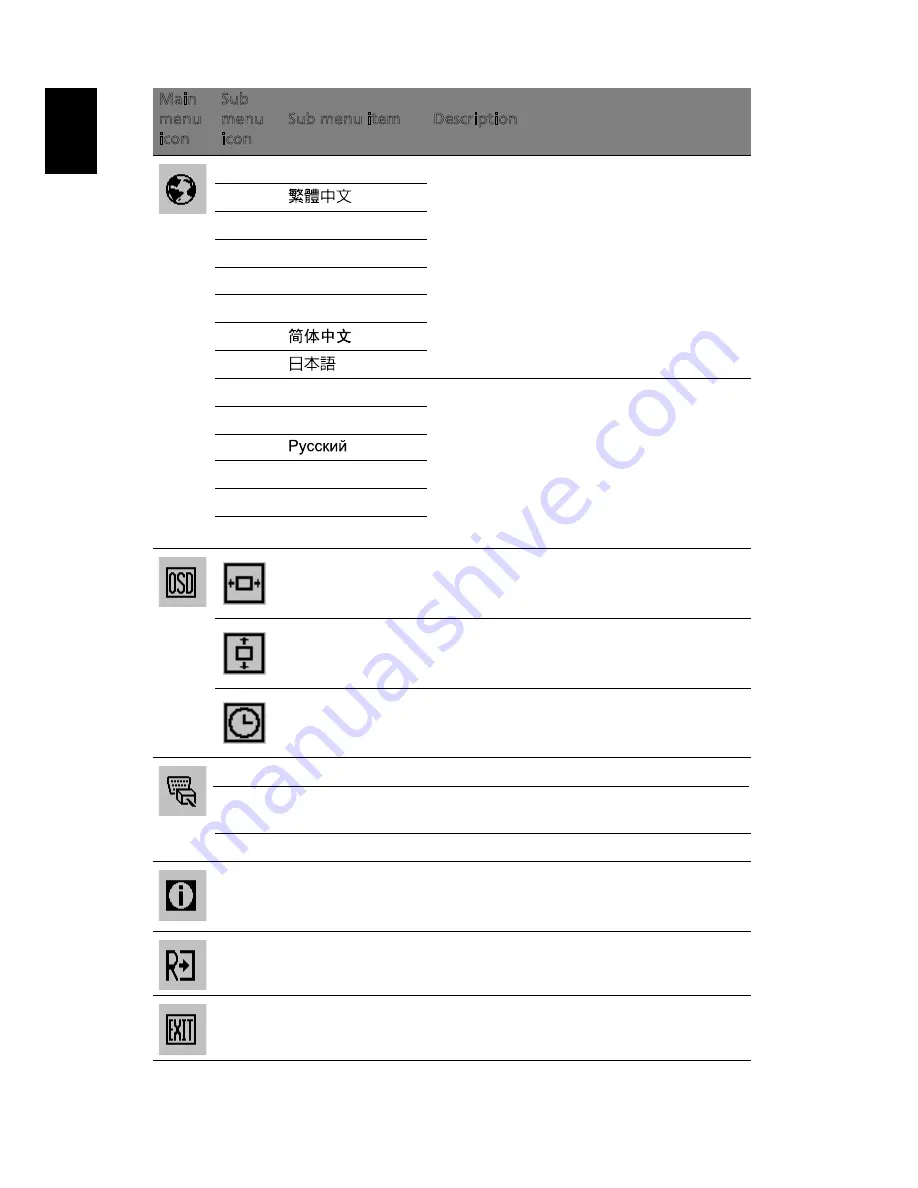
En
g
lis
h
N/A
English
Language selection.
N/A
Deutsch
Français
Español
Italiano
Suomi
EMEA version OSD only.
Nederlands
H. Position
Adjusts the horizontal position of the
OSD.
V. Position
Adjusts the vertical position of the OSD.
OSD Timeout
Adjusts the OSD timeout.
N/A
DDC/CI
Turns on/off DDC/CI support
N/A
Information
Shows the resolution, H/V frequency,
input port and serial number for current
input.
N/A
Reset
Clears Auto-configuration changes and
sets the color temperature to warm.
N/A
Exit
Saves user changes and closes the OSD.
Main
menu
icon
Sub
menu
icon
Sub menu item
Description
N/A
N/A
Input Source
Select input signal from D-Sub or DVI-D or HDMI
Wide Mode
Select Wide mode setting for Full screen,
Aspect ratio or 1:1 mode
Türkçe
Polski
Português



































