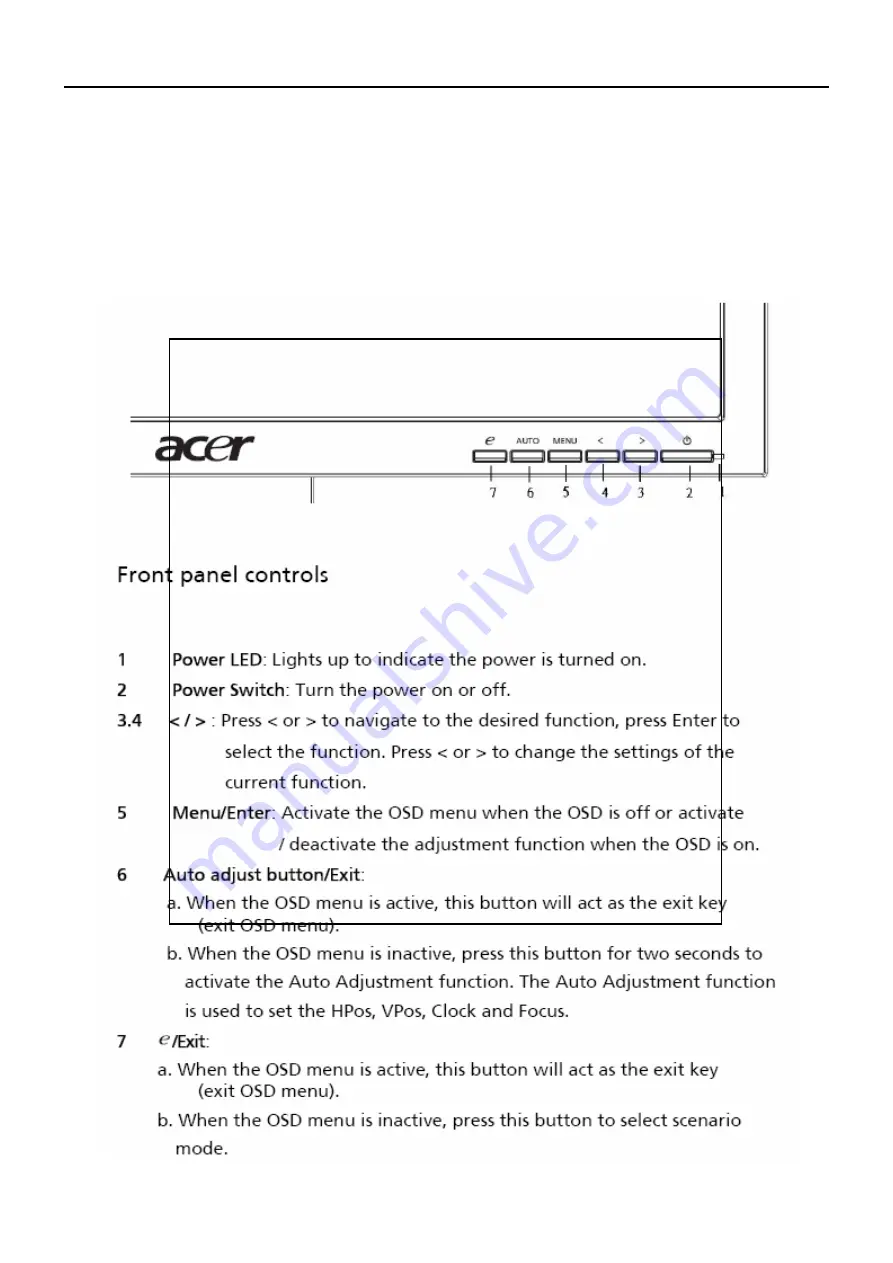
21
Operating Instructions
Press the power button to turn the monitor on or off. The other control buttons are located at front panel of the
monitor. By changing these settings, the picture can be adjusted to your personal preferences.
•
The power cord should be connected.
•
Connect the video cable from the monitor to the video card.
•
Press the power button to turn on the monitor position. The power indicator will light up.
External Controls
Chapter 2
Summary of Contents for V203H
Page 1: ...1 Acer V203H Service Guide h t t p w w w w j e l n e t ...
Page 11: ...11 Back light Unit Electrical Characteristics h t t p w w w w j e l n e t ...
Page 12: ...12 Optical Specifications h t t p w w w w j e l n e t ...
Page 13: ...13 Support Timing h t t p w w w w j e l n e t ...
Page 22: ...22 eColor Management OSD h t t p w w w w j e l n e t ...
Page 23: ...23 How to Adjust a Setting h t t p w w w w j e l n e t ...
Page 24: ...24 Adjusting the picture h t t p w w w w j e l n e t ...
Page 25: ...25 h t t p w w w w j e l n e t ...
Page 28: ...28 3 Remove the back cover and bezel h t t p w w w w j e l n e t ...
Page 30: ...30 FOR THE V203H AUDIO MODLE 6 The panel h t t p w w w w j e l n e t ...
Page 37: ...37 Connector Information Chapter 5 h t t p w w w w j e l n e t ...
Page 41: ...41 4 Power Board 5 Main Board 6 Audio Board V203H AUDIO h t t p w w w w j e l n e t ...
Page 42: ...42 Schematic Diagram Main Board Chapter 7 h t t p w w w w j e l n e t ...
Page 43: ...43 h t t p w w w w j e l n e t ...
Page 44: ...44 h t t p w w w w j e l n e t ...
Page 45: ...45 h t t p w w w w j e l n e t ...
Page 46: ...46 Power board h t t p w w w w j e l n e t ...
Page 47: ...47 h t t p w w w w j e l n e t ...
Page 48: ...48 Audio board for B203H AUDIO h t t p w w w w j e l n e t ...
















































