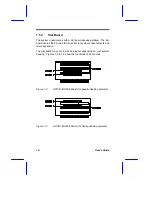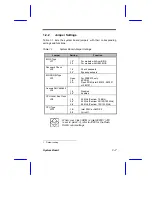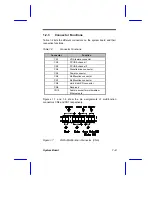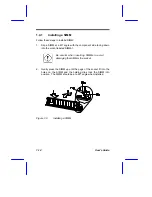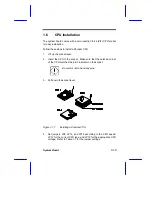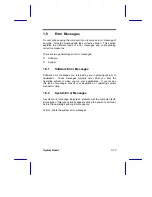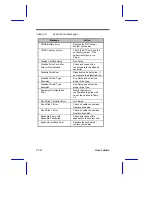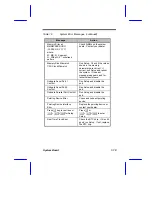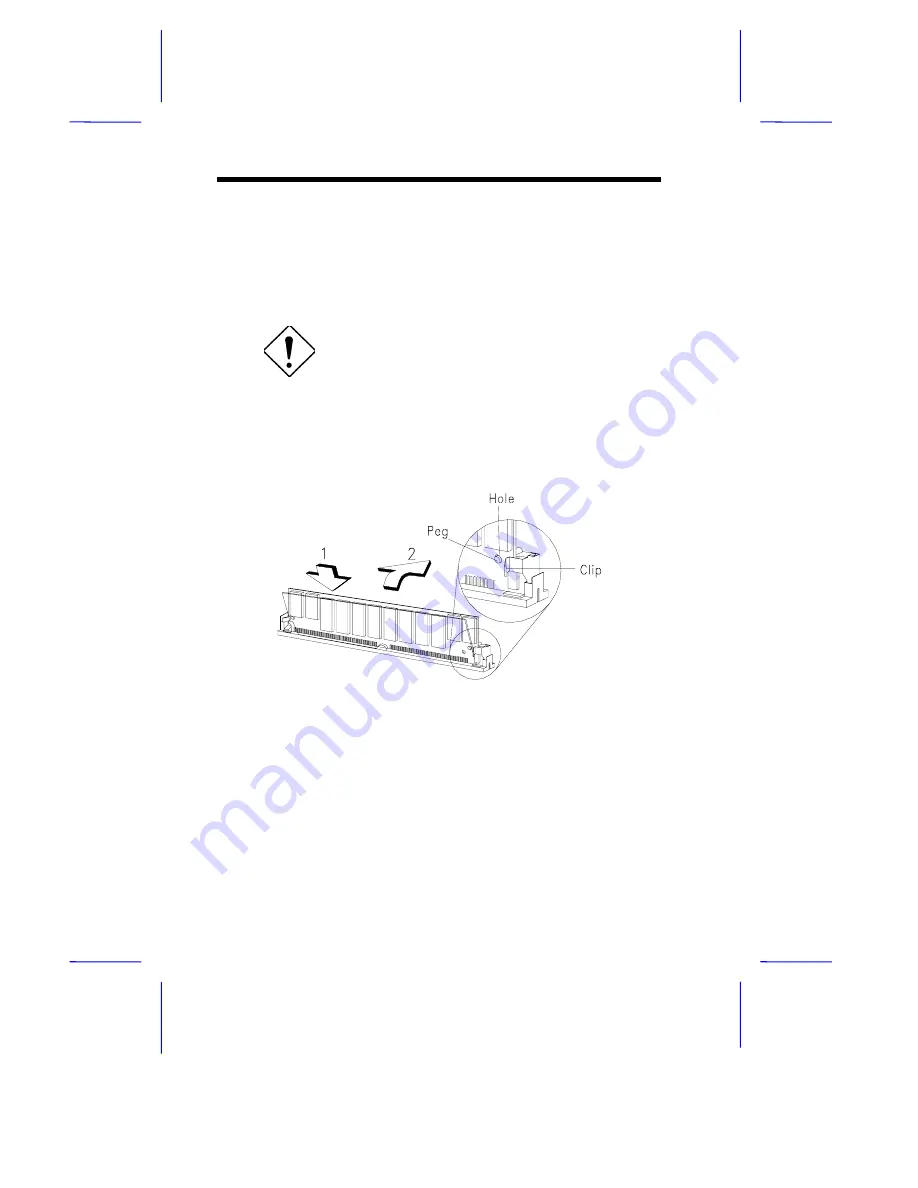
1-12
User’s Guide
1.4.1
Installing a SIMM
Follow these steps to install a SIMM:
1.
Slip a SIMM at a 45
°
angle with the component side facing down
into the socket labeled SIMM-1.
Be careful when inserting SIMMs to avoid
damaging the SIMM or the socket.
2.
Gently press the SIMM up until the pegs of the socket fit into the
holes on the SIMM and the holding clips lock the SIMM into
position. The SIMM should be at a 90
°
angle when installed.
Figure 1-9
Installing a SIMM