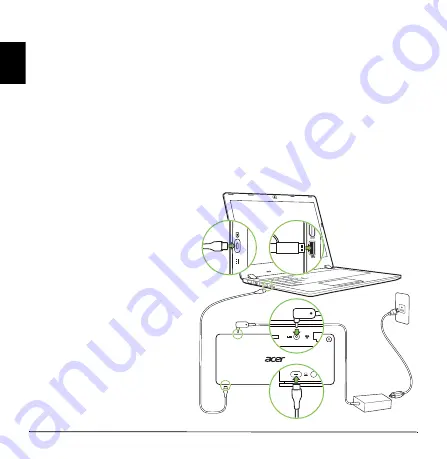
10 -
E
ng
lish
Using the dock
Acer USB Type-C Dock II allows you to set up your desk so you can use your
notebook with an external keyboard and mouse, and up to three displays.
Note:
If your computer supports charging from it’s USB port, you can charge
your notebook’s battery through the Acer USB Type-C Dock II.
Connecting a notebook to Acer USB Type-C Dock II
Your notebook must support full function USB Type-C connection. A certified Acer
notebook is recommended for fullest compatibility.
Note:
For optimal compatibility, please download the latest firmware for the
dock and drivers for Windows. See The firmware and driver update kit on
page 12
1. Lay the dock horizontally on a
flat surface or following the
previous chapter to setup your
dock using the 2-way stand.
2. Plug in the AC adapter. Please
use the adapter provided with
the dock to achieve the full
supported functions.
3. Use the USB Type-C cable to
connect your notebook USB
Type-C port to the dock. If
there is no USB Type-C port
on your notebook, you can
also use the USB converter
that comes with the package
connecting to the USB 3.0 port
on your notebook.
OR










































