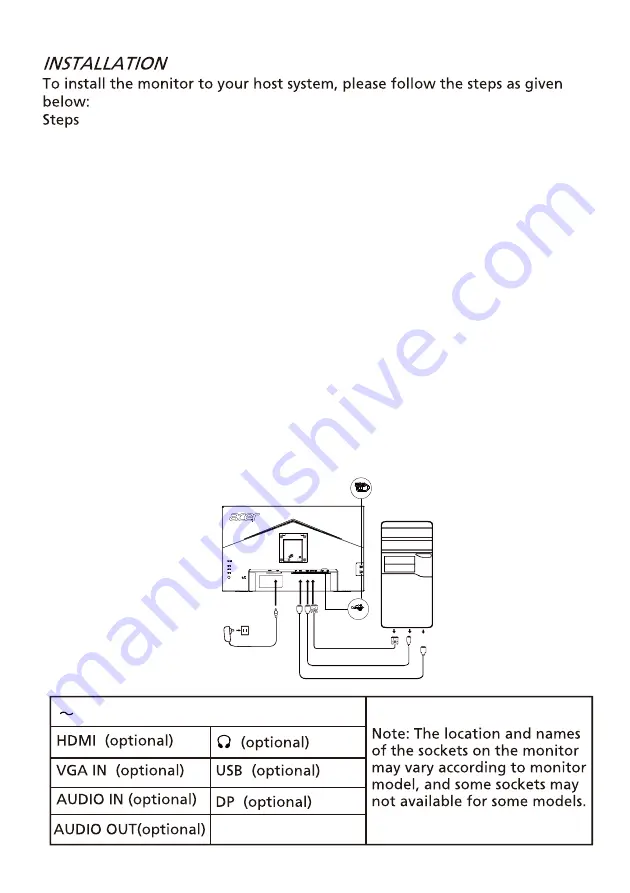
2. 2-1 Connect Video Cable
a. Make s ure both the monitor and computer are powered-OFF.
b. Connect the VGA cable to the computer.
2-2 Connect HDMI Cable (Only HDMI-input model)
a. Make s ure both the monitor and computer are powered-OFF.
b. C onnect the HDMI cable to the computer.
5. Insert the monitor power cable into the power port at the back of the
monitor.
6. Plug the power cords of your computer and your monitor into a near by
electrical outlet.
1. Turn off your computer and unplug the power cord.
3. Connec t the Audio cable (only
Audio input model) (optional)
2-3 Connect DP Cable (Only DP-input model) (Optional)
a. Make sure both the monitor and computer are powered-OFF.
b. C onnect the DP cable to the computer.
(Optional)
(Optional)
7. Select Power-off USB charge ON/OFF to enable/disable Power-off USB
charge function. (Optional)
11
Connect the USB Type C Cable (only USB Type C input model) (Optional)
4.
USB Type C (Optional)
DP
HDMI
VGA
5V/2.0A
5V/0.9A
Summary of Contents for UM.QB7AA.H01
Page 1: ......
Page 2: ......
Page 3: ......
Page 4: ......
Page 5: ......
Page 6: ......
Page 8: ......
Page 9: ......
Page 16: ...6 ...
Page 17: ...7 Type 1 Amber Type 2 LED flashes ...
Page 18: ...8 ...
Page 33: ...23 55KHZ 60HZ Information 55KHZ 60KHZ 60HZ ...
Page 34: ...24 ...
Page 35: ...LED flashes 25 ...
Page 36: ...26 ...
Page 38: ...xxxxxx x 0 9 a z A Z or blank B247Y B247Y ...
Page 39: ......
















































