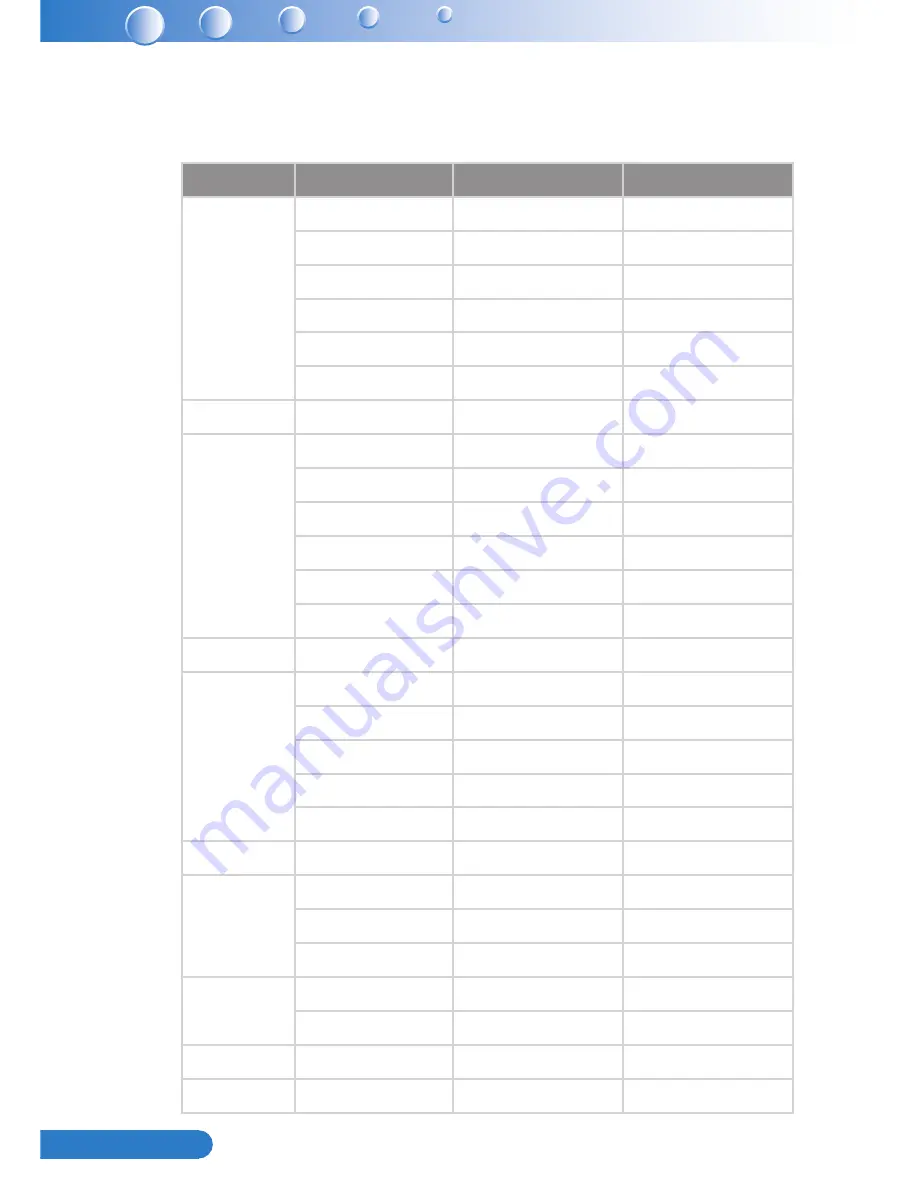
48
English ...
Compatibility Modes
VGA Analog
y
PC signal
-
Modes
Resolution
V. Frequency [Hz]
H. Frequency [Hz]
VGA
640x480
60
31.5
640x480
67
35.0
640x480
72
37.9
640x480
75
37.5
640x480
85
43.3
640x480
120
61.9
IBM
720x400
70
31.5
SVGA
800x600
56
35.1
800x600
60
37.9
800x600
72
48.1
800x600
75
46.9
800x600
85
53.7
800x600
120
77.4
Apple, MAC II
832x624
75
49.1
XGA
1024x768
60
48.4
1024x768
70
56.5
1024x768
75
60.0
1024x768
85
68.7
1024x768
120
99.0
Apple, MAC II
1152x870
75
68.7
SXGA
1280x1024
60
64.0
1280x1024
72
77.0
1280x1024
75
80.0
QuadVGA
1280x960
60
60.0
1280x960
75
75.2
SXGA+
1400x1050
60
65.3
UXGA
1600x1200
60
75.0









































