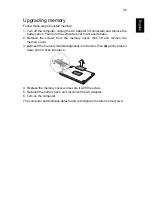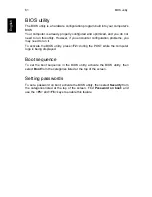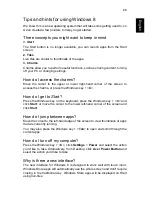Frequently asked questions
69
E
nglish
What is a Microsoft ID (account)?
A Microsoft account is an email address and password that you use to sign in
to Windows. You can use any email address, but it is best if you choose the
one you already use to communicate with friends and sign in to your favorite
websites. When you sign in to your PC with a Microsoft account, you'll connect
your PC to the people, files, and devices you care about.
Do I need one?
You do not need a Microsoft ID to use Windows 8, but it makes life easier
because you can sync data across different machines you sign in to using a
Microsoft ID.
How do I get one?
If you've already installed Windows 8 and didn't sign in with a Microsoft
account or you don't have a Microsoft account and want to get one, press the
Windows key
+ <
C
> and click
Settings
>
Change PC settings
>
Users
>
Switch to a Microsoft account
, and follow the onscreen instructions.
How do I add a favorite to Internet Explorer?
Internet Explorer 10 doesn't have traditional favorites, instead you can pin
shortcuts to
Start
. Once you have the page open, right-click anywhere on the
page to open the menu at the bottom of the screen. Click
Pin to Start
.
How do I check for Windows updates?
Press the
Windows key
+ <
C
> and click
Settings
>
Change PC settings
>
Windows Updates
. Click
Check for updates now
.
Where can I get more information?
For more information please visit:
• Windows 8 tutorials: www.acer.com/windows8-tutorial
• Support FAQs: www.acer.com/support