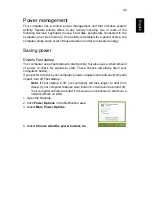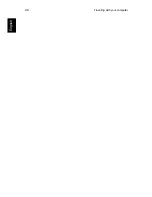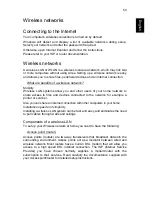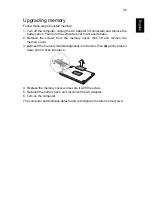Traveling with your computer
45
E
nglish
Traveling with your computer
This section gives you tips and hints to consider when moving around or
traveling with your computer.
Disconnecting from the desktop
Follow these steps to disconnect your computer from external accessories:
1. Save any open files.
2. Remove discs from optical drive(s).
3. Shut down the computer.
4. Close the display cover.
5. Disconnect the cord from the AC adapter.
6. Disconnect the keyboard, pointing device, printer, external monitor and
other external devices.
7. Disconnect the Kensington lock if you are using one to secure the computer.
Moving around
When you are just moving within short distances, for example, from your office
desk to a meeting room.
Preparing the computer
Before moving the computer, close and latch the display cover to place it in
Sleep mode. You can now safely take the computer anywhere you go within
the building. To bring the computer out of Sleep mode, open the display; then
press and release the power button.
If you are taking the computer to a client's office or a different building, you
may choose to shut down the computer:
Press the
Windows key
+ <
C
>, click
Settings
>
Power
then click
Shut Down
Or:
You can put the computer in Sleep mode by pressing <
Fn
> + <
F4
>. Then
close the display.
When you are ready to use the computer again, open the display; then press
and release the power button.
Note:
The computer may enter Hibernation or Deep Sleep mode after
being in Sleep mode for a period of time.