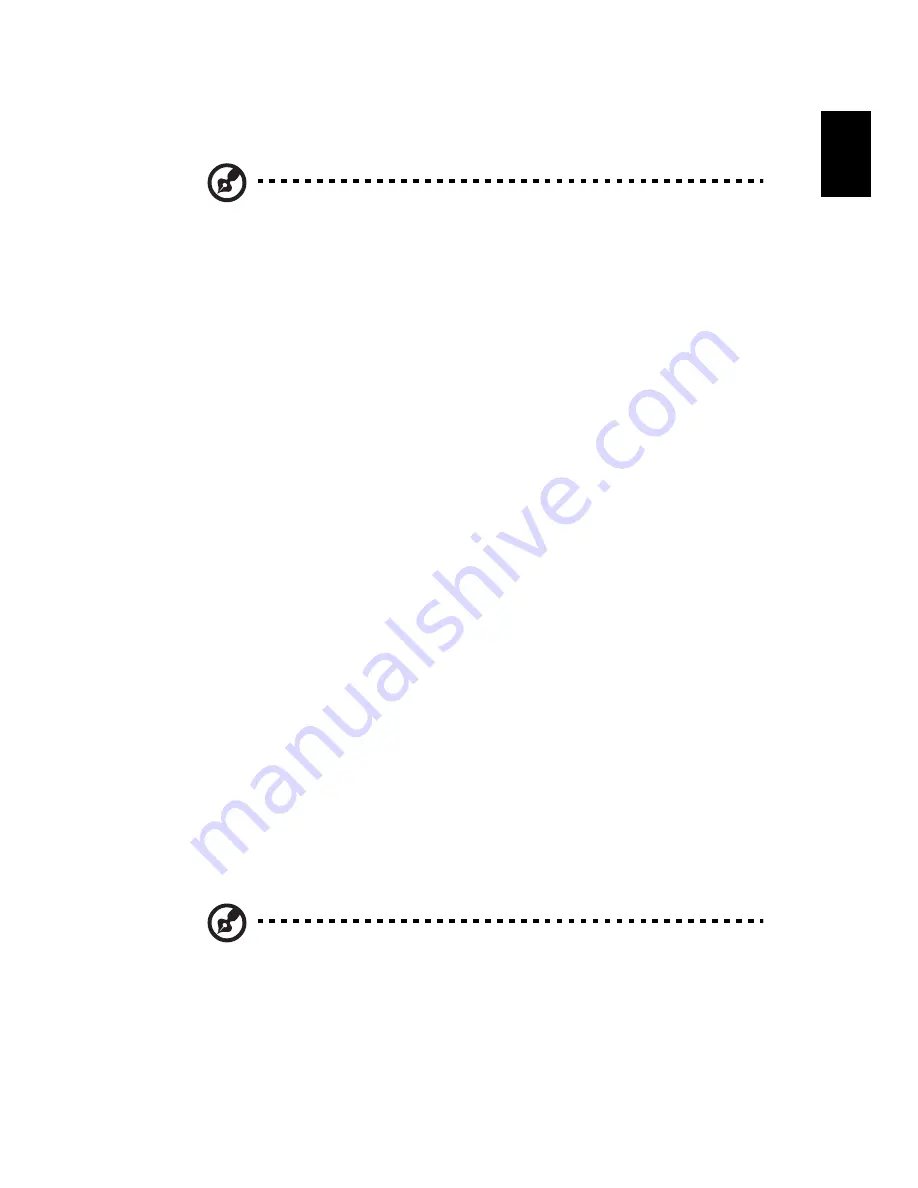
41
Eng
lis
h
D to D Recovery (Disc to Disc)
Note: This feature is only available on certain models.
Multilingual operating system installation
Follow the instructions to choose the operating system and language
you use when you first power-on the system.
1
Turn on the system.
2
Acer multilingual operating system selection menu will pop-up
automatically.
3
Use the arrow keys to scroll to the language version you want.
Press Enter to confirm your selection.
4
The operating system and language you choose now will be the
only option for future recovery operations.
5
The system will install the operating system and language you
choose.
Restore without a Recovery CD
This recovery process helps you restore the C: drive with the original
software content that is installed when you purchase
your notebook.
Follow the steps below to rebuild your C: drive.
(Your C: drive will be
reformatted and all data will be erased.) It is important to back up all
data files before you use this option.
Before performing a restore operation, please check the BIOS settings.
a
Check to see if "Hard Disk Recovery" function is enabled or not.
b
Make sure the [Hard Disk Recovery] setting in [Advanced] is [Enabled].
c
Exit the BIOS Setup Utility and save changes. The system will reboot.
Note: To activate BIOS Setup Utility, press <F2> during POST.
1
Restart the system.
2
The instruction "Press <F2> to Enter BIOS" is shown at the bottom
of the screen, during POST.
Summary of Contents for TravelMate MS2154W
Page 1: ...TravelMate 2100 2600 Series User s Guide ...
Page 9: ...1 Getting to know your TravelMate ...
Page 38: ...1 Getting to know your TravelMate 30 English ...
Page 39: ...2 Customizing my computer ...
Page 51: ...3 Troubleshooting my computer ...
Page 58: ...3 Troubleshooting my computer 50 English ...
Page 59: ...Appendix A Specifications ...
Page 60: ...This appendix lists the general specifications of your computer ...
Page 64: ...Appendix A Specifications 56 English ...
Page 65: ...Appendix B Regulation safety notices ...
Page 66: ...This appendix lists the general notices for your computer ...






























