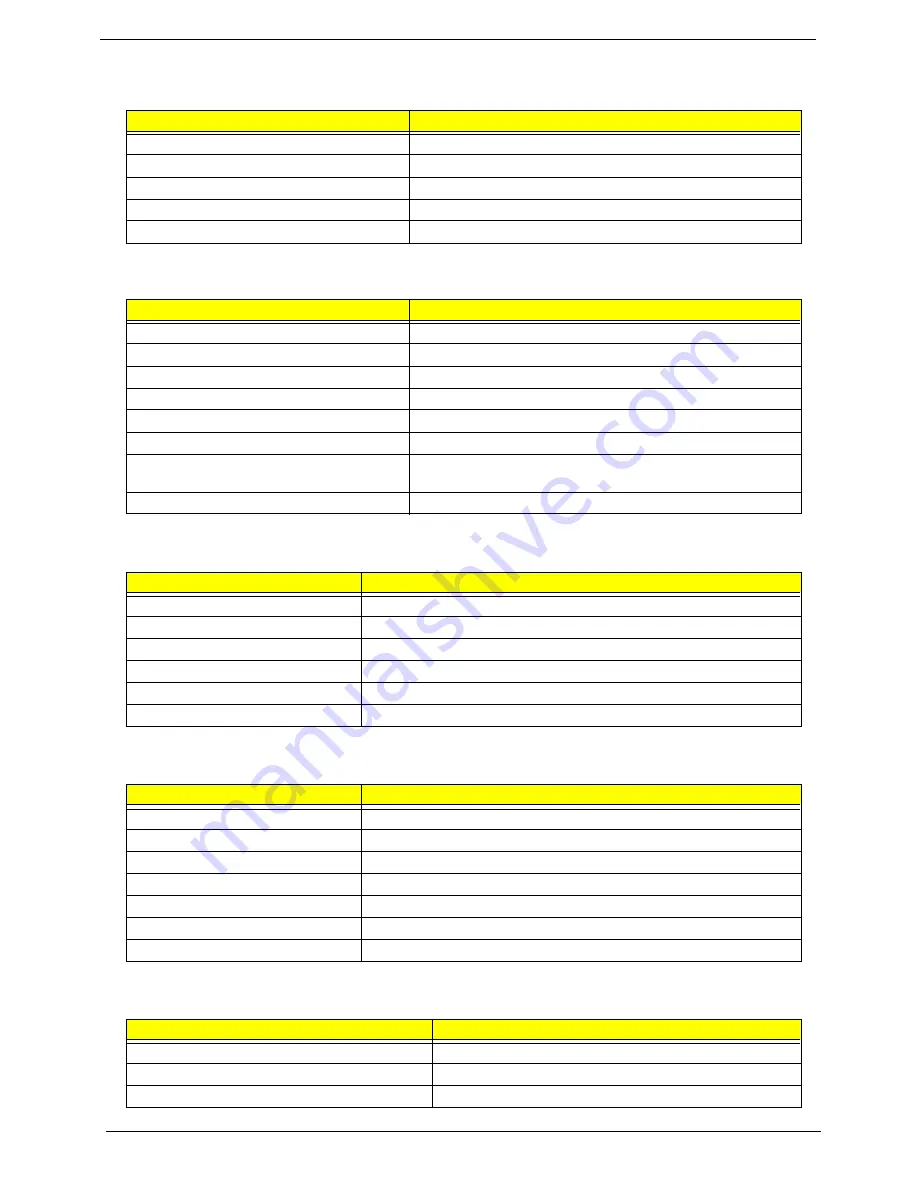
24
Chapter 1
USB Port
Item
Specification
USB Compliancy Level
1.1
OHCI
USB 1.1
Number of USB port
2
Location Right
side
Serial port function control
Enable/Disable by BIOS Setup
IrDA Port
Item
Specification
IrDA FIR port controller
NS PL97338
Number of IrDA FIR port
1
Location Front
side
IrDA FIR port function control
Enable/disable by BIOS Setup
IrDA FIR port (in BIOS Setup)
2F8
IrDA FIR port IRQ (in BIOS Setup)
IRQ3
ECP DMA channel
(in BIOS Setup)
DMA channel 3
Optional IrDA FIR port DRQ (in BIOS Setup)
Not available
PCMCIA Port
Item
Specification
PCMCIA controller
O2 OZ711
Supports card type
Type-II
Number of slots
One type-II
Access location
Left side
Supports ZV (Zoomed Video) port
ZV support
Supports 32 bit CardBus
Yes (IRQ10, IRQ15)
System Board Major Chips
Item
Controller
System core logic
Intel 443BX / PIIX4E
Super I/O controller
NS PL97338
Audio controller
CS4299-JQ
Video controller
SMI Lynx 3DM+
Hard disk drive controller
Intel PIIX4E
Keyboard controller
M38867
RTC
Built-in Intel 443BX / PIIX4E
Keyboard
Item
Specification
Keyboard controller
Mitsubishi M38869
Keyboard vendor & model name
Darfon A5001 (84) / A500G (85) / A500J (88)
Total number of keypads
84/85/88-key
Summary of Contents for TravelMate C100 series
Page 6: ...VI ...
Page 72: ...64 Chapter 3 ...
Page 92: ...84 Chapter 5 ...
Page 94: ...86 Chapter 6 Exploded Diagram ...
Page 102: ...94 Chapter 6 ...
Page 104: ...96 Chapter 1 ...
Page 108: ...100 Appendix B ...
Page 110: ...102 Appendix C ...
Page 114: ...106 Index ...
















































