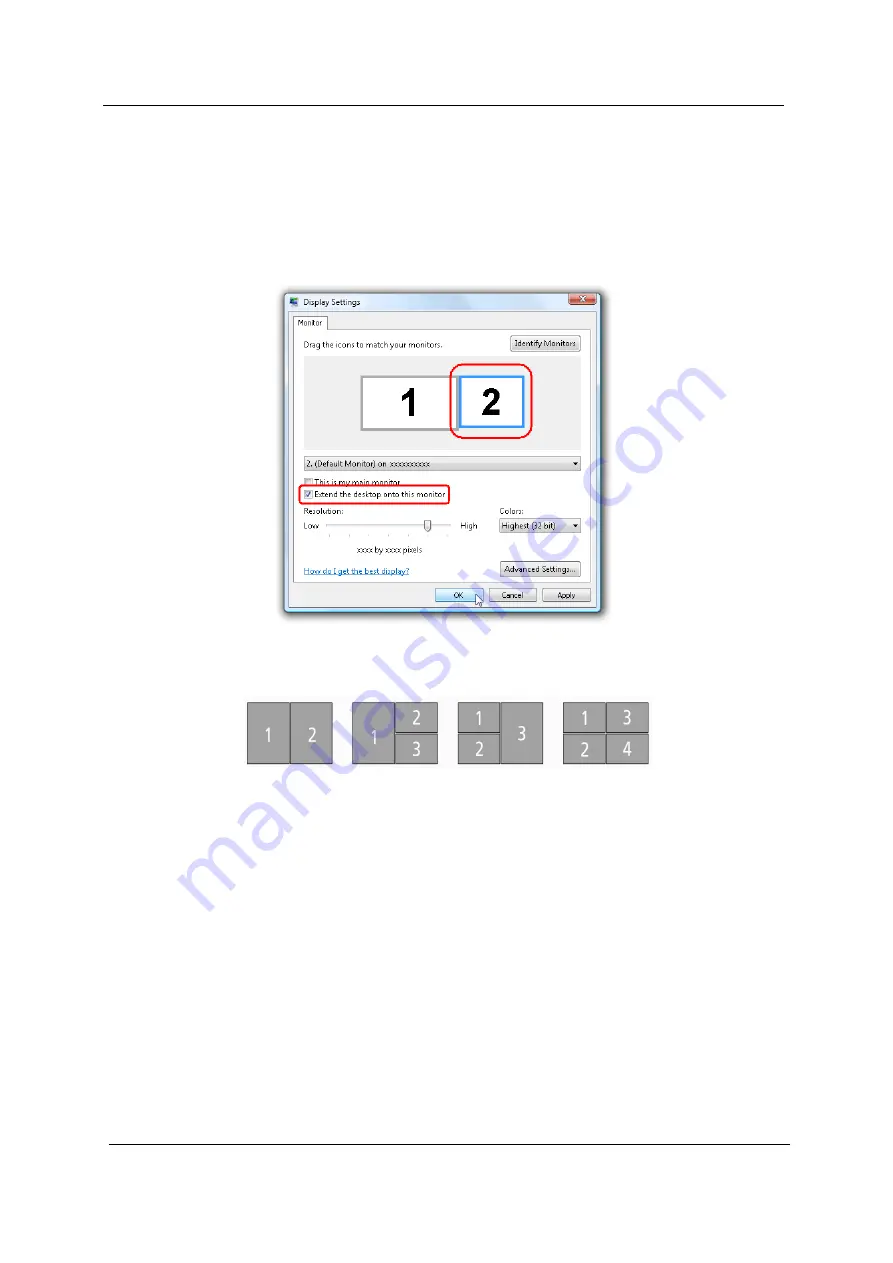
18
Chapter 1
Acer GridVista (dual-display compatible)
NOTE:
This feature is only available on certain models.
To enable the dual display feature of your notebook, first ensure that a second display is connected, then,
open the Display Settings properties box using the Control Panel or by right-clicking the Windows desktop and
selecting
Personalize
. Select the secondary monitor
(2)
icon in the display box and then click the check box
Extend the desktop onto this monitor
. Finally, click
Apply
to confirm the new settings and click
OK
to
complete the process.
Acer GridVista is a handy utility that offers four pre-defined display settings so you can view multiple windows
on the same screen. To access this function, please go to
Start, All Programs
and click on
Acer GridVista
.
You may choose any one of the four display settings indicated below:
Double (vertical), Triple (primary at left), Triple (primary at right), or Quad.
Acer Gridvista is dual-display compatible, allowing two displays to be partitioned independently.
Acer GridVista is imple to set up:
1.
Run Acer GridVista and select your preferred screen configuration for each display from the taskbar.
2.
Drag and drop each window into the appropriate grid.
Summary of Contents for TravelMate 8571
Page 6: ...6...
Page 51: ...Chapter 3 43 4 Remove the wireless card 5 Remove ODD...
Page 55: ...Chapter 3 47 2 Remove Power board...
Page 58: ...50 Chapter 3 8 Remove the cable of LCD and Connector of Fan 9 Remove the mainboard...
Page 61: ...Chapter 3 53 5 Remove LCM cable on the back of panel...
Page 85: ...Chapter 6 77...
Page 86: ...78 Chapter 6...
Page 98: ...90 Chapter 6...
















































