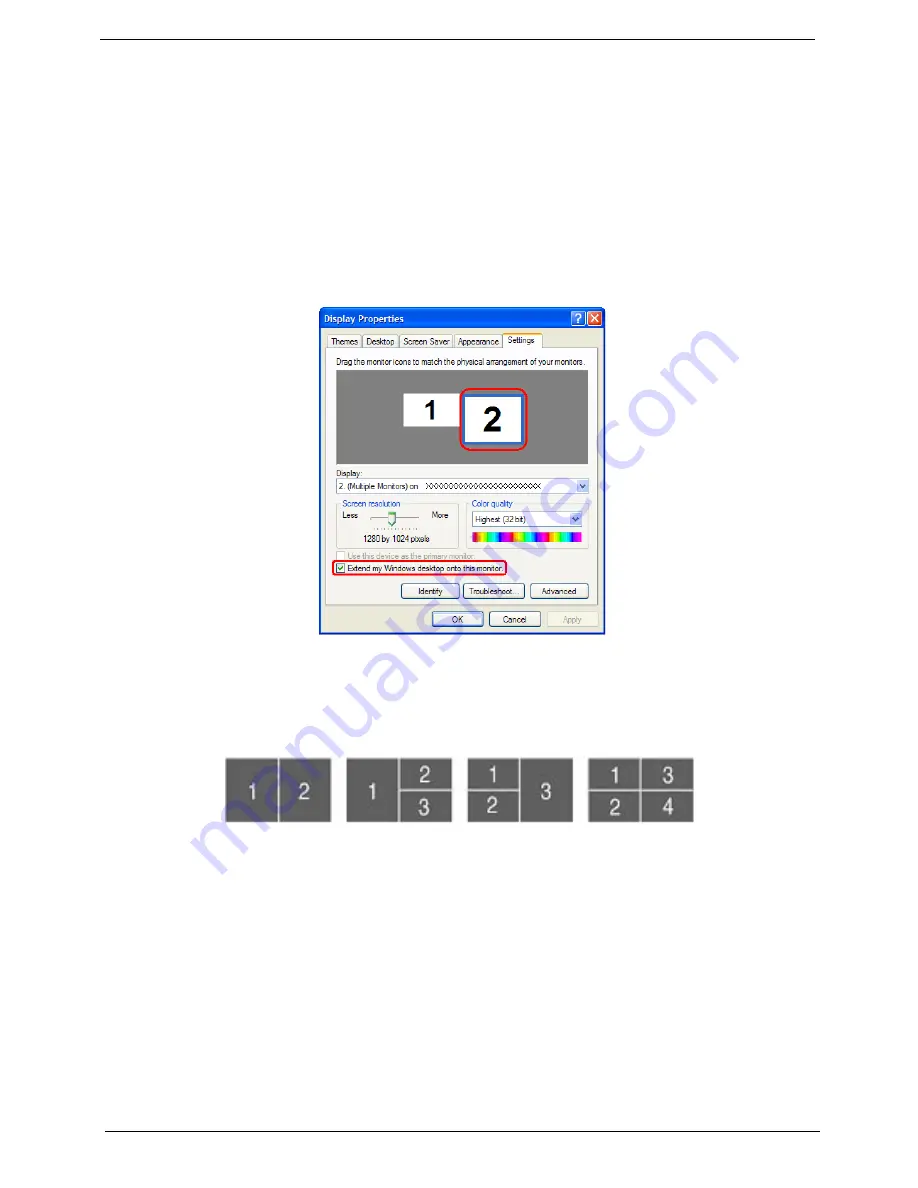
34
Chapter 1
Using the System Utilities
Note:
The system utilities work under Microsoft Windows XP only.
Acer GridVista (dual-display compatible)
Note:
This feature is only available on certain models.
To enable the dual monitor feature of the notebook, first ensure that the second monitor is connected, then select
Start, Control Panel, Display and click on Settings. Select the secondary monitor
(2)
icon in the display box and
then click the check box Extend my windows desktop onto this monitor. Finally, click Apply to confirm the new
settings and click OK to complete the process.
Acer GridVista is a handy utility that offers four pre-defined display settings so you can view multiple windows on
the same screen. To access this function, please go to Start > All Programs and click on Acer GridVista. You may
choose any one of the four display settings indicated below:
Acer Gridvista is dual-display compatible, allowing two displays to be partitioned independently. Acer GridVista is
simple to set up:
1. Run Acer GridVista and select your preferred screen configuration for each display from the task bar.
2. Drag and drop each window into the appropriate grid.
3. Enjoy the convenience of a well-organized desktop.
Note:
Start Control Panel Display
Settings
(2)
Extend my windows desktop onto this monitor
Apply
OK
Start All Programs
Acer GridVista
Note:
Start Control Panel Display
Settings
(2)
Extend my windows desktop onto this monitor
Apply
OK
Start All Programs
Acer GridVista
Summary of Contents for TravelMate 8210
Page 10: ...XI TOC Parts 91...
Page 29: ...Chapter 1 19...
Page 94: ...Chapter 5 84 Top View of Main Board Jumper and Connector Locations Chapter 5...
Page 95: ...85 Chapter 5 Part One of Top View Part Two of Top View...
Page 97: ...87 Chapter 5 Bottom View Part One of Bottom View...
Page 100: ...90 Chapter 6 Exploded Diagram...
















































