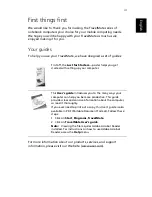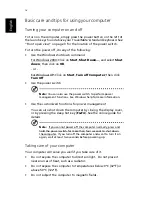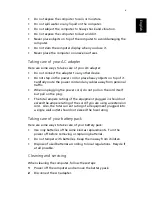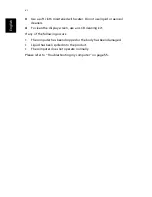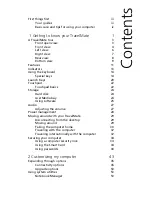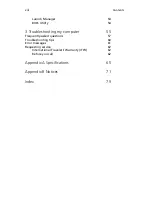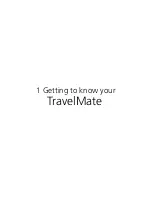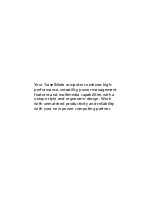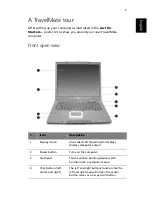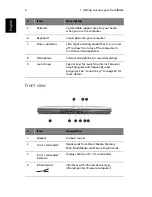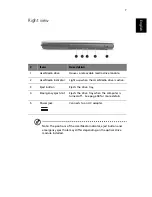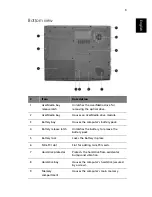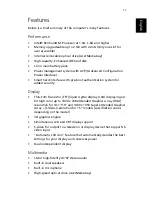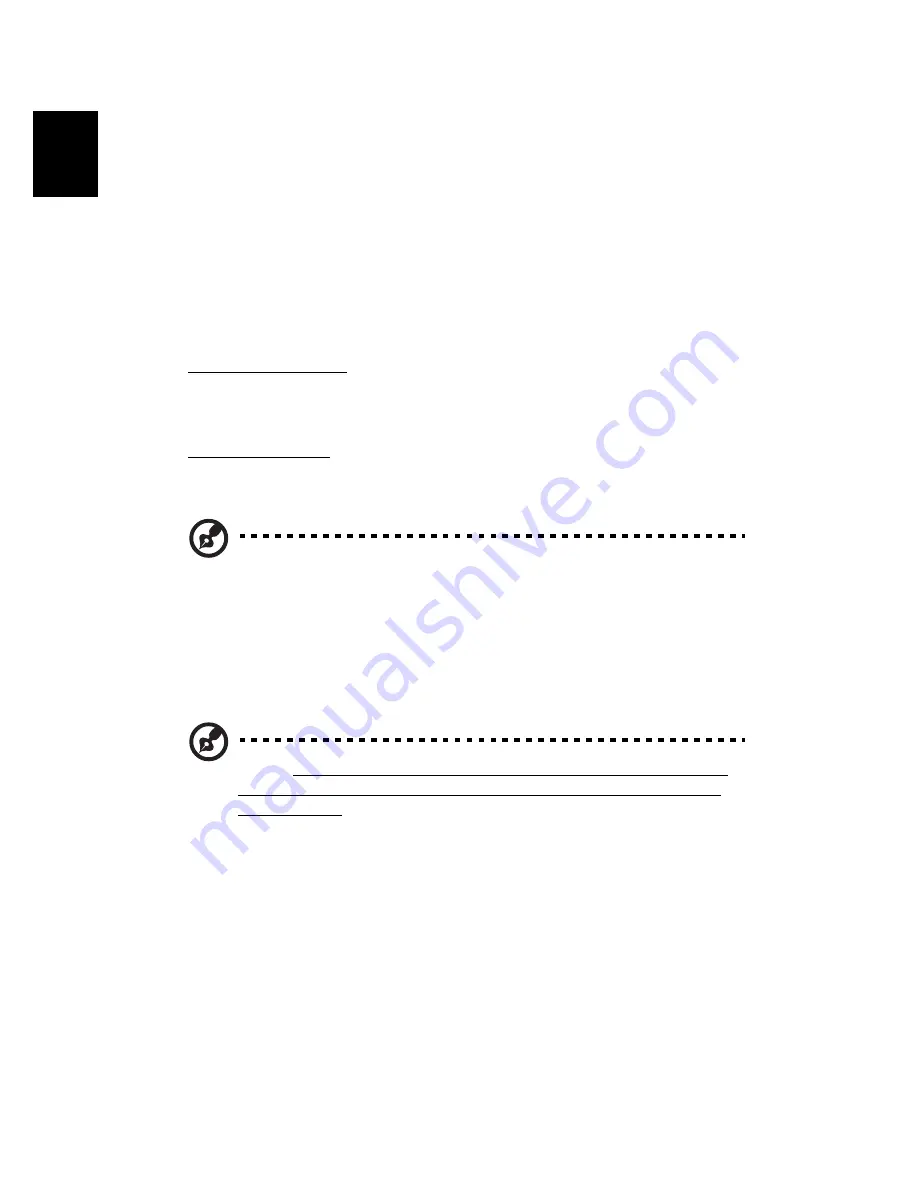
iv
En
gl
ish
Basic care and tips for using your computer
Turning your computer on and off
To turn on the computer, simply press the power button on the left of
the launch keys found above your TravelMate’s standard keyboard. See
“Front open view” on page 3 for the location of the power switch.
To turn the power off, do any of the following:
•
Use the Windows shutdown command
For Windows 2000: Click on
Start
,
Shut Down...
, and select
Shut
down
; then click on
OK
.
- or -
For Windows XP: Click on
Start
,
Turn off Computer
; then click
Turn Off
.
•
Use the power switch
Note:
You can also use the power switch to perform power
management functions. See Windows help for more information.
•
Use the customized functions for power management
You can also shut down the computer by closing the display cover,
or by pressing the sleep hot key (
Fn-F4
). See the online guide for
details.
Note:
If you cannot power off the computer normally, press and
hold the power switch for more than four seconds to shut down
the computer. If you turn off the computer and want to turn it on
again, wait at least two seconds before powering up.
Taking care of your computer
Your computer will serve you well if you take care of it.
•
Do not expose the computer to direct sunlight. Do not place it
near sources of heat, such as a radiator.
•
Do not expose the computer to temperatures below 0ºC (32ºF) or
above 50ºC (122ºF).
•
Do not subject the computer to magnetic fields.
Summary of Contents for TravelMate 660 series
Page 1: ...TravelMate 660 series User s guide...
Page 9: ...1 Getting to know your TravelMate...
Page 50: ...1 Getting to know your TravelMate 42 English...
Page 51: ...2 Customizing my computer...
Page 63: ...3 Troubleshooting my computer...
Page 72: ...3 Troubleshooting my computer 64 English...
Page 73: ...Appendix A Specifications...
Page 74: ...This appendix lists the general specifications of your computer...
Page 78: ...Appendix A Specifications 70 English...
Page 79: ...Appendix B Notices...
Page 80: ...This appendix lists the general notices of your computer...
Page 89: ...81 W warranty International Traveler s Warran ty 62 Windows keys 16...